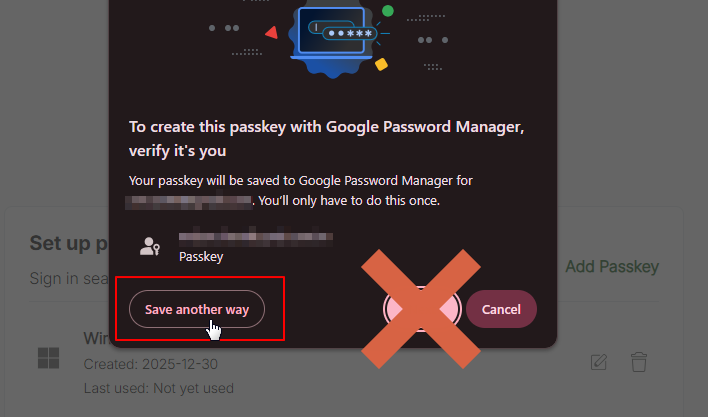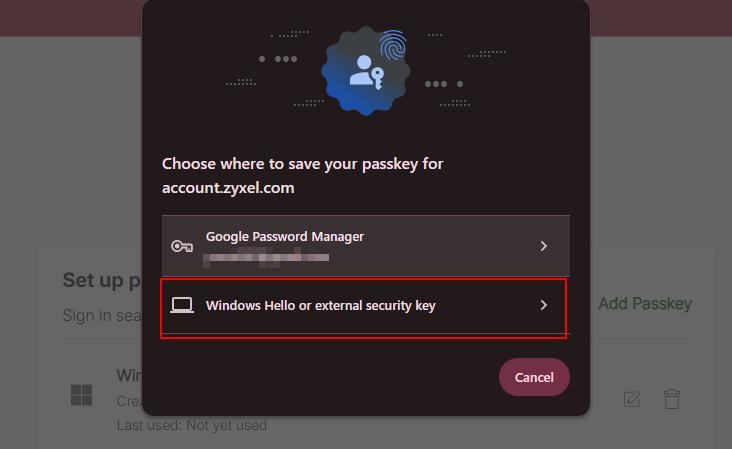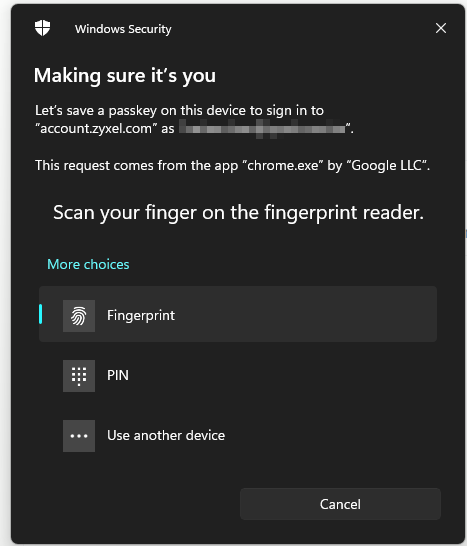Best Of
Re: USG 500H Import DHCP
This worked. There's no direct ATP200-USG500H conversion path but I was able to export the ATP200 config, export the USG500H config, compare the two, and copy/paste quite a few config lines and save myself a lot of time.
Thank you for the tip!
Re: GS1200-8 https for web management
Hi @CS2K25
Thank you for bringing this topic to the discussion.
We are just in the process to introduce the new GS1200-8v3 that supports HTTPS to the market in couple months, but it would take some time to see it on Amazon.
So, a quick fix is to return the unit to Amazon and get the latest GS1200-8v3 directly from the Zyxel store as early birds.
To give it a bit more background, GS1200-8 was introduced way before HTTPS becomes the norms for web traffic. It does not have sufficient CPU performance and memory capacity to handle the encryption process. We all know that memory costs money, that’s why most Switch at this price band does not support HTTPS even of today. We also see the importance of network security in private network raises over time, that’s why HTTPS is added to the new GS1200-8v3 even if others at this price band do not support it.
We appreciate your effort to reach out to us directly and hope you will continue to enjoy our product.
Re: Older 802.11ac client has low throughput (NWA130BE)
Hi @PapaNappa
I just saw it after your new reply. Thanks for collecting the diagnostic file. Let me check it first.
Re: [What's New] Passwordless, Secure Access - Zyxel Account Now Supports Passkeys
Hello @Zyxel_USG_User,
Thank you for your detailed feedback. We understand your frustration, and based on the scenario you described, we can pinpoint exactly why the authentication failed after deleting the browser entry.
The issue stems from where the Passkey was actually stored during the creation process.
The Root Cause:
When you see a passkey listed in chrome://settings/passkeys, it indicates that the passkey was stored in Google Password Manager (GPM), not in the local Windows Hello TPM hardware.
Although Chrome asks for your Windows PIN to authorize the use of a GPM passkey (which can be confusing), the key itself resides in Chrome's storage/Google Cloud, not in your computer's TPM chip.
Therefore, when you deleted the entry from Chrome settings, you deleted the actual passkey, not just a browser cache or reference. Since the key was never stored in the TPM, Windows Hello cannot find it, and authentication is no longer possible.
How to achieve what you want (Storing in TPM):
If you wish to store the passkey securely in your local TPM (so it remains valid even if you clear browser data), please follow these steps when registering a new passkey:
1. Initiate the passkey registration on our site.
2. When the browser pop-up appears, do not immediately click "Continue" if it shows a Google/Chrome icon.
3. Look for an option labeled "Save another way" or "Windows Hello".
4. Select "Windows Hello".
5. Follow the OS prompts to save it to your device.
Verification:
Once created this way:
• The passkey will NOT appear in chrome://settings/passkeys.
• It WILL appear in Windows Settings > Accounts > Passkeys.
• Deleting browser data will not affect this key.
We hope this clarifies the behavior of Chrome's passkey management. Please let us know if you need further assistance.
Re: Cannot login to admin console after restart (542)
I forgot to mention that my main volume is 100% full so maybe that had something to do with it?
It shouldn't. But I can't exclude it. Better move some content to another volume.
Right now everything seem to be back to normal except for the fact that 2 out of my 3 volumes (I have 1 volume for each disk) are no longer visible in file browser
That is probably the disabled shares I told you about. Go to the shares menu and re-enable the shares on the other volumes.
Re: Cannot login to admin console after restart (542)
Reading this I wonder if your flash partition got corrupted. The user settings including the password file are stored on it, but during normal operation it uses a mirror in ram.
When you change the password, it will store it in flash again, and I don't know how it handles a write error.
Tried the reset button on the back
How? The reset has 3 functions. A short press is reset admin password, 5 sec (? 2 beeps) is admin password + network settings, and 8 seconds (3 beeps) is a full reset. The latter erases the flash partition and puts a new filesystem on it. This one could repair a corrupted filesystem.
All reset functions only work when the NAS is booted.
Can VLAN added to Bridge interface?
Question: Can VLAN added to Bridge interface?
Answer: Yes, VLAN interface can be added to Bridge interface
Re: WLAN-AP (WBE660S) -the old question: Wall or Ceiling mount
Hi @Chris888,
For optimal performance with your WBE660S, ceiling mounting is generally recommended. This allows the Wi-Fi signals to propagate downwards and outwards, providing better coverage. The WBE660S features Smart Antenna technology, which automatically switches to the optimal signal path based on environmental interference and device positions. It also actively avoids interference sources and directs signals toward connected devices.
If you need to place the AP inside the ceiling, please ensure the front faces the service area (usually downward). Remember to avoid metal materials that cause interference, such as cable trays or ventilation pipes.
If ceiling mounting isn't feasible, wall mounting is also acceptable but not best practice.
Re: How get supervisor od root password of NR7103 modem?
Hi
I forget the admin password from my 7501-b1 device (i cant find the information in the box or in the case), can you help me to get the password again? My S/N is S220Y51025586
Thanks!