[Nebula] How to monitor the wireless health status of AP and client and optimize?
 Zyxel Employee
Zyxel Employee



Network administrator needs a more complicated method if wants to monitor and optimize the quality of wireless. In Nebula Pro pack, Wireless Health feature uses a clear graphic to display the health status to let you know health of wireless networks for your APs and connected wireless clients.
In spite of monitor wireless health, Nebula helps user to optimize the wireless network by enabling auto optimization actions if wireless health has reaches the threshold.
To monitor and configure the wireless health, go to the page Monitor > Access points > Wireless Health
The panel AP wireless health overview shows the current online APs’ status using the specified frequency band. Nebula calculates the health of APs and categories into 3 status: Good, Fair or Poor. You can select 6GHz, 5GHz or 2.4GHz to view the health report in each band. The report can be showed for the Last 24 Hours, Last 7 days or Last 30 Days, as well as filter the AP to view.
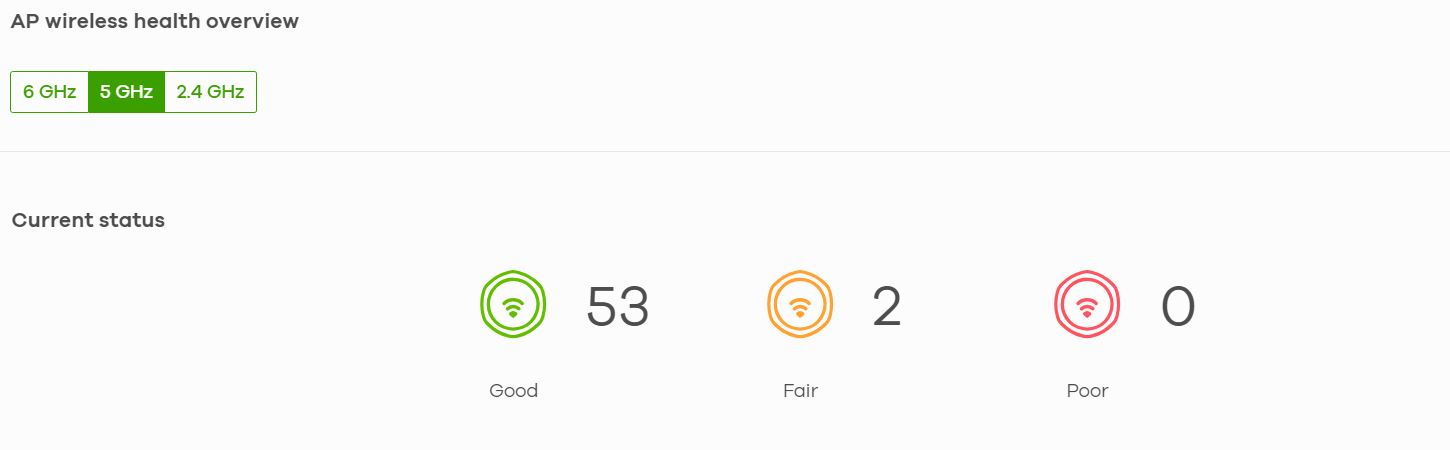
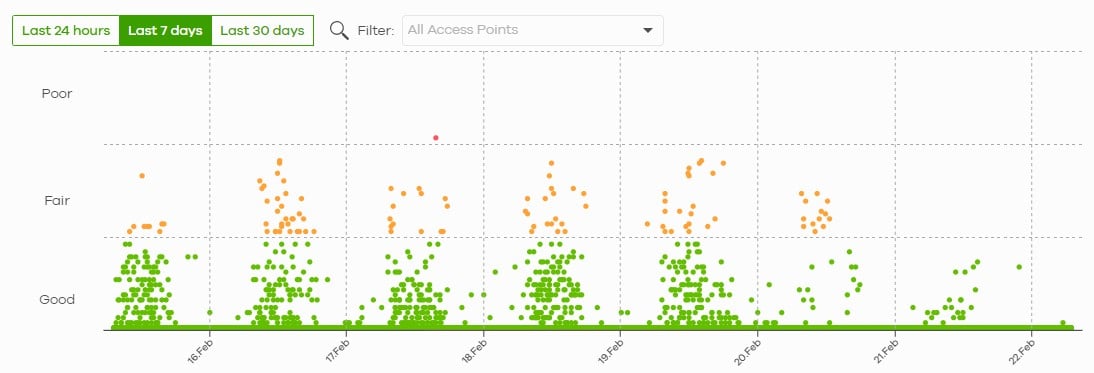
Top APs by health alert lists how many times the AP is in a poor state.

You can enable auto optimization to take actions by DCS or changing channel bandwidth to improve wireless network if poor state has been detected. After triggered, AP will not stay in the current channel and bandwidth at least 4 hours to provide stable service for wireless clients until next possible auto optimization.
With selecting Adaptive Channel width option, AP changes change channel bandwidth from 160 MHz to 80 MHz, or 80 MHz to 20 MHz. if poor status detected. Because use only one channel can reduce the radio interference with other APs. Channel width returns to radio settings when health recovers.
Select DCS option to have AP scan and choose a radio channel that has least interference.
You can enable Clients auto optimization to have AP try to steer the wireless clients in poor health to an AP or SSID with a strong signal every 30 minutes.

Note: In AP firmware version 6.10 and later, if Adaptive Channel width does not improve wireless performance then AP performs DCS and uses 80MHz or 160MHz channel width. If the AP still shows poor health, change channel bandwidth from 160 MHz to 80 MHz, or 80 MHz to 20 MHz. Then AP stays 4 hours even if health is still poor to avoid wireless clients have unstable user experience. After lock time, channel width returns to 80Mhz and process is repeated.

This panel shows the current online clients’ status using the specified frequency band. Nebula calculates the health of clients and categories into 3 status: Good, Fair or Poor. You can select 6GHz, 5GHz, 2.4GHz or All to view the health report. The report can be showed for the Last 24 Hours, Last 7 days or Last 30 Days, as well as filter the wireless stations to view.


Top clients
by health alert lists how many times the client is
in a poor state.
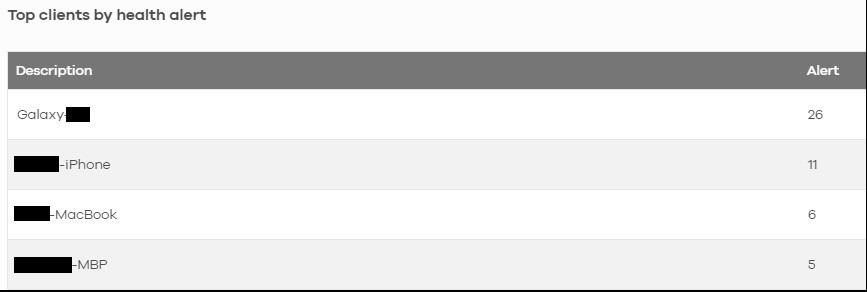
In the Monitor > Access points > Event Log, you can select Wireless Health in Category to view logs.
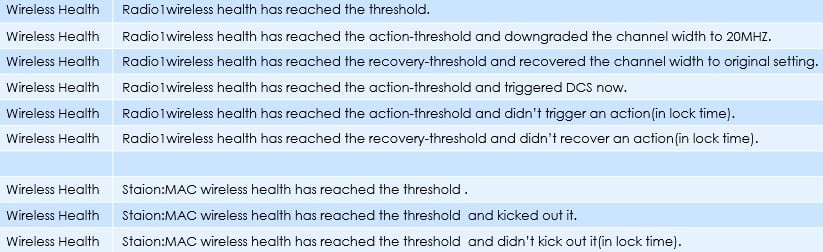
Comments
-
Addition information on wireless health logs status and DCS lock mechanism
First, talk about wireless health processing. AP detects the alert count every three minutes. When it finds Wireless health has reached the threshold, it will narrow down the channel width to prevent interference. If the wireless environment health still doesn’t work in better status, it changes the DCS channel and locks the DCS channel for 4 hours to avoid unstable network performance.
The picture is the logs and the flow part.



Second, we have Clients auto optimization. AP will try to steer the wireless clients in poor health to other AP with a strong signal every 30 minutes. And the kicked out clients can connect back right away (since there might be only one AP reachable for him), and AP will remain the connection for 30 minutes.
This is the log and the flow chart.


Finally, we can see some Hardware driver error status in an unhealthy environment (bold letter in the table), where we also make a mechanism to let AP change the channel when those error statuses happen too often. When AP changes the channel due to the above mechanism, this action is also recorded in the wireless health category.
 0
0
Categories
- All Categories
- 441 Beta Program
- 2.9K Nebula
- 210 Nebula Ideas
- 127 Nebula Status and Incidents
- 6.4K Security
- 539 USG FLEX H Series
- 340 Security Ideas
- 1.7K Switch
- 84 Switch Ideas
- 1.3K Wireless
- 51 Wireless Ideas
- 6.9K Consumer Product
- 295 Service & License
- 464 News and Release
- 90 Security Advisories
- 31 Education Center
- 10 [Campaign] Zyxel Network Detective
- 4.7K FAQ
- 34 Documents
- 86 About Community
- 99 Security Highlight
