[Nebula] How to extend wireless coverage by configure smart mesh?
 Zyxel Employee
Zyxel Employee



Function
description:
The smart mesh is a wireless coverage extend solution for all Nebula AP models that is free and easily setup by just one click on Nebula. With Smart Mesh, you can have two or more Nebula APs automatically create a mesh network within your deployment location. And with wireless bridge function supported models, you can use LAN port to provide the wired network under mesh APs.
Scenario:
A large place but couldn’t deployment of many wired cables, user can manage APs by Nebula and use the smart mesh to extend the wireless signal. Additionally, use the wireless bridge to let PC connect the network via wired cable by using wireless bridge supported models.
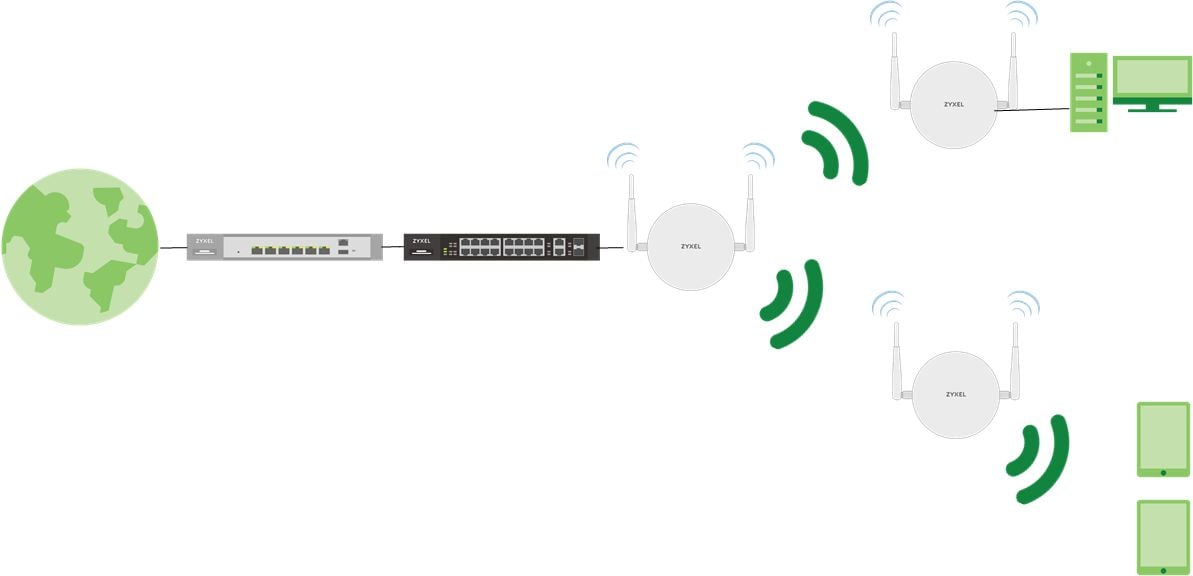
Configuration:
1. Connect both APs on the wired cable and deploy them to the locations after below configuration is up to date.
2. Enable smart mesh
a) Apply smart mesh configuration to all APs in the site.
Go to Configure > Access points > AP & port settings > General setting > enable Smart mesh.

b) Per AP smart mesh setting.
Go to Device > Access points > AP information page > Status > Smart mesh.

3. (Optional) Go to AP information page by clicking the AP in Device > Access points and enable the wireless bridge, and add the Allowed VLANs to both APs.

4. (Optional) Disable Downlink mesh radio on AP to avoid connection from other repeater APs. The bandwidth will not be shared with other repeater APs.
5. (Optional) Enable Manual uplink on repeater AP to specify which root AP to connect. Enable Uplink auto failover to let repeater AP connect to other available APs for remaining the Internet connection when it fails to connect to specified uplink AP.

6. After the configuration status is up to date, you can put the AP to the location with connecting the adaptor to power on or connected to a PoE switch which is connected with the wired PC as well.
7. After the smart mesh
connected, the AP status will become  to show it’s a repeater, and you can check
the repeater AP connected AP information and link rate in the Device> Access points.
to show it’s a repeater, and you can check
the repeater AP connected AP information and link rate in the Device> Access points.

Note:
1. Smart mesh can only be built with the APs in the same site.
2. When you want to build the smart mesh with wireless bridge, both “root” and “repeater” AP support wireless bridge and enable it.
3. Downlink mesh, Manual uplink AP on repeater and Uplink auto failover is supported after AP firmware version V6.30.
4. When the repeater is disconnected from the root AP for 30 minutes, it will reboot automatically to restart and recover the smart mesh building procedure.
5. When the repeater is disconnected from the root AP, the SSID of the repeater AP will not broadcast.
6. It is recommended that there be no more than 6 Repeater APs under one Root AP.
7. The maximum suggested wireless hops is two because the throughput is reduced by half on each hop in a mesh network.
8. It is recommended to ensure the uplink signal strength > -65 dBm.
Categories
- All Categories
- 441 Beta Program
- 2.9K Nebula
- 208 Nebula Ideas
- 127 Nebula Status and Incidents
- 6.4K Security
- 530 USG FLEX H Series
- 332 Security Ideas
- 1.7K Switch
- 84 Switch Ideas
- 1.3K Wireless
- 51 Wireless Ideas
- 6.9K Consumer Product
- 292 Service & License
- 461 News and Release
- 90 Security Advisories
- 31 Education Center
- 10 [Campaign] Zyxel Network Detective
- 4.7K FAQ
- 34 Documents
- 86 About Community
- 99 Security Highlight