[ATP/FLEX]How to configure the remote client VPN with 2FA on USG FLEX in Nebula?
Options
Zyxel_Chris
Posts: 739  Zyxel Employee
Zyxel Employee




 Zyxel Employee
Zyxel Employee



IPSec VPN client with 2FA
1. Navigate to Configure > Firewall > Remote Access VPN and activate “Two-factor
authentication with Captive Portal”
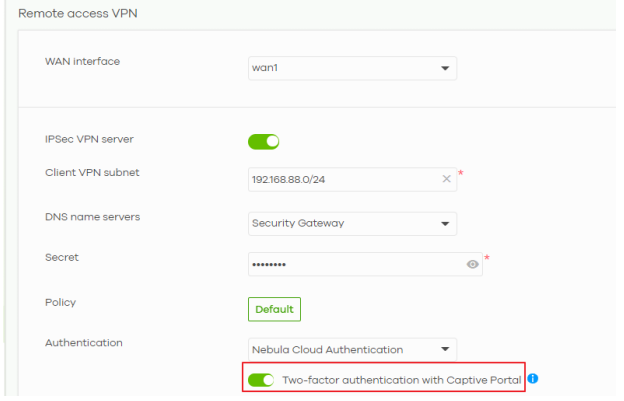
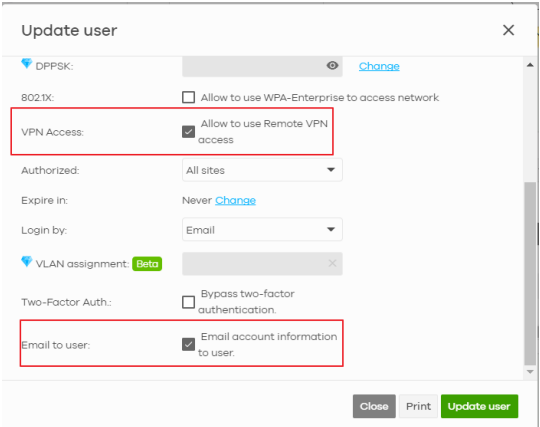
3. Go to check the email and click the link
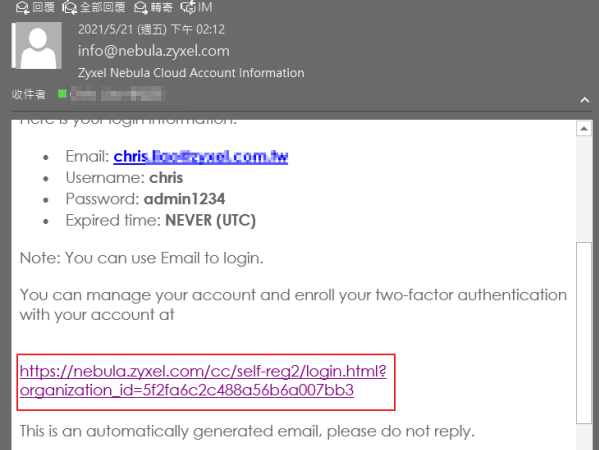
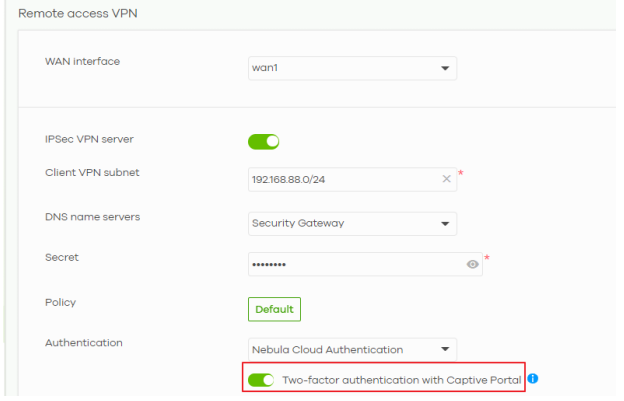
2. Go to Orgnization-wide manage > Cloud Authentication to create the VPN client, check the allowed to use Remote VPN and send the information to user.
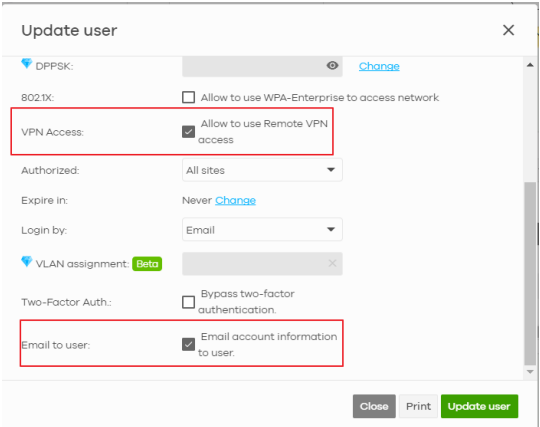
3. Go to check the email and click the link
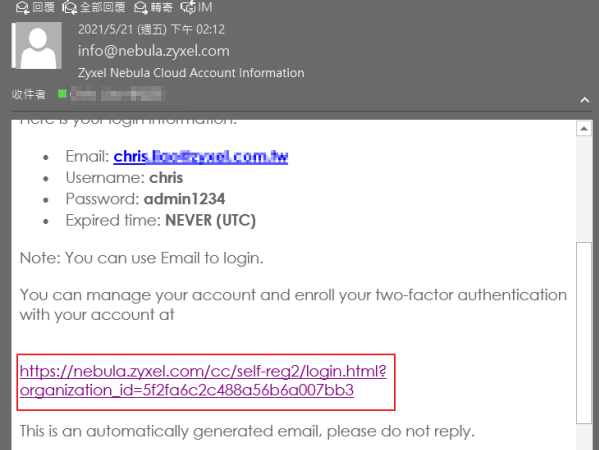
4. After the login then activate the Google authenticator, then use your mobile phone to scan the QR code to install. Don’t forget to download the backup code in case lost
the phone.
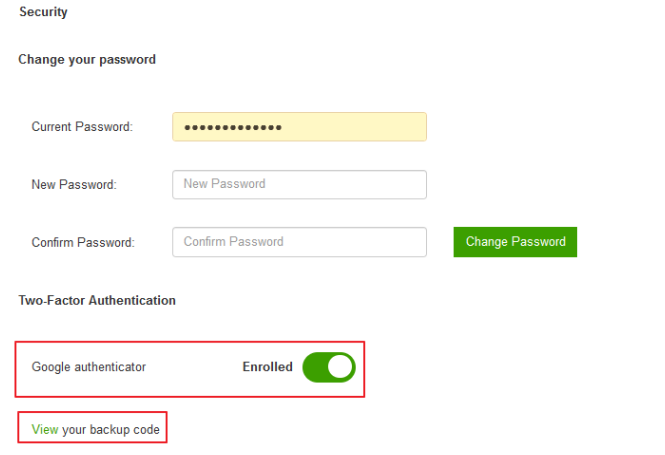
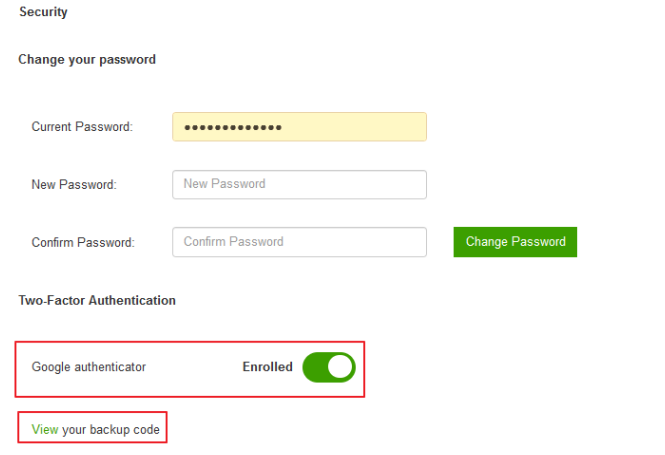
5. Configure the Zyxel VPN client then right click IVE_V1 and click “New VPN Gateway”
Phase 1.
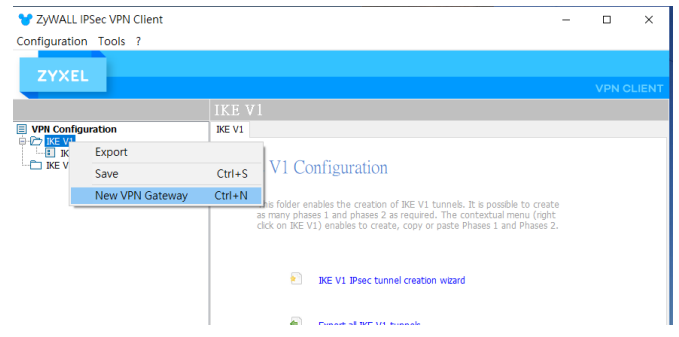
Remote Gateway is NSG WAN IP address.
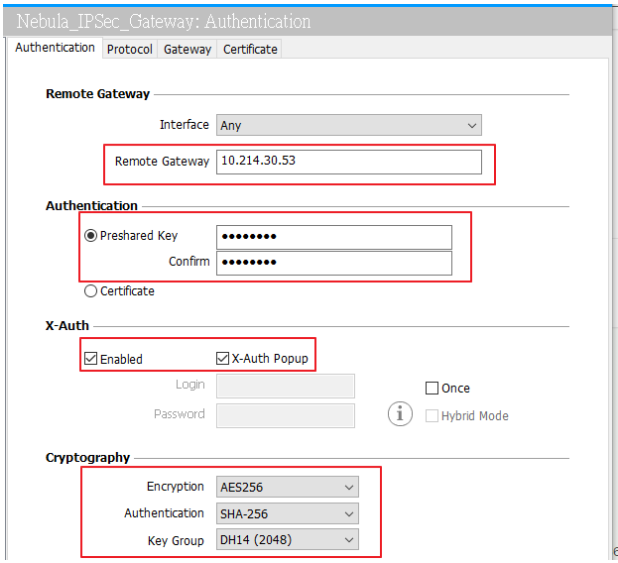
The Cryptography is same as the setting in Nebula policy.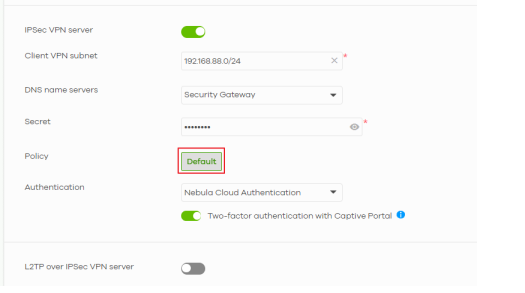
In Protocol tab, activate the Mode Config
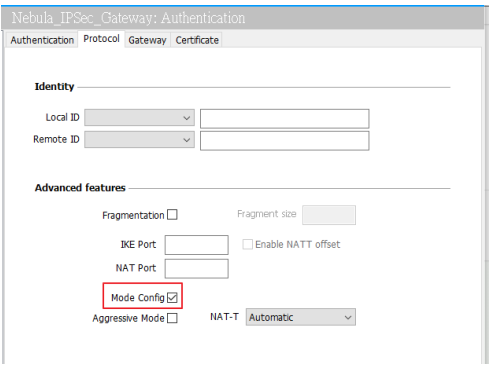
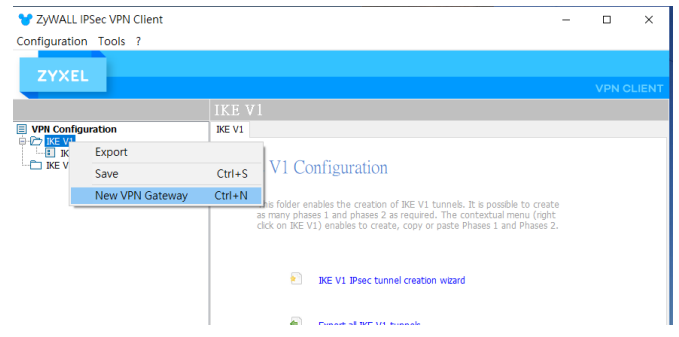
Remote Gateway is NSG WAN IP address.
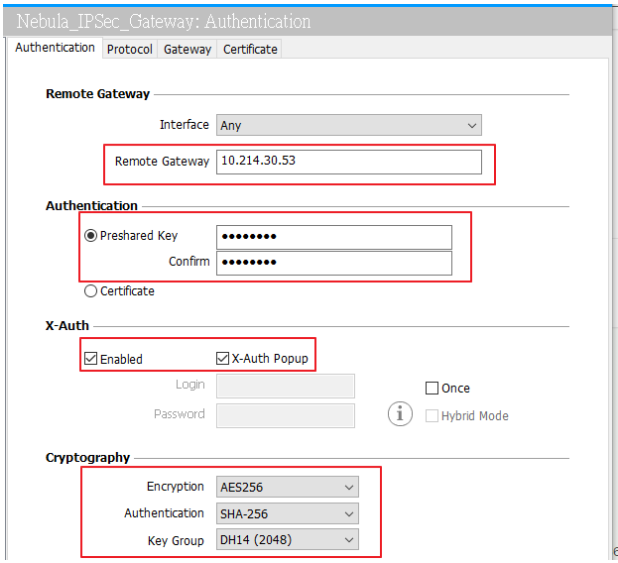
The Cryptography is same as the setting in Nebula policy.
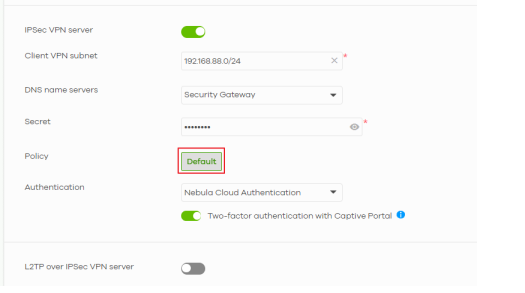
In Protocol tab, activate the Mode Config
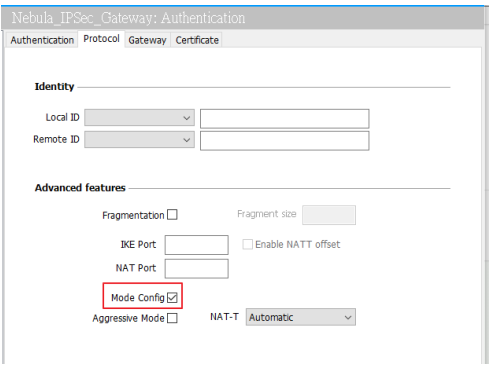
Phase 2
Create the phase 2 setting “New VPN connection”
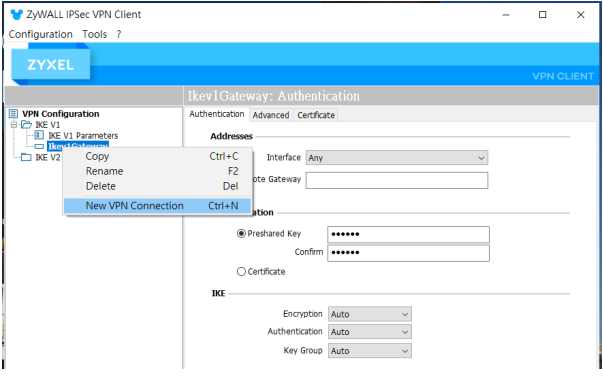
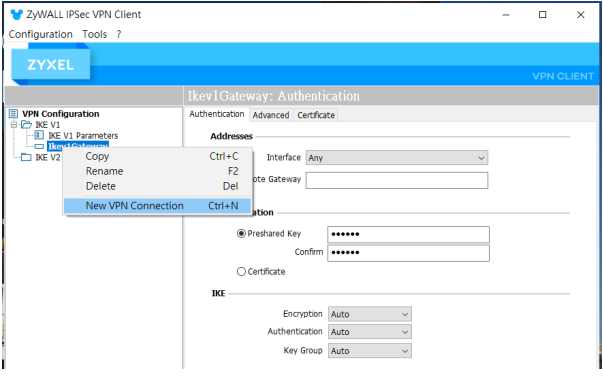
Configure the Remote LAN address/subnet as 0.0.0.0, and ESP as same as the policy
setting in Remote VPN policy.
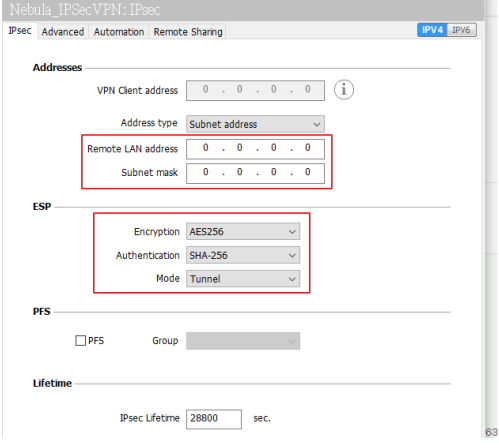
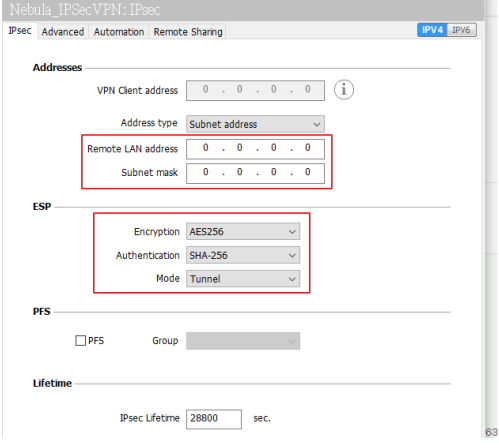
6. In scripts, configure 2FA portal page on the Automation tab. “When tunnel is open input the URL with https://192.168.1.1/weblogin.cgi?auth_type=vpn
Note: The URL IP address is USG FLEX LAN 1 IP. (In this case is 192.168.8.1)
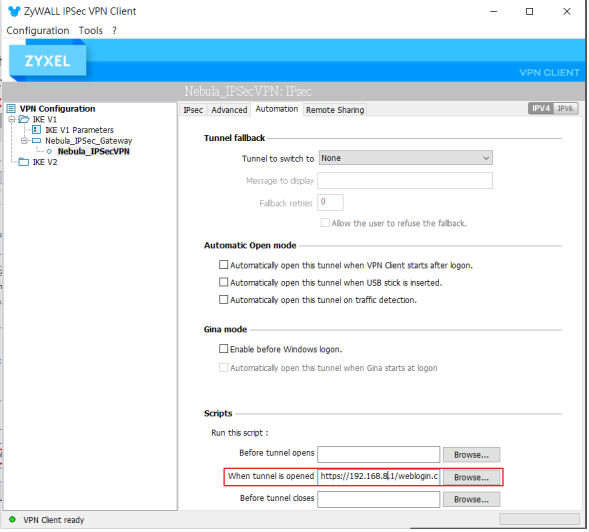
7. Find your LAN1 IP address in Configure > Firewall > Interface
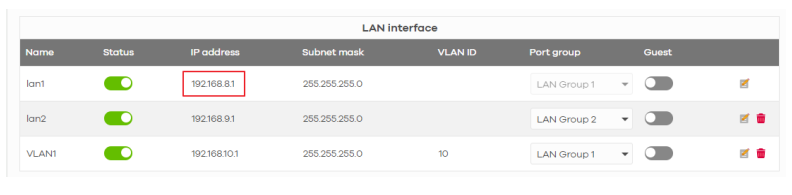
8. Login (Dial up the VPN tunnel)
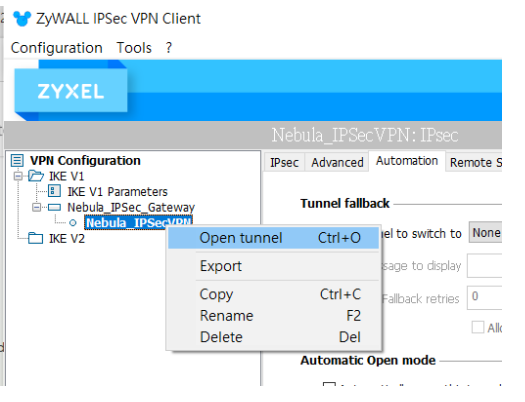
X-auth windows pop up
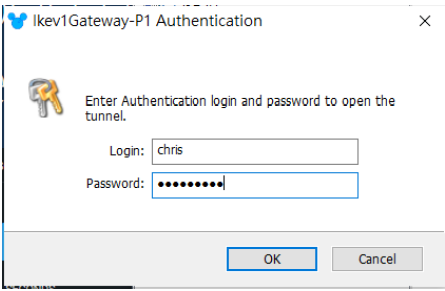
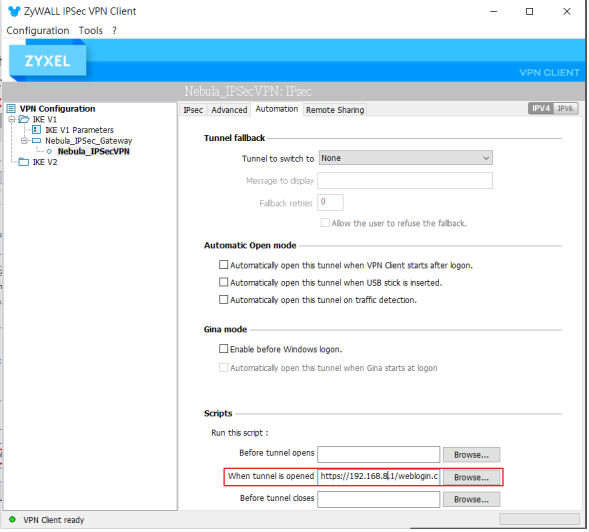
7. Find your LAN1 IP address in Configure > Firewall > Interface
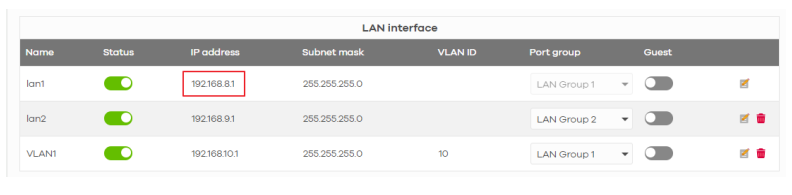
8. Login (Dial up the VPN tunnel)
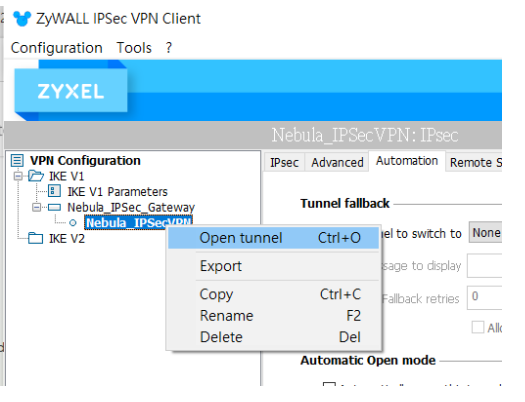
X-auth windows pop up
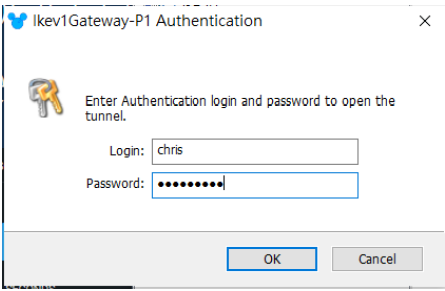
Then the authentication page will auto pop up.
Open the Google authenticator in your mobile phone and enter the passcode.
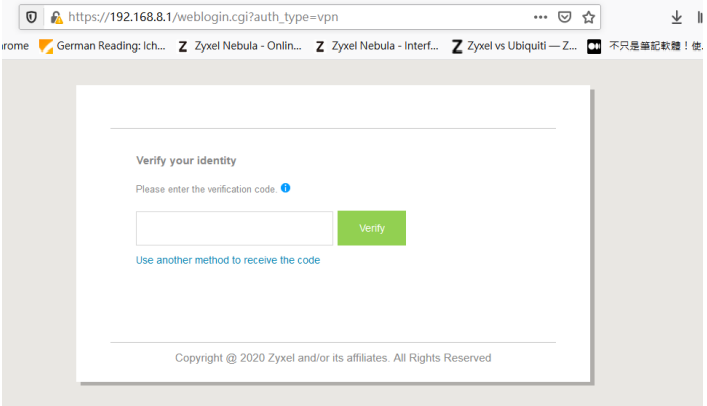
Login successful.
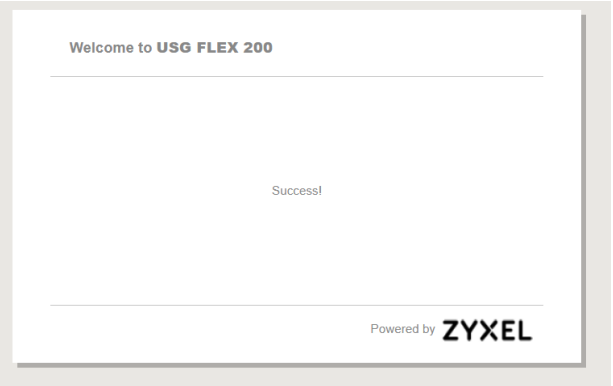
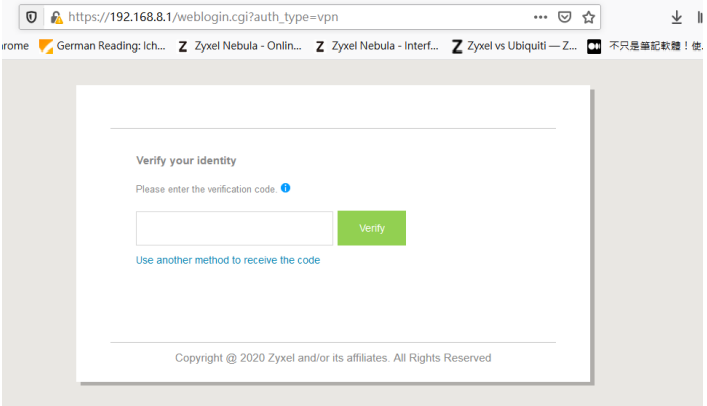
Login successful.
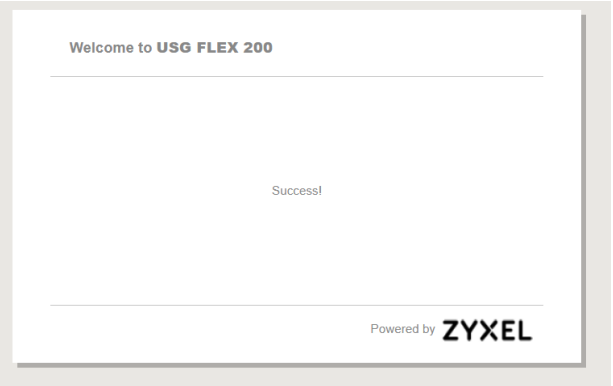
0
Categories
- All Categories
- 441 Beta Program
- 2.9K Nebula
- 208 Nebula Ideas
- 127 Nebula Status and Incidents
- 6.4K Security
- 529 USG FLEX H Series
- 333 Security Ideas
- 1.7K Switch
- 84 Switch Ideas
- 1.3K Wireless
- 51 Wireless Ideas
- 6.9K Consumer Product
- 292 Service & License
- 461 News and Release
- 90 Security Advisories
- 31 Education Center
- 10 [Campaign] Zyxel Network Detective
- 4.7K FAQ
- 34 Documents
- 86 About Community
- 99 Security Highlight