Wireless link speeds/throughput are low on AP
Options
Zyxel_Dean
Posts: 237  Zyxel Employee
Zyxel Employee




 Zyxel Employee
Zyxel Employee



Troubleshooting when Wireless link speeds/throughput are low on AP
A simple way to troubleshoot when experiencing low throughput when using APs.
There are many reasons capable to cause low throughput in your network. In general, wireless interference and connectivity issues of the wired network would be the most encountered factors leading to the problem.
To make sure the AP's configurations are working properly, the first things to check are the AP's operating status,
Step1.
Check your AP's link status on NCC, in Devices > Access points > select your AP. You can check the Link parameter to make sure your wired connection speed is in 1000Mbps.
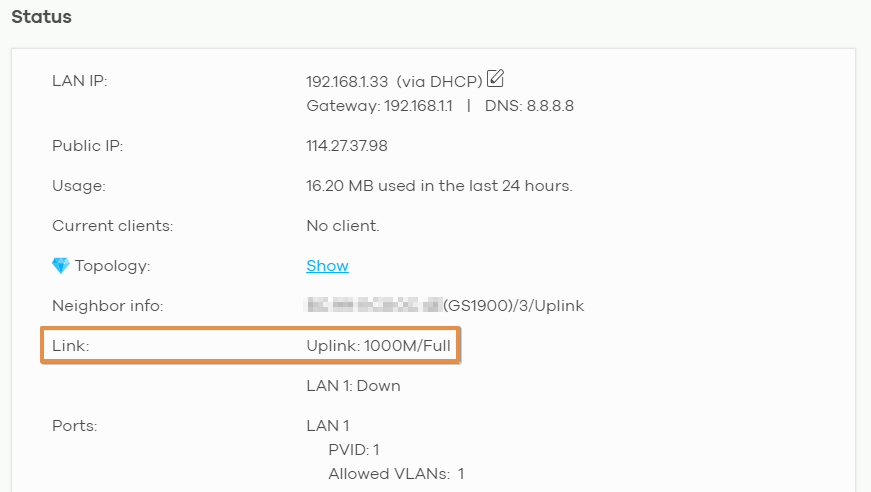
Alternatively, you can also check the LED lights on your AP, and make sure they are functional and the connection of ports is not operating under lower rates (e.g. 100Mbps connection). Please refer to the User Guide of your AP models to identify the status via LED lights.
If the status of AP is working under good condition, we now can configure radio channels to avoid the causes of interference.
Step2. Enable/trigger DCS
The DCS is a feature called Dynamic Channel Selection, which allows the AP to search and switch channels to avoid interference. Please refer to this detailed guideline to configure DCS based on your demand.
NCC path: Configure > Access points > Radio settings > DCS setting
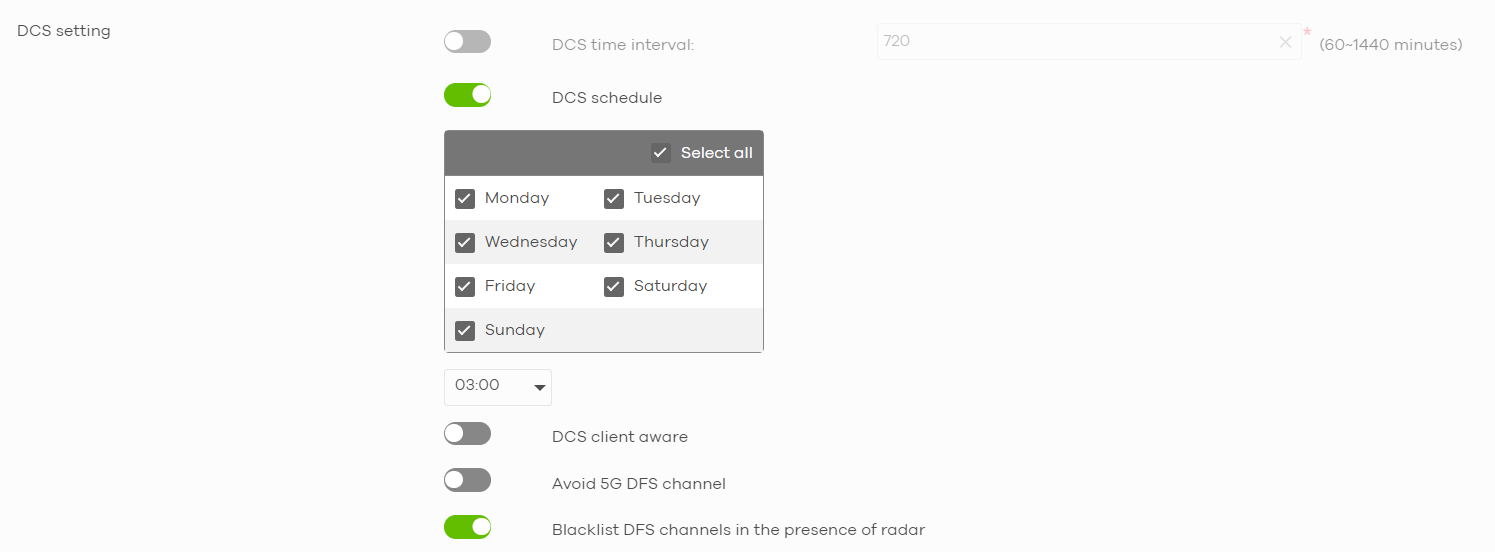
Or click the button "DCS Now" to have the selected AP immediately scan for and select a channel that has the least interference.

A simple way to troubleshoot when experiencing low throughput when using APs.
There are many reasons capable to cause low throughput in your network. In general, wireless interference and connectivity issues of the wired network would be the most encountered factors leading to the problem.
To make sure the AP's configurations are working properly, the first things to check are the AP's operating status,
Step1.
Check your AP's link status on NCC, in Devices > Access points > select your AP. You can check the Link parameter to make sure your wired connection speed is in 1000Mbps.
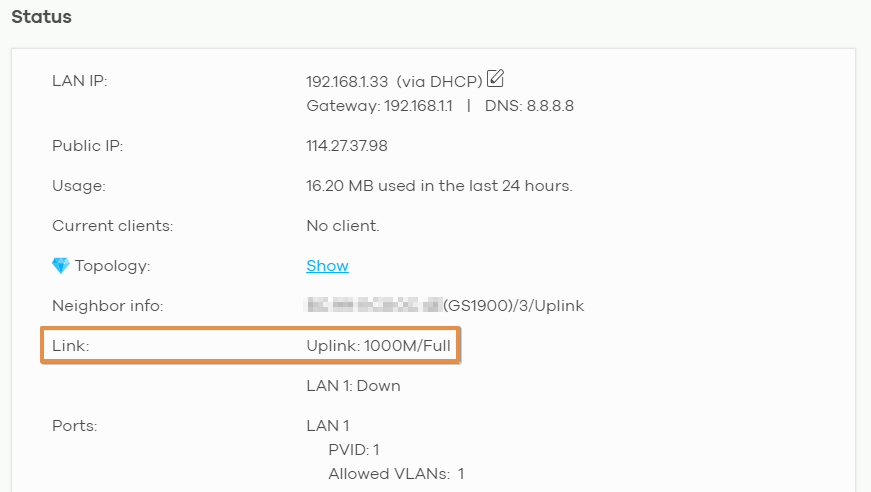
Alternatively, you can also check the LED lights on your AP, and make sure they are functional and the connection of ports is not operating under lower rates (e.g. 100Mbps connection). Please refer to the User Guide of your AP models to identify the status via LED lights.
If the status of AP is working under good condition, we now can configure radio channels to avoid the causes of interference.
Step2. Enable/trigger DCS
The DCS is a feature called Dynamic Channel Selection, which allows the AP to search and switch channels to avoid interference. Please refer to this detailed guideline to configure DCS based on your demand.
NCC path: Configure > Access points > Radio settings > DCS setting
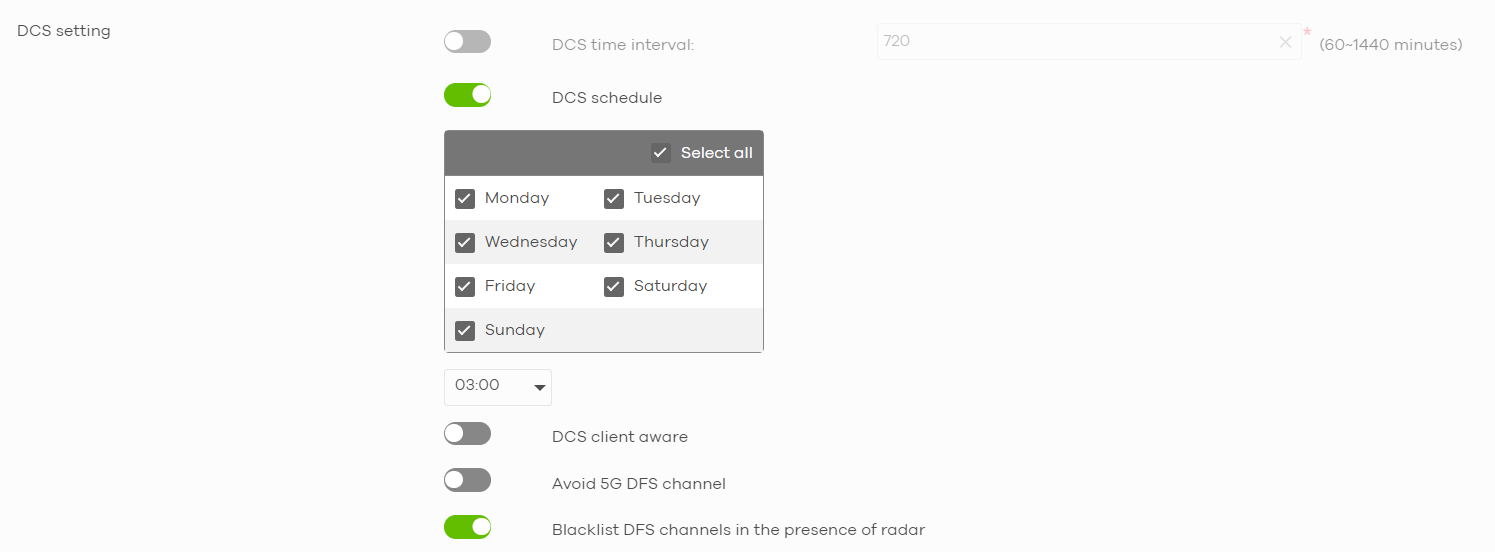
Or click the button "DCS Now" to have the selected AP immediately scan for and select a channel that has the least interference.

1
Categories
- All Categories
- 439 Beta Program
- 2.9K Nebula
- 208 Nebula Ideas
- 127 Nebula Status and Incidents
- 6.4K Security
- 529 USG FLEX H Series
- 330 Security Ideas
- 1.7K Switch
- 84 Switch Ideas
- 1.3K Wireless
- 50 Wireless Ideas
- 6.9K Consumer Product
- 291 Service & License
- 462 News and Release
- 90 Security Advisories
- 31 Education Center
- 10 [Campaign] Zyxel Network Detective
- 4.6K FAQ
- 34 Documents
- 86 About Community
- 99 Security Highlight