[ATP/FLEX] How to Set up Content Filter on Nebula
 Zyxel Employee
Zyxel Employee



Nebula Control Center provides the Content Filter solution that allows you to block access to certain websites and specific categories of the website content. You can create different content filter policies for different addresses, schedules, users, or groups. This article will guide you in blocking access to social networks.
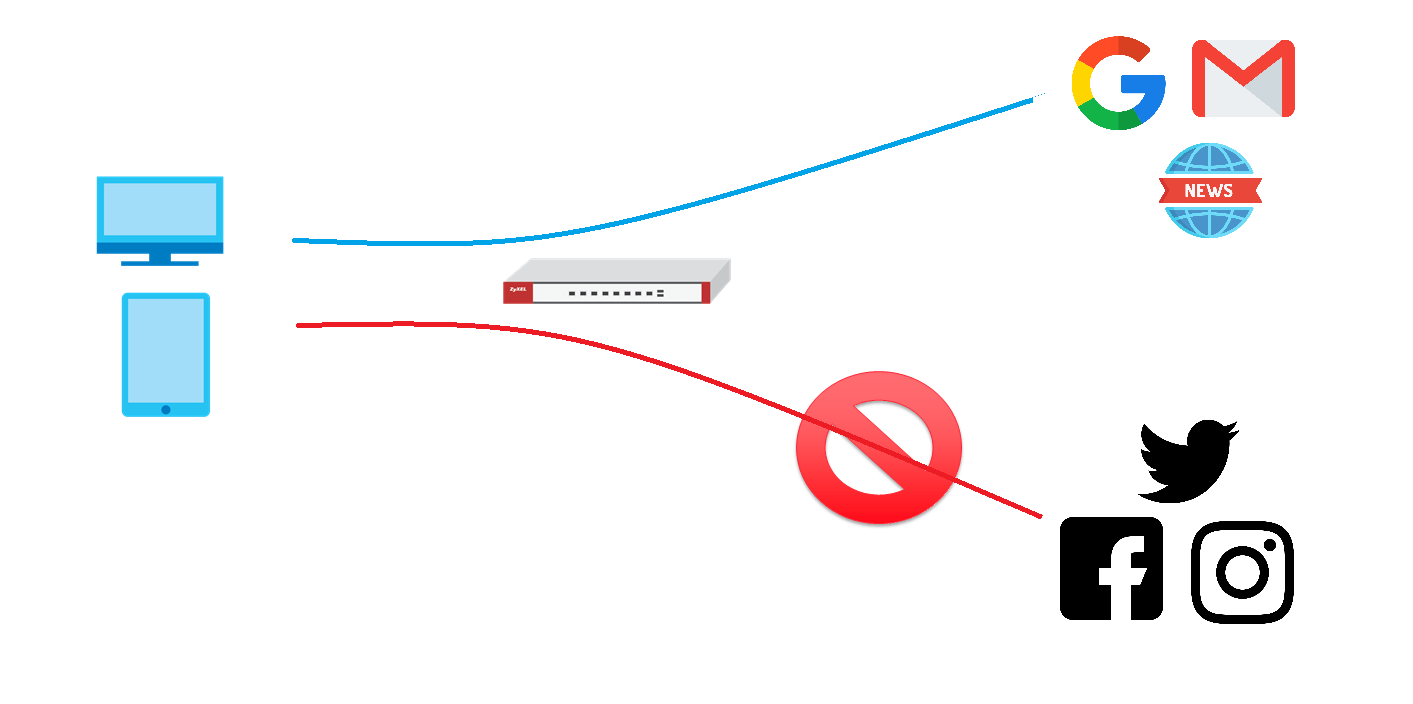
Configure Steps
1. Navigate to Configure > Firewall > Security Service, click +Add to create a content filter profile

2. Configure the Content Filter Profile
- Input the name of the profile
- Enable Log
- You can select the template for this profile. There are 3 options, Parental Control, Productivity, and Custom.
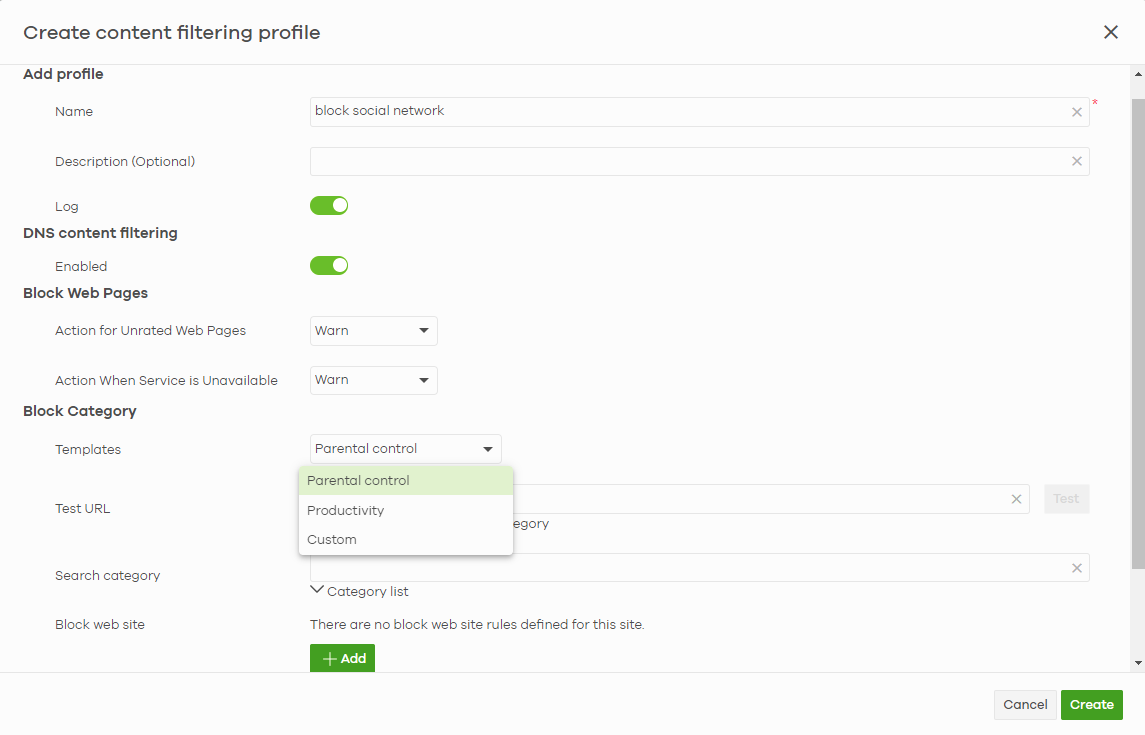
3. Select category
Click Category List to make sure the category you want to block is ticked.
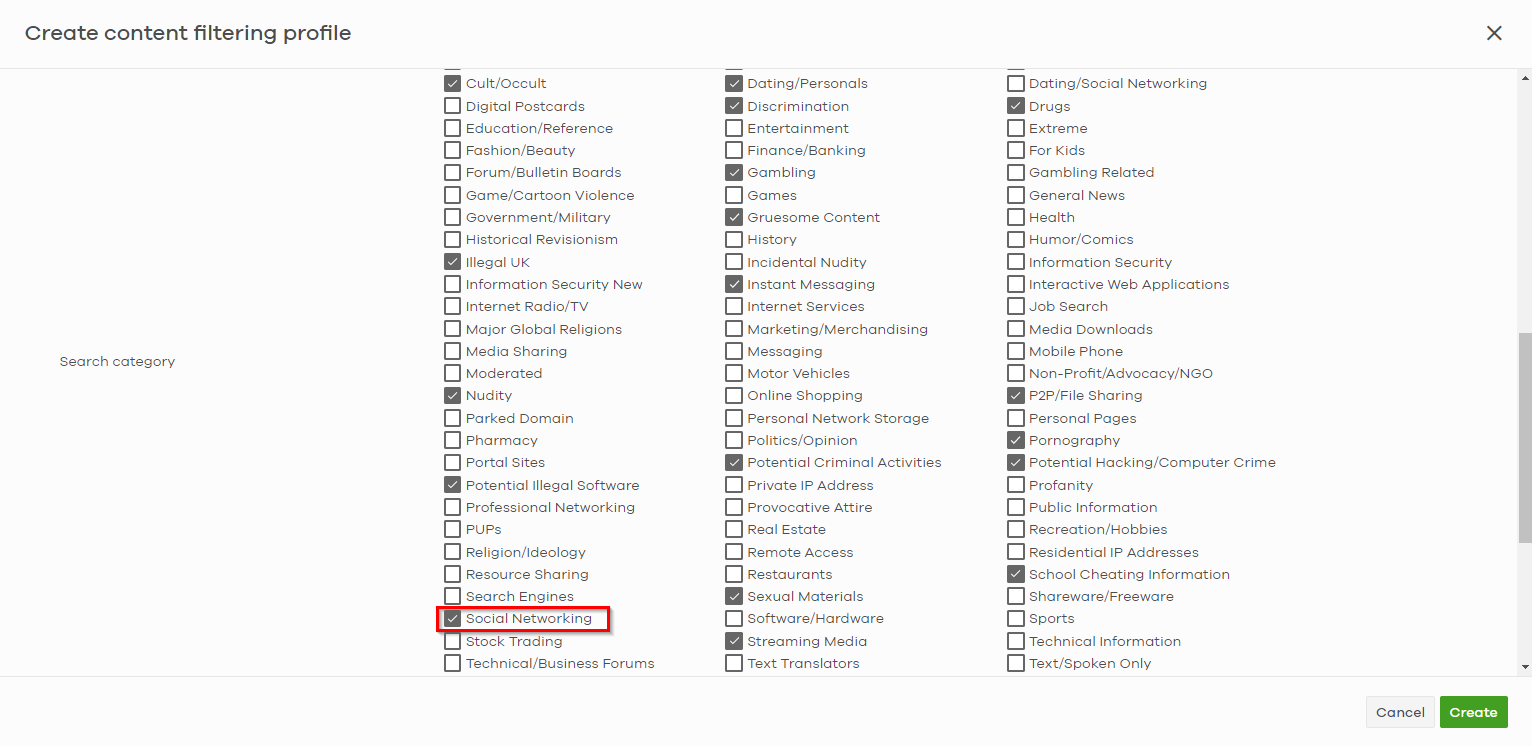
4. Apply the Content Filter profile to Security Policy
- Navigate to Configure > Firewall > Security Policy, click +Add to create a rule
- input profile name, protocol, source, destination, dst port, user, schedule
- Select Allow as Action and select the content filter profile we just created
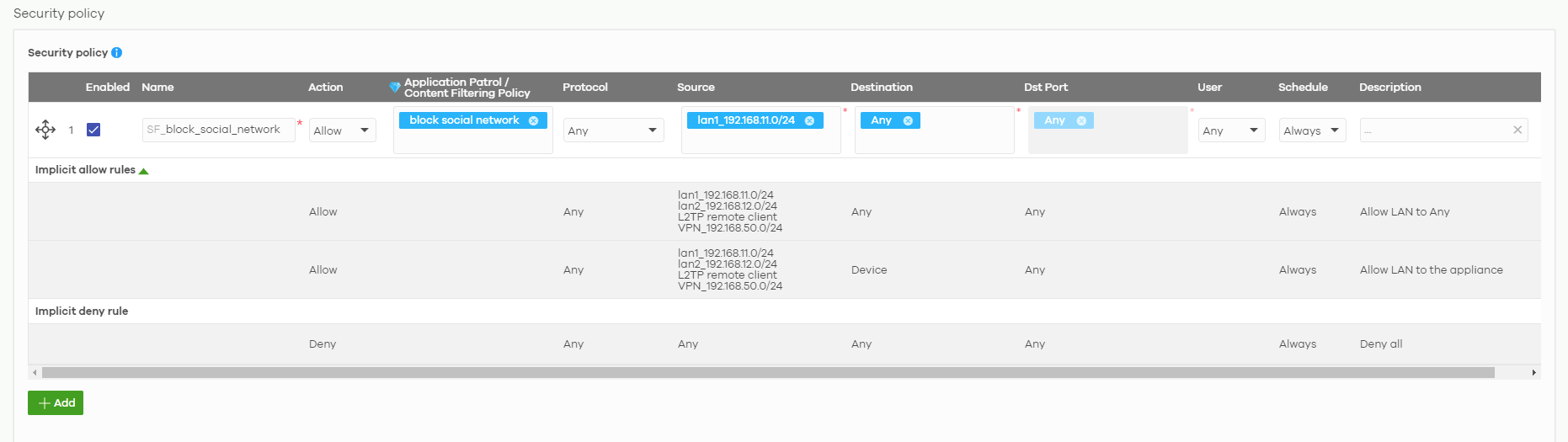
Test Result
Trying to access facebook.com and you will be redirected to the default block page

Categories
- All Categories
- 439 Beta Program
- 2.8K Nebula
- 206 Nebula Ideas
- 127 Nebula Status and Incidents
- 6.4K Security
- 522 USG FLEX H Series
- 330 Security Ideas
- 1.7K Switch
- 84 Switch Ideas
- 1.3K Wireless
- 49 Wireless Ideas
- 6.9K Consumer Product
- 290 Service & License
- 462 News and Release
- 90 Security Advisories
- 31 Education Center
- 10 [Campaign] Zyxel Network Detective
- 4.5K FAQ
- 34 Documents
- 86 About Community
- 98 Security Highlight