[ATP/FLEX] How to Set up IKEv1 VPN tunnel and Authenticate with your AD server on Nebula Gateway
 Zyxel Employee
Zyxel Employee



Nebula Control
Center provides a VPN solution that allows remote VPN users to connect VPN
tunnels from Internet. This guide will assist in the configuration IKEv1 VPN
tunenl and authenticating with exist AD domain server.
Set up external authentication server setting
Go to Configure > Firewall > Firewall settings and configure AD information in “My AD Server” and set up:
a. Authentication object name
b. AD Server IP address
c. AD service port
d. AD domain name
e. Domain admin account
f. Domain admin account password

Set up VPN setting on gateway
Go to Configure > Firewall > Remote access VPN page and enable IPSec VPN Server function and set up:
a. Client VPN Subnet.
b. IKE version
c. DNS server (optional or stay in default)
d. Secret key
e. Authentication Type.
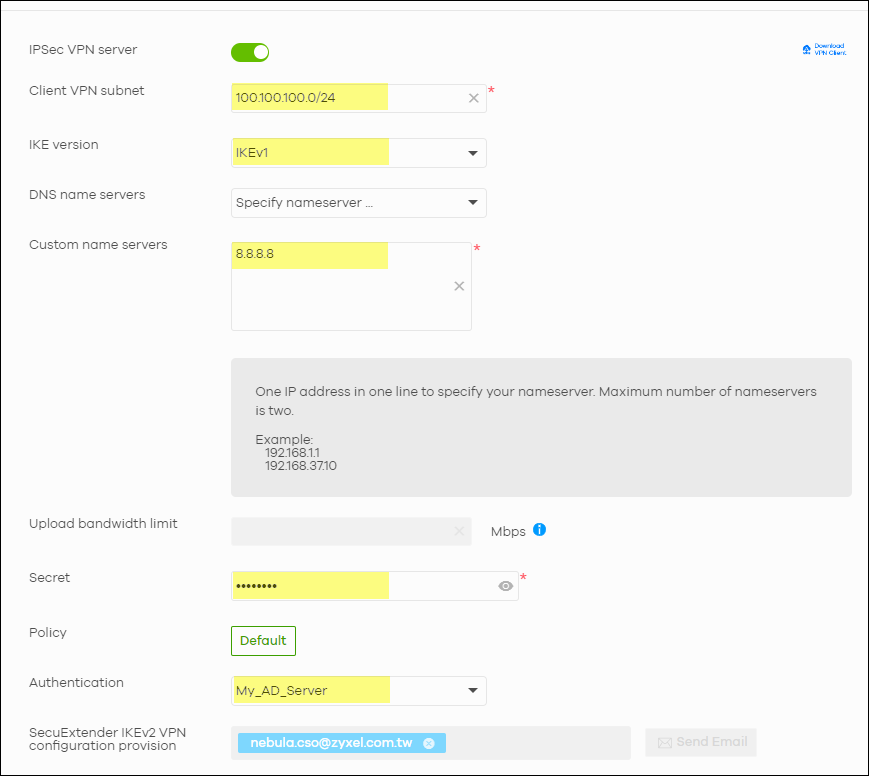
Configure VPN setting on your iPhone
Go to Setting > General > VPN & Device Management > VPN and click on Add VPN Configuration button to create a VPN profile on your iPhone and set up:
a. VPN Type
b. VPN Description
c. Server IP address
d. AD account
e. AD account password
f. Secret key
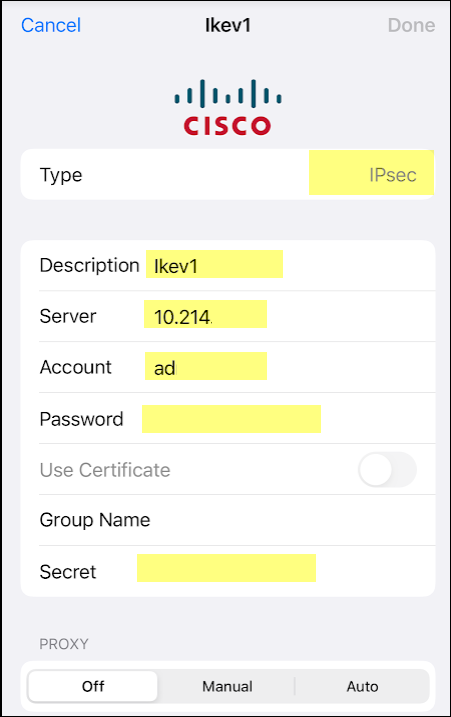
Test the Result
After VPN tunnel is established, the status will display as Connected on your iPhone and a VPN icon displays on title bar.
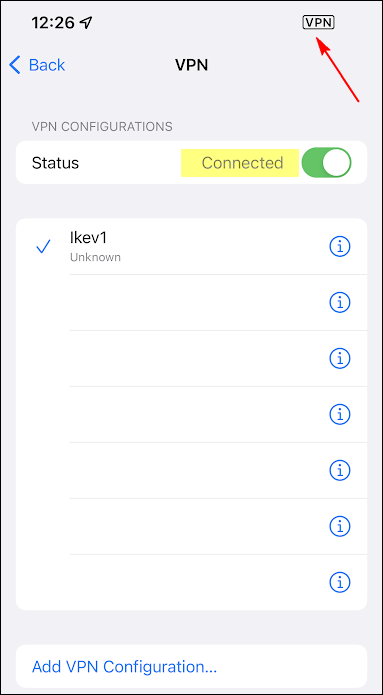
You can also check the VPN client status on Nebula server.
Go to Monitor > Firewall > VPN Connections > Client to site VPN login account. It will display authenticated name, assigned IP, and incoming IP address.
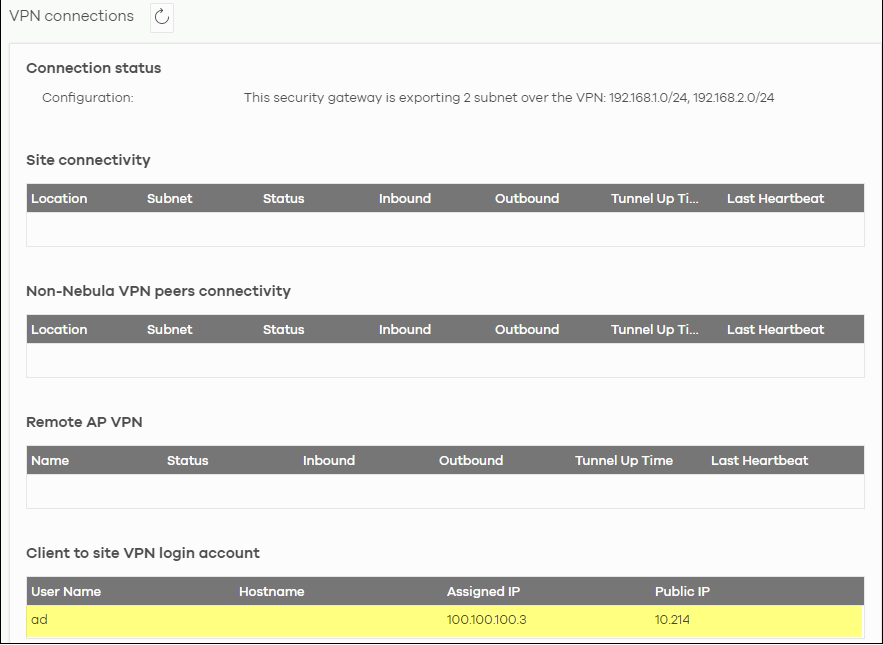
Categories
- All Categories
- 440 Beta Program
- 2.9K Nebula
- 208 Nebula Ideas
- 127 Nebula Status and Incidents
- 6.4K Security
- 528 USG FLEX H Series
- 331 Security Ideas
- 1.7K Switch
- 84 Switch Ideas
- 1.3K Wireless
- 50 Wireless Ideas
- 6.9K Consumer Product
- 292 Service & License
- 462 News and Release
- 90 Security Advisories
- 31 Education Center
- 10 [Campaign] Zyxel Network Detective
- 4.6K FAQ
- 34 Documents
- 86 About Community
- 99 Security Highlight