[ATP/FLEX] How to Set up IKEv2 VPN tunnel and Authenticate with your RADIUS server on Nebula Gateway
 Zyxel Employee
Zyxel Employee



Nebula Control Center provides a VPN solution that allows remote VPN users to connect VPN tunnels from Internet. This guide will assist in the configuration IKEv2 VPN tunnel and authenticate with existing RAIDUS domain server.
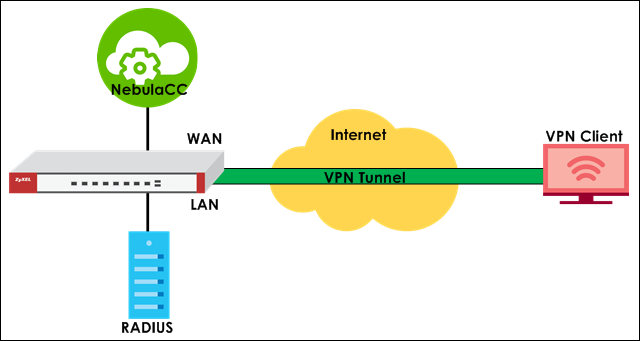
Set up external authentication server setting
Go to Firewall > Configuration > Firewall Settings and configure RADIUS Server information in “My RADIUS Server” and set up:
a. Authentication server object name.
b. RADIUS Server IP address
c. RADIUS service port
d. Secret Key
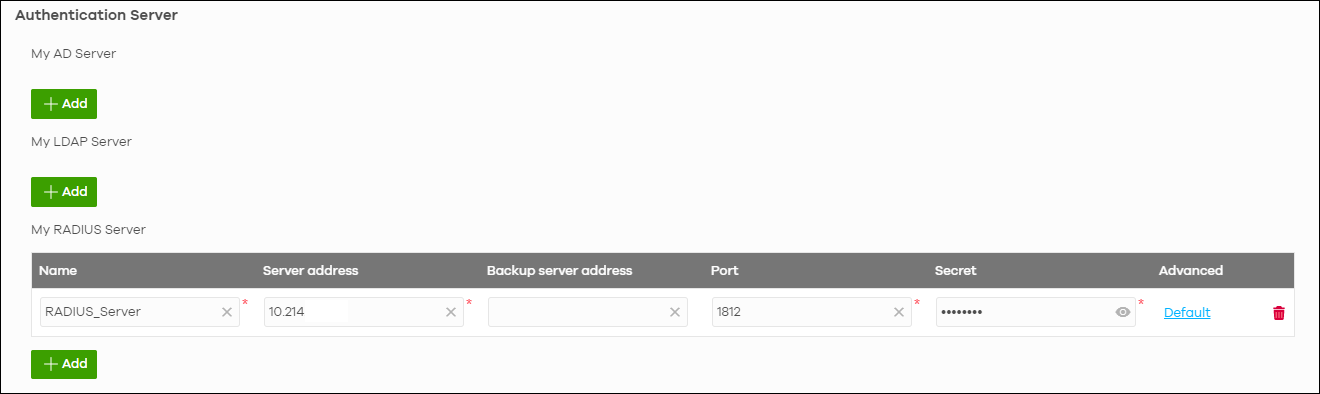
Set up VPN setting on gateway
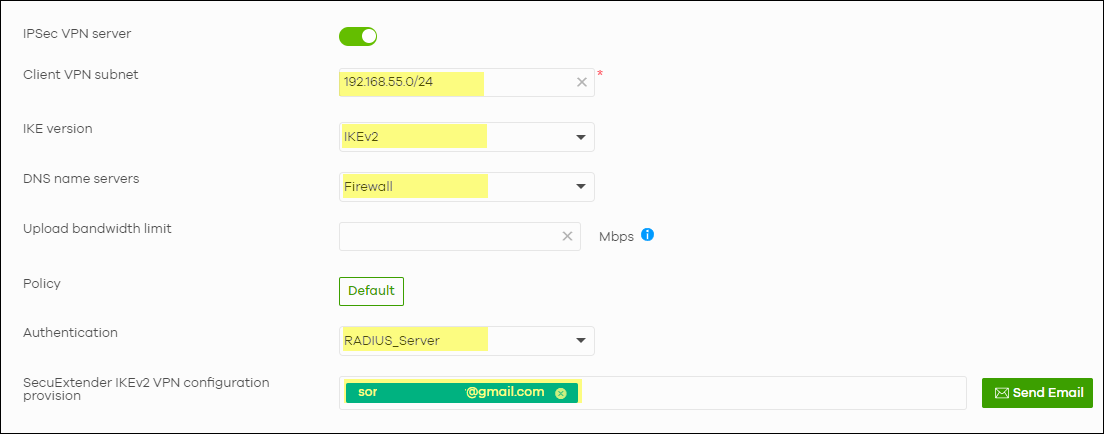
Configure VPN configuration on SecuExtender IPSec VPN Client
Go to Firewall > Remote Access VPN > Remote access VPN and click on Send Email button to export VPN configuration to your mail box.
You can double click on the file to import VPN setting to SecuExtender ZyWALL IPSec VPN Client.
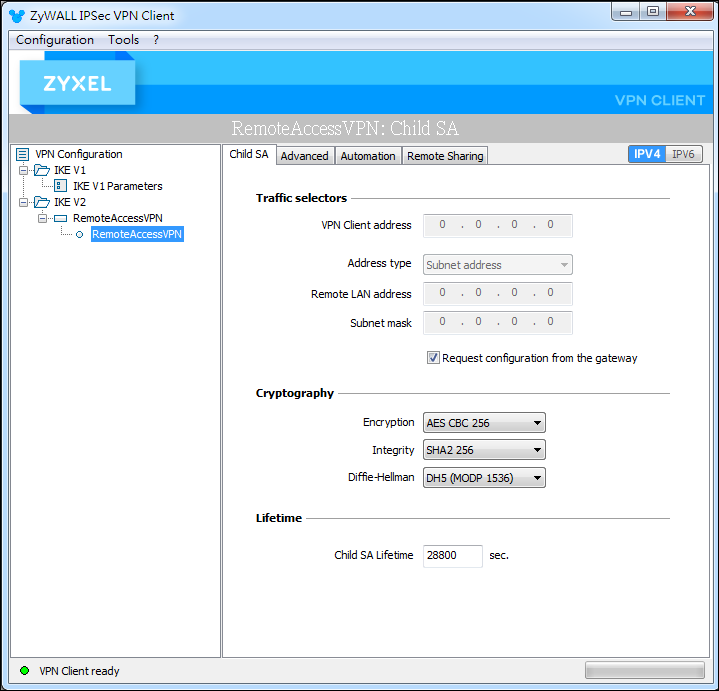
Test the Result
Double click on VPN connection setting and it will trigger software to build up VPN tunnel. Enter username and password in pop-up window for VPN authentication.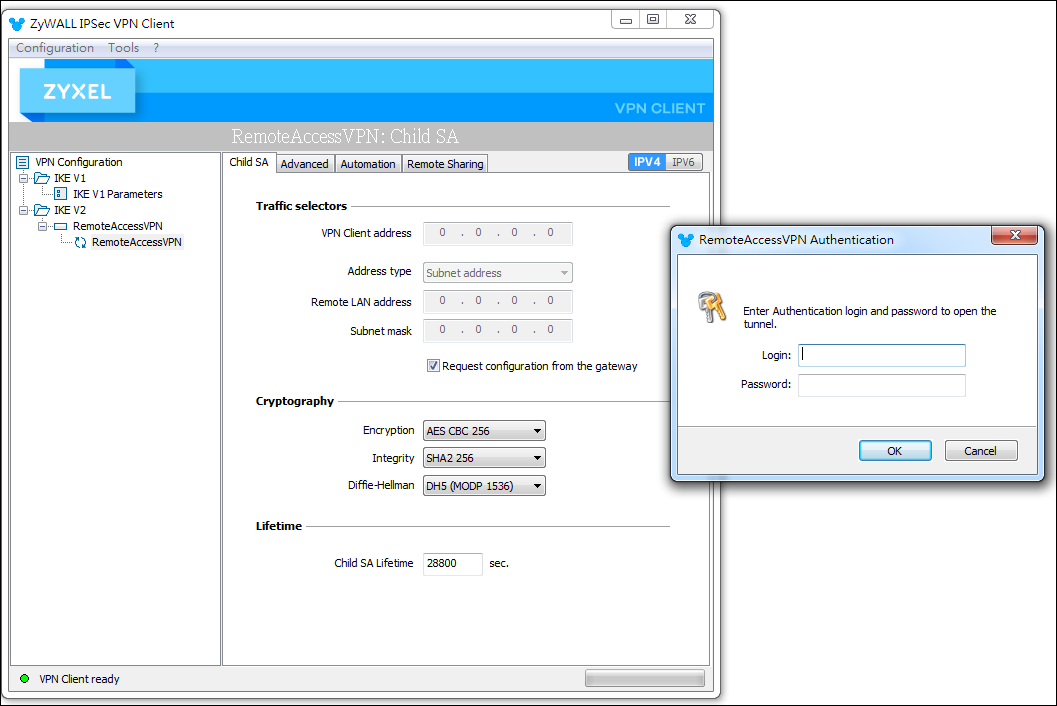
After you enter RADIUS username and password, the VPN tunnel is connected.
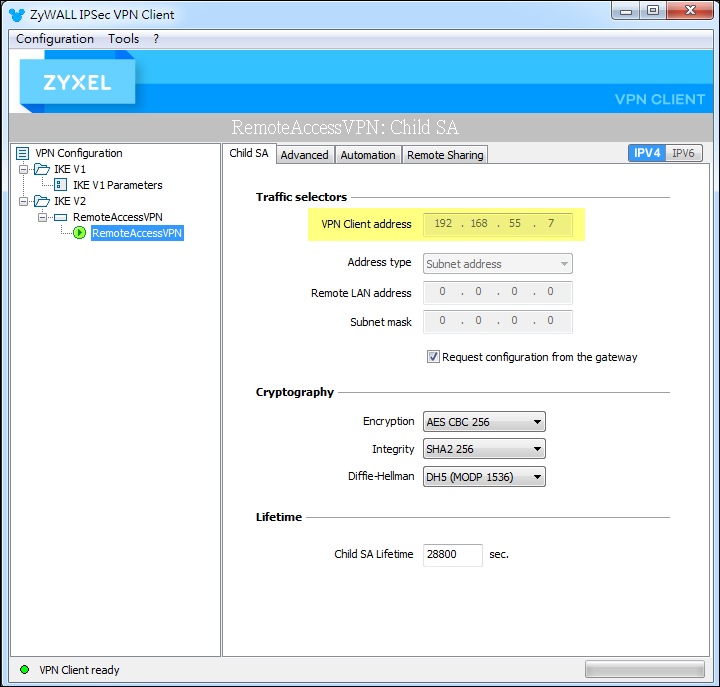
It will display VPN client’s IP address offered by VPN server.
You can also check the VPN client status on Nebula server.
Go to Firewall > Monitor > VPN Connections > Client to site VPN login account. It will display authenticated name, assigned IP, and incoming IP address.
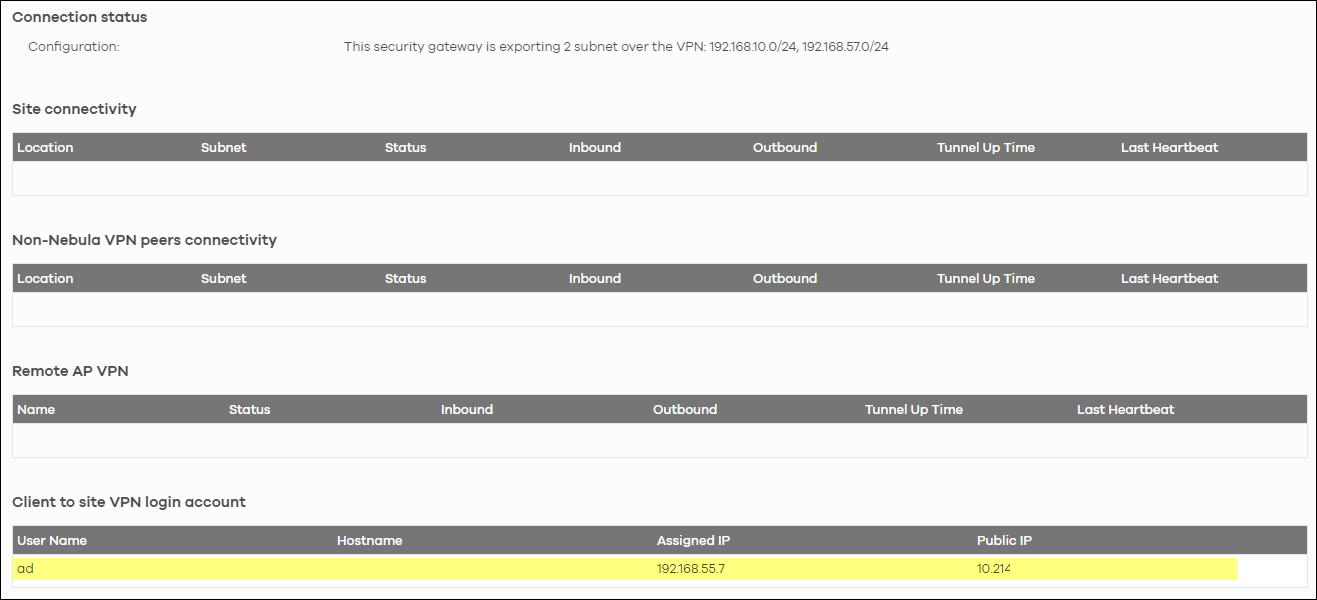
Categories
- All Categories
- 441 Beta Program
- 2.9K Nebula
- 208 Nebula Ideas
- 127 Nebula Status and Incidents
- 6.4K Security
- 528 USG FLEX H Series
- 331 Security Ideas
- 1.7K Switch
- 84 Switch Ideas
- 1.3K Wireless
- 50 Wireless Ideas
- 6.9K Consumer Product
- 293 Service & License
- 462 News and Release
- 90 Security Advisories
- 31 Education Center
- 10 [Campaign] Zyxel Network Detective
- 4.7K FAQ
- 34 Documents
- 86 About Community
- 99 Security Highlight