Zyxel Astra Service FAQs
 Zyxel Employee
Zyxel Employee


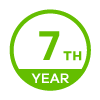
Q1.
How to register Zyxel Astra Service?
A:
The Astra app requires a registered myZyxel account. If you have not registered
for an account, please visit myZyxel portal (portal.myzyxel.com) and
follow the steps below to register devices and activate the Astra service
license online.
1. Account Registration: login with your myZyxel account or create a new account
(Login with your account)

(Click “Create Account” button to create a new one)

2. Device Registration: register your device by filling in the MAC address and serial number.

3. Astra Service Registration: enter Astra service license key and link to the device that you want to activate

4. Refresh Service: an e-mail confirmation will be sent to you once you have successfully registered

Q2. How to change myZyxel.com account password?
1. Please visit portal.myzyxel.com and login with your myZyxel account.
2. Click the account menu option on the top right.

3. Type in the current password to myZyxel account, type the new password that you wish to use in the password field and click save.


Q3. How to invite members to join Astra service?
1. Admin login app with myZyxel account
2. Go to “Members Management” page
3. Tap “Invite Member” to add member
4. Fill in name, e-mail address and select group
5. Tap “invite” button
6. Astra will send the invitation e-mail to this user
7. Invitation e-mail includes temporary password for member login
Q4. How to resend the invitation by admin?
1. Admin login app with myZyxel account
2. Go to “Members Management” page
3. Tap the member to enter the member detail page
4. Tap “Resend Invitation” button
5. Astra Cloud will resend the invitation to this member via e-mail
Q5. Why user need to allow VPN while using Astra app?
A: Astra service requires VPN service to build up a firewall which does not require root access of the device and the firewall can only start as user "allows" it.
Troubleshooting
This chapter offers some suggestions to solve problems you might encounter. The potential problems are divided into the following categories. You can find here:
Q1. Why can’t I log into the Astra portal?
Please make sure you’ve entered the correct myZyxel email and password. Requirements for the myZyxel password have changed at the time of writing. Please update your myZyxel password to meet the latest requirements.
Q2. Why can’t members use the temporary password to log
into the Astra app?
The temporary password is only valid for 7
days. If the member did not use the temporary password to log into the Astra
app within 7 days, you must resend an invitation.
Q3. Can it be possible that a member can use Astra service on a third mobile device?
Only two mobile devices can use the same account to log into the Astra app at a time. The member must notify you of which of the original devices added to Astra to remove, and then you must remove that device in ‘Device Management’ screen.
Q4. What if a member did not receive the invitation email for Astra?
Make sure you’ve entered the correct email address when sending the Astra invitation email. Ask the member to check their spam folder. If the member still hasn’t received the invitation email, resend it in ‘Member Management’ screen then click the ‘Invite Member’ screen.
Q5. What if I can’t monitor my member’s activities on the Astra web portal?
Make sure your members have downloaded the Astra app and logged in on their mobile devices. You can check your member’s status in ‘Member Management’. Make sure your members have enabled VPN on their mobile device. Your members may need to re-enable VPN on their mobile device and ask the member to make sure the Astra Service switch is enabled on their members’ mobile device.
Q6. What if I want to resend an invitation to a member?
1. Log in the Astra web portal
2. Go to the ‘Member Management’ screen
3. Find the member to whom you want to resend
invitation. Click the envelope icon to have the Astra web portal resend
invitation to the member’s associated email address.
Q7. What if my content filter category service is not working?
Make sure your content filter profiles are enabled. Check if the switch is enabled. Make sure you’ve applied the content filter profiles to the correct members or member groups.
Categories
- All Categories
- 438 Beta Program
- 2.7K Nebula
- 188 Nebula Ideas
- 121 Nebula Status and Incidents
- 6.2K Security
- 454 USG FLEX H Series
- 303 Security Ideas
- 1.6K Switch
- 81 Switch Ideas
- 1.3K Wireless
- 44 Wireless Ideas
- 6.8K Consumer Product
- 278 Service & License
- 435 News and Release
- 88 Security Advisories
- 31 Education Center
- 10 [Campaign] Zyxel Network Detective
- 4.2K FAQ
- 34 Documents
- 34 Nebula Monthly Express
- 85 About Community
- 91 Security Highlight