How to setup L2TP VPN for remote access
 Zyxel Employee
Zyxel Employee



The following is a sample configuration how to build up VPN tunnel with the remote access VPN wizard.
Remote access VPN Wizard is an easy way to quick set up VPN tunnel. Do not need complex configuration to build up VPN tunnel, all you need is to follow the steps on the VPN Wizard. Here are the steps to build L2TP over IPSec VPN tunnel for example.

Set up VPN Tunnel (Pre-Shared key)
1. Click Quick Setup, then click Remote Access VPN Setup build up VPN tunnel with the Wizard.

2. Select remote VPN scenarios, ZyXEL VPN Client (SecuExtender IPSec) or L2TP over IPSec client (iOS, Windows, Android). Here is an example of L2TP over IPSec VPN deployment.

3. Configure the VPN configuration
(1) Enter the Pre-Shard Key.
(2) Select the Incoming Interface.
(3) Select the tunnel type, L2TP over IPSec VPN only supports full tunnel type.
Enable the check box of “Allow L2TP traffic Through WAN”.

4. Configure the IP Address Pool for the client
The IP address pool will auto select none use subnet on the device to avoid to set up the same subnet on the device. The auto IP address Pool will begin at 192.168.50.1
If there is 192.168.50.1 subnet exist in the settings, the IP address pool will change to 192.168.51.1 subnet.
Note: The device only detects the subnet mask under /24. If the subnet is not /24, it will not detect it.
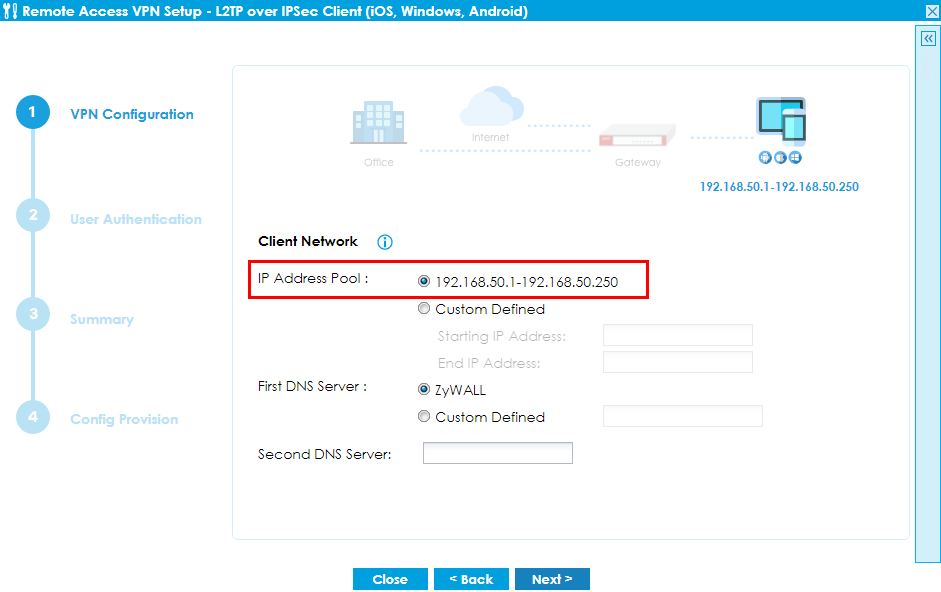
5. Allow local user to access the device
If you do not create any users before setting up VPN tunnel, you can set up the user here to allow the user to access the device through the VPN tunnel.

6. After you finish all steps in the wizard, you can check the settings at the final step.
If there are any settings wrong, you can click back to reset the configuration. If the settings are all correct, click save to go next step.
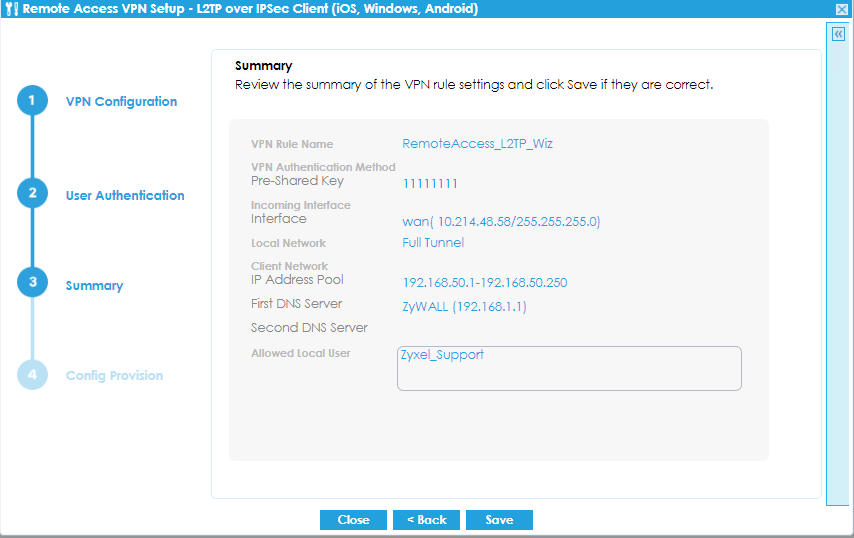
7. Download script for Windows or iOS/macOS.
To quick connect to the device from client, we support scripts to run on iOS/macOS and Windows system.
Note: We do not support the script for Android system.
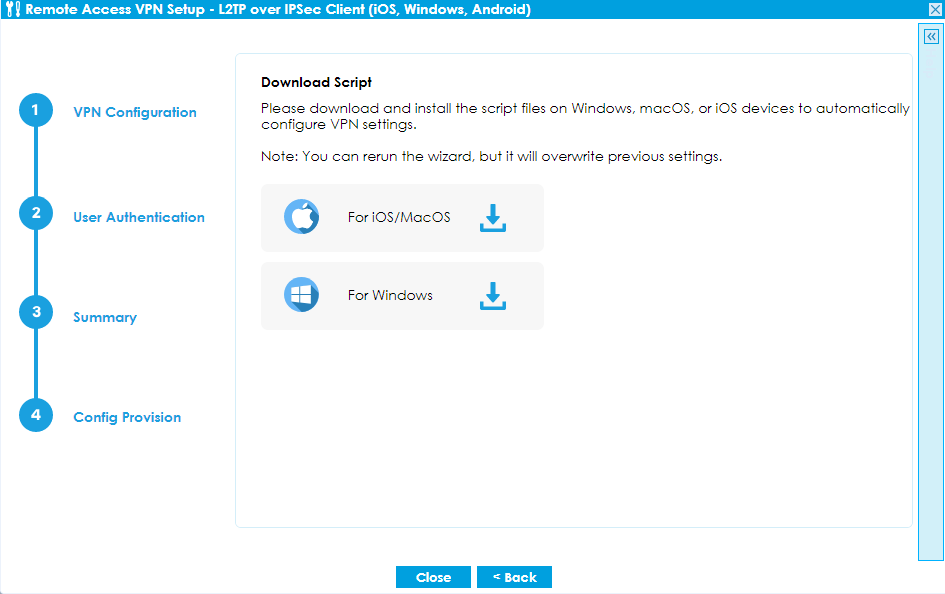
8. Download the scripts to quick build up VPN tunnel to the device on the client.
Note: Script file on windows support for Window10/ Window11
Test the result
Windows
1. Extract the download script on Windows, and run the scripts.

2. Use PowerShell to run the scripts.

3. It will generate a site to connect to the device
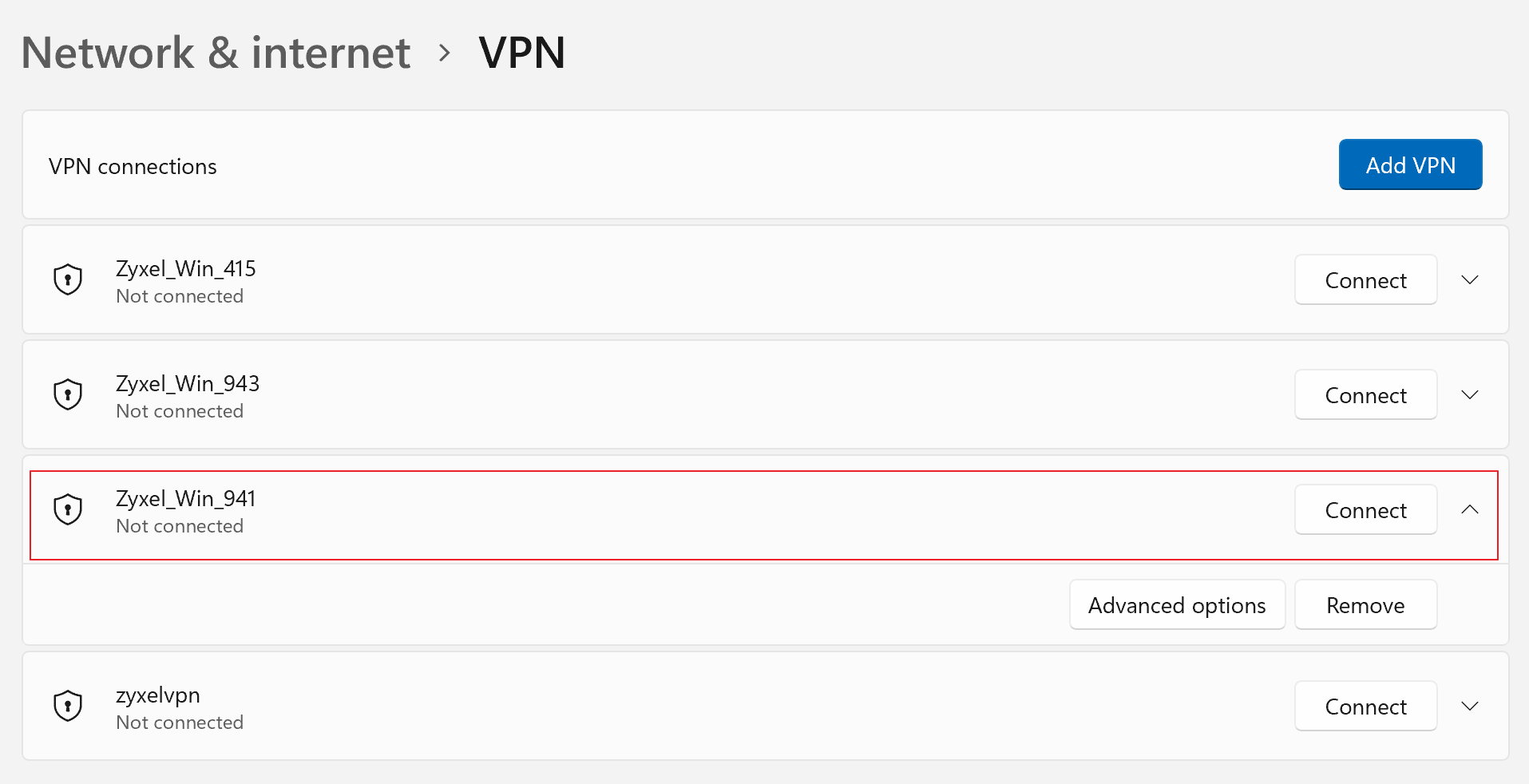
4. Double click the icon and sign in the username and password

Now you can successfully build up the VPN tunnel

macOS
1. Upload Configuration Profile to macOS.

2. Navigate to the Profiles and Install.

3. Start to connect the L2TP VPN.

4. Sign in the username and password.

5. Now you can successfully build up the VPN tunnel

iOS
1. Upload and install the configuration profile to iOS device.


2. Install the configuration profile successfully.

3. Start to connect the L2TP VPN and sign in the username and password.

4. Now you can successfully build up the VPN tunnel


Categories
- All Categories
- 442 Beta Program
- 2.9K Nebula
- 211 Nebula Ideas
- 127 Nebula Status and Incidents
- 6.4K Security
- 544 USG FLEX H Series
- 341 Security Ideas
- 1.7K Switch
- 84 Switch Ideas
- 1.3K Wireless
- 52 Wireless Ideas
- 6.9K Consumer Product
- 295 Service & License
- 465 News and Release
- 90 Security Advisories
- 31 Education Center
- 10 [Campaign] Zyxel Network Detective
- 4.7K FAQ
- 34 Documents
- 87 About Community
- 99 Security Highlight