[Tips & Tricks] Store system logs for you ATP/USG FLEX firewall on an USB stick
 Zyxel Employee
Zyxel Employee

Store system logs for you ATP/USG FLEX firewall on an USB stick
One best practice for IT professionals is to constantly keep track of logs, in case you will need it for diagnostics of a particular system problem or network issue.
Simply plug a USB storage disk into the USB port on the ATP/USG FLEX firewall, you’ll get a USB storage system to keep track of logs or diagnostic information – this is very convenient and cost-effective approach, as no additional hardware nor software required. However, the USB storage space is limited by its maximum capacity. Overtime the log file grows in size and eventually you will be running out of space. It would cause the gaps in the log files, meaning new events/logs will be lost from that point onward.
Solution:
With the new firmware ZLD5.35, we enhanced this feature to make the USB storage more reliable than ever.
- By enabling the new feature “log rotation”, you will no longer lose the log files due to USB disk storage being full. You can always keep the latest logs/events with zero maintenance!
- Allows you to set up the threshold (remaining space) which triggers the FIFO process. i.e. deleting out of date log files. Also, you will get an email alert when the USB storage space is less than the set threshold.
How “Log Rotation” works?
When the remaining USB storage space is less than user configured, the ATP/USG FLEX firewall will trigger a process to automatically delete the oldest log files, and it will free up USB storage space so that the new events can be safely stored.
- Enable “Activate USB storage service”
- Enable “Log rotation activation” (By default, log rotation activation is enabled)
- Configure the remaining space (The minimum value is 100MB or 10%)
Note: The ZyWALL will check the USB storage remaining space every 10 seconds.
CONFIGURATION > System > USB Storage > Settings (with ZLD5.35 or above)

MONITOR > Log > View Log
The ZyWALL will send warning message and overwrite the oldest log file when the remaining USB storage space is less than you configured.

Verification
The out of date logs are deleted from USB storage.

Related CLI
Enable “USB storage log
rotation”

Disable “USB storage log rotation”

Check USB storage status
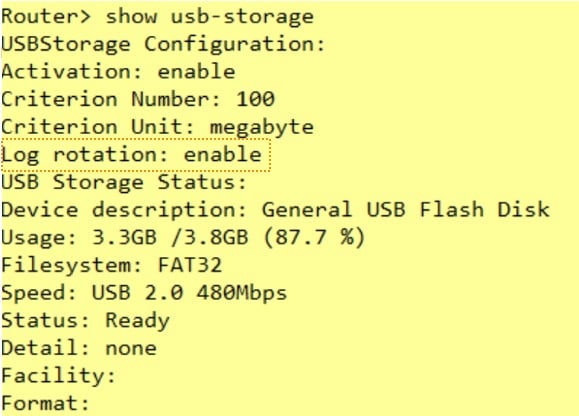
Categories
- All Categories
- 441 Beta Program
- 2.9K Nebula
- 208 Nebula Ideas
- 127 Nebula Status and Incidents
- 6.4K Security
- 528 USG FLEX H Series
- 331 Security Ideas
- 1.7K Switch
- 84 Switch Ideas
- 1.3K Wireless
- 50 Wireless Ideas
- 6.9K Consumer Product
- 294 Service & License
- 461 News and Release
- 90 Security Advisories
- 31 Education Center
- 10 [Campaign] Zyxel Network Detective
- 4.7K FAQ
- 34 Documents
- 86 About Community
- 99 Security Highlight