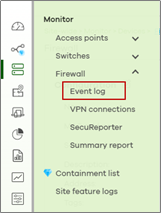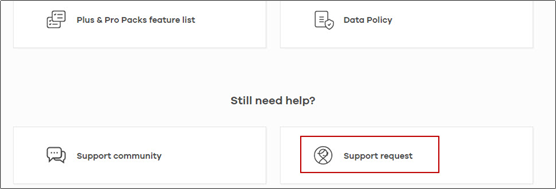What should I do if the device failed to be upgraded to the latest firmware?
 Zyxel Employee
Zyxel Employee



Please follow the procedure to upgrade the firmware
Step 1. Make sure you have on-site local support that able to reach the device
Step 2. Unplug all WAN connections.
Step 3. Access the device via LAN IP.
Step 4. Copy startup-config.conf to recover.conf. Download "recover.conf" to your PC.
Step 5. Switch to standby partition.
Step 6. After device boots up successfully with the standby partition, upload recover.conf to the device.
Step 7. Go to MAINTENANCE > File Manager > Firmware Management. Stay on this page. (Note: Do NOT switch to other pages.)
Step 8. Open Web Console or SSH. Enter the command.
Command: copy /conf/recover.conf /conf/startup-config.conf
(Note: Do NOT enter “write” on Web Console.)
Step 9. Upgrade firmware to another partition (original running partition)
*If your device is in Nebula mode and fails to upgrade, please press the reset button until the SYS LED begins to blink. (It usually takes 10 -15 seconds.)
===================================================================
If devices are in device HA mode
Note: In the following steps, you need to disassociate device HA and network service on both devices is unavailable. You also need to deploy device HA again.
Step 1. Local support needs to be on site.
Step 2. On passive device, unplug all WAN/LAN connections and heartbeat port.
Step 3. Login active device via LAN IP. Turn off “Enable Device HA”.
Step 4. Unplug WAN of active device.
Step 5. On the active device, follow Step 4~9 in Scenario 1 to upgrade the firmware to the other partition (standby partition).
Step 6. On the passive device, switch it to the standby partition. Then reset it to default configuration. Upgrade firmware to the other partition (standby partition).
Note: The latest firmware must be uploaded to the same position on each device.
Step 7. After the active and passive devices are upgraded to the latest firmware, deploy HA Pro again and connect heartbeat port back.
===================================================================
If device is managed by nebula
Step 1. Go to Monitor > Firewall > Event log.
Step 2. Check if the message “FIRMWARE: Upgrade RPC received” appeared more than once in a short time. It means nebula pushed the firmware more than once to the device and causes the upgrade process to stop.
Step 3. You need to turn on support request on nebula and provide organization/site name.
How to turn on support request on nebula?
On nebula, click “More” and “Help”. Click “Support request” an turn on “Invite Zyxel support as administrator”.
Categories
- All Categories
- 441 Beta Program
- 2.9K Nebula
- 208 Nebula Ideas
- 127 Nebula Status and Incidents
- 6.4K Security
- 528 USG FLEX H Series
- 331 Security Ideas
- 1.7K Switch
- 84 Switch Ideas
- 1.3K Wireless
- 50 Wireless Ideas
- 6.9K Consumer Product
- 294 Service & License
- 461 News and Release
- 90 Security Advisories
- 31 Education Center
- 10 [Campaign] Zyxel Network Detective
- 4.7K FAQ
- 34 Documents
- 86 About Community
- 99 Security Highlight