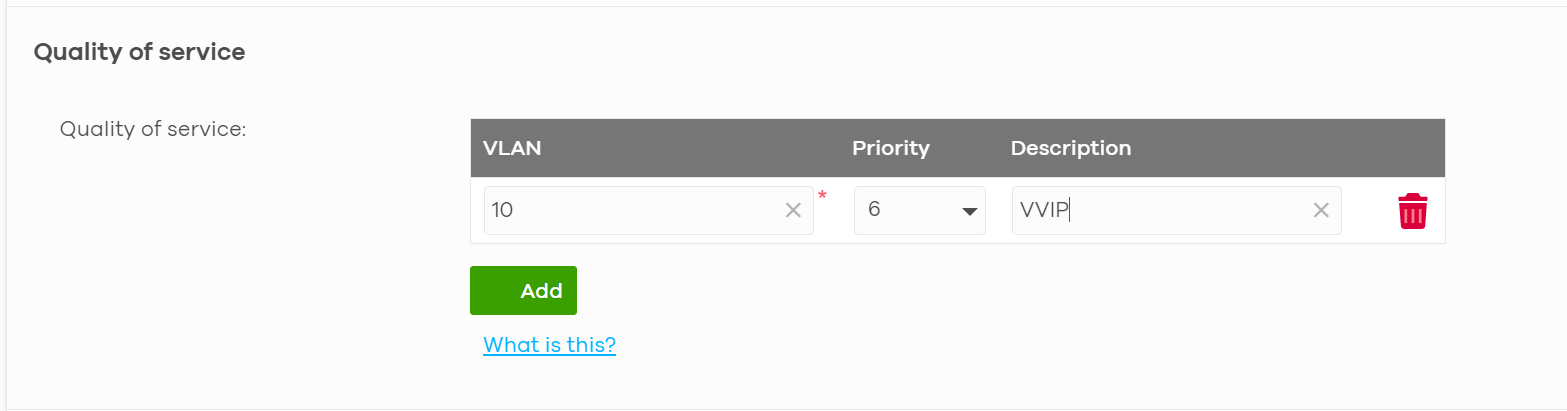How to Configure Quality of Service (QoS) for Efficient Network Performance
 Zyxel Employee
Zyxel Employee



Title: How to Configure Quality of Service (QoS) for Efficient Network Performance
Introduction:
In this post, we will explore how to configure Quality of Service (QoS) to optimize network performance. QoS allows you to prioritize certain types of network traffic, ensuring critical applications receive the necessary bandwidth and reducing latency for a smooth user experience. By following these steps, you can enhance your network's efficiency and ensure important applications are given priority.
Topology and Scenario:
Let's consider a typical network scenario where multiple devices are connected to a Zyxel network. These devices include workstations, laptops, smartphones, and IoT devices. Users require seamless access to various applications such as video conferencing, file transfers, and online gaming. However, during peak network usage, bandwidth congestion can occur, resulting in a subpar user experience. To address this, we will configure QoS to prioritize critical applications and optimize network performance.
Steps:
- Identify the types of traffic you want to prioritize. This could include applications like video conferencing, VoIP, or online gaming.
2. Configure > Switches > Quality of service
The higher number the higher priority.
By following these steps and configuring QoS, you can ensure that critical applications receive the necessary network resources, resulting in improved overall network performance and user satisfaction.
Categories
- All Categories
- 441 Beta Program
- 2.9K Nebula
- 208 Nebula Ideas
- 127 Nebula Status and Incidents
- 6.4K Security
- 533 USG FLEX H Series
- 334 Security Ideas
- 1.7K Switch
- 84 Switch Ideas
- 1.3K Wireless
- 51 Wireless Ideas
- 6.9K Consumer Product
- 294 Service & License
- 461 News and Release
- 90 Security Advisories
- 31 Education Center
- 10 [Campaign] Zyxel Network Detective
- 4.7K FAQ
- 34 Documents
- 86 About Community
- 99 Security Highlight