Switch Port Profiles
 Zyxel Employee
Zyxel Employee
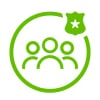


The introduction of switch port profiles in Zyxel's Nebula Control Center (NCC) aims to address several challenges faced by network administrators. This feature simplifies switch configuration management, especially in scenarios where switches are removed and replaced, and provides a streamlined approach to applying consistent settings across multiple ports and switch models.
Key Benefits and Features
- Persistence of Configurations:
- When a switch is removed from a Nebula site, its configuration settings are lost. The switch port profiles feature ensures that these configurations can be retained and reapplied, solving a major pain point for users.
- Unified Configuration Across Multiple Models:
- Unlike the existing configuration templates that require separate profiles for each switch model, switch port profiles can be applied across different models, offering a more flexible and efficient way to manage switch settings.
- Simplified Bulk Configuration:
- Administrators can create virtual port profiles and assign them to multiple physical ports. This reduces the need to manually configure each port, saving time and reducing the risk of configuration errors.
How to Use Switch Port Profiles
- Create Switch Port Profiles:
- Navigate to the configuration page, switches and select "Port Profiles."
- Click "Add" to create a new profile (e.g., Profile A) and configure the desired settings such as port type (access or trunk), PVID, and other parameters.
- Save the profile.
- Assign Profiles to Ports:
- Go to the switch port settings page.
- Select the ports you want to assign the profile to and click "Edit."
- Choose the created profile (e.g., Profile A) and apply it. The selected ports will now inherit the settings from the profile.
- Editing Profiles:
- Any changes made to a switch port profile will automatically propagate to all ports assigned to that profile. This ensures consistent configurations across multiple ports.
Limitations
- Link Aggregation:
- Ports with switch profiles assigned cannot be aggregated (LAG). This is due to the complexity of managing combined settings across different ports.
- Excluded Settings:
- Certain settings such as tags, LLDP, link speed, PoE priority, and mode cannot be configured in the port profiles due to compatibility issues across different switch models.
- Deletion Restrictions:
- A switch port profile cannot be deleted if it is currently assigned to any port. Administrators must first unassigned the profile from all ports before deletion.
Handling RMA and Device Replacement
In the event of replacing a switch (RMA process), administrators can ensure configurations are retained using the backup and restore feature:
- Backup Configuration:
- Create a backup point for site settings, including switch port profiles.
- Example: Backup profile "Trunk PVID100."
- Remove and Replace Switch:
- Remove the faulty switch from the site.
- Add the new switch to the site.
- Restore Configuration:
- Restore the backup to apply the switch port profiles to the new switch.
Conclusion
Switch port profiles significantly enhance the management of switch configurations in Zyxel's Nebula Control Center. By enabling the creation of reusable profiles that can be applied across various switch models, this feature simplifies network management.
Categories
- All Categories
- 441 Beta Program
- 2.9K Nebula
- 208 Nebula Ideas
- 127 Nebula Status and Incidents
- 6.4K Security
- 528 USG FLEX H Series
- 331 Security Ideas
- 1.7K Switch
- 84 Switch Ideas
- 1.3K Wireless
- 50 Wireless Ideas
- 6.9K Consumer Product
- 294 Service & License
- 461 News and Release
- 90 Security Advisories
- 31 Education Center
- 10 [Campaign] Zyxel Network Detective
- 4.7K FAQ
- 34 Documents
- 86 About Community
- 99 Security Highlight


