USG FLEX H Series - Bridge Interface
 Zyxel Employee
Zyxel Employee
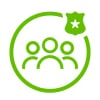


With the latest uOS firmware update (version 1.30), the bridge interface feature has been enhanced to support more flexible traffic management and integration capabilities for Layer 2 (L2) and Layer 3 (L3) networks. This feature extends the functionality of bridge interfaces, enabling seamless integration into existing network architectures, optimized for enhanced security and connectivity.
What is a Bridge Interface?
A bridge interface in networking is an interface that links multiple network ports at the Layer 2 level, allowing traffic to pass between them as if they are part of the same local network. This enables devices connected to these ports to communicate directly with each other while still permitting certain Layer 3 (L3) functionalities, like routing to other networks when needed.
Use Cases for Bridge Interface in uOS v1.30
- Internal Segmentation for Secure Local Traffic (L2 Bridging)
- Scenario: Consider a scenario where two devices, Client A and Client B, need to be in the same subnet but require isolation from one another.
- Solution: By bridging two ports (e.g., Port 6 and Port 8), the devices can share the same network segment, but security policies on the firewall can be applied to control or restrict access between them.
- Result: This setup enables L2 connectivity, allowing traffic within the same subnet while maintaining traffic control for added security.
- External Interface Bridging for Transparent Network Integration
- Scenario: If you need to integrate a firewall into an existing network without altering the network architecture, such as allowing devices within a DMZ or LAN to access the internet through the firewall while keeping them on the same subnet.
- Solution: Configure a bridge between the firewall’s WAN port (e.g., Port 1) and an internal port (e.g., Port 6) and set this bridge interface as an external interface.
- Result: Devices can communicate across the network seamlessly via L2 traffic, while L3 traffic, like routing to the internet, is handled as expected. This setup simplifies network integration and maintains security without major network reconfigurations.
Configuration Steps for Bridge Interface
- Access the Interface Configuration: In the uOS interface, navigate to the Interfaces section.
- Create a Bridge Interface:
- Select the Bridge option.
- Choose the desired ports to include in the bridge (e.g., Port 6 and Port 8).
- Set the Interface Role: Decide whether to configure the bridge as Internal or External:
- Internal: Ideal for segmentation within the local network.
- External: Suitable for creating a path for traffic to the internet.
- Apply Security Policies: Configure firewall policies as needed to control traffic within the bridge.
Summary
The new bridge interface capabilities in uOS v1.30 give administrators powerful tools for designing flexible and secure network topologies. Whether you need internal segmentation or seamless external routing, the expanded bridge interface functionality helps adapt to complex network environments, allowing streamlined and secure traffic flows in both L2 and L3 contexts.
Categories
- All Categories
- 440 Beta Program
- 2.9K Nebula
- 208 Nebula Ideas
- 127 Nebula Status and Incidents
- 6.4K Security
- 528 USG FLEX H Series
- 331 Security Ideas
- 1.7K Switch
- 84 Switch Ideas
- 1.3K Wireless
- 50 Wireless Ideas
- 6.9K Consumer Product
- 292 Service & License
- 462 News and Release
- 90 Security Advisories
- 31 Education Center
- 10 [Campaign] Zyxel Network Detective
- 4.6K FAQ
- 34 Documents
- 86 About Community
- 99 Security Highlight