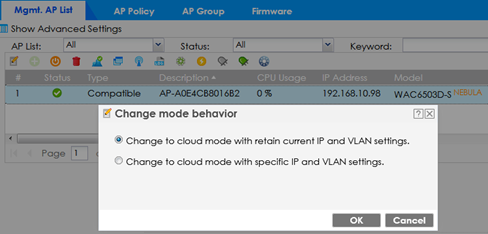How to switch WAC AP to Nebula from on-premises controller
 Admin
Admin

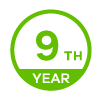
This article is shown you how to switch AP to Nebula from on-premises controller. Please follow these steps to migrate your AP to the cloud and enjoy managing your network anywhere and anytime.
Apply to WAC6103D-I, WAC6502D-E, WAC6502D-S, WAC6503D-S, WAC6552D-S, WAC6553D-E
Step1:
Go to Nebula Control Center to register device first.
(Check out the video here if you are not familiar with Nebula. https://youtu.be/axxkUMYdLeU)
Step2: Check Firmware Updating mode. If Auto mode is configured, please skip Step4.
Step3: Check latest firmware version and apply the new firmware. Then the AP firmware on controller will download the latest V5.50 firmware version.
Step4: Upgrade AP firmware manually.
(Firmware upgrade has been configured as auto mode please skip this step.)
Step5: Click Nebula icon to steer AP to NCC
Step6: Before moving to NCC, please configure the AP interface first.
Step7:
Login NCC to manage your AP. Then you can refer following video to finish whole configuration.
https://youtu.be/Vh8IDlIpr1g?t=134
(Zyxel NebulaFlex Pro AP tutorials: How to switch AP to Nebula from on-premises controller)
Categories
- All Categories
- 442 Beta Program
- 2.9K Nebula
- 211 Nebula Ideas
- 127 Nebula Status and Incidents
- 6.4K Security
- 543 USG FLEX H Series
- 340 Security Ideas
- 1.7K Switch
- 84 Switch Ideas
- 1.3K Wireless
- 51 Wireless Ideas
- 6.9K Consumer Product
- 295 Service & License
- 465 News and Release
- 90 Security Advisories
- 31 Education Center
- 10 [Campaign] Zyxel Network Detective
- 4.7K FAQ
- 34 Documents
- 87 About Community
- 99 Security Highlight