Secondary IP in uOS: Expanding Network Flexibility
 Zyxel Employee
Zyxel Employee
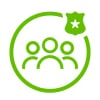


The Secondary IP feature in uOS 1.31 allows administrators to assign multiple IP addresses to a single network interface. This capability is useful for expanding network addressing, managing multiple services, and ensuring better network segmentation—all without requiring additional hardware.
1. What is a Secondary IP?
A Secondary IP is an additional IP address assigned to an existing network interface. This enables a single physical interface to handle multiple subnets or services.
- Expands IP availability without adding new hardware
- Allows multiple subnets on the same interface
- Useful for hosting different services on separate IPs
2. Common Use Cases for Secondary IPs
Scenario 1: Multiple Subnets on One Interface
- Allows two different subnets to exist on the same physical interface
- Example:
- Primary IP: 192.168.169.1/24
- Secondary IP: 10.10.10.1/24
- This is commonly used by ISPs, where:DHCP clients connect via the Primary IPStatic IP clients connect via the Secondary IP
Scenario 2: Assigning Specific IPs for Different Services
- Example: Hosting VPN & General Traffic on Separate IPs
- Primary IP (61.227.75.25) → General internet traffic
- Secondary IP (61.227.75.26) → Dedicated for VPN connections
This method ensures VPN traffic is routed separately from general Internet usage.
3. How to Configure a Secondary IP in uOS
Web GUI Configuration
- Navigate to: Network → Interface
- Select the interface (e.g., GE4)
- Set the Address Assignment to "Fixed" (Required for Secondary IPs)
- Click “Add Secondary IP”
- Enter the new subnet and IP
- Apply settings
Note:
- Secondary IPs cannot be assigned to DHCP or PPPoE interfaces
- Each IP must belong to a different subnet
Categories
- All Categories
- 439 Beta Program
- 2.8K Nebula
- 201 Nebula Ideas
- 126 Nebula Status and Incidents
- 6.3K Security
- 503 USG FLEX H Series
- 325 Security Ideas
- 1.6K Switch
- 84 Switch Ideas
- 1.3K Wireless
- 49 Wireless Ideas
- 6.8K Consumer Product
- 287 Service & License
- 458 News and Release
- 89 Security Advisories
- 31 Education Center
- 10 [Campaign] Zyxel Network Detective
- 4.3K FAQ
- 34 Documents
- 34 Nebula Monthly Express
- 85 About Community
- 96 Security Highlight