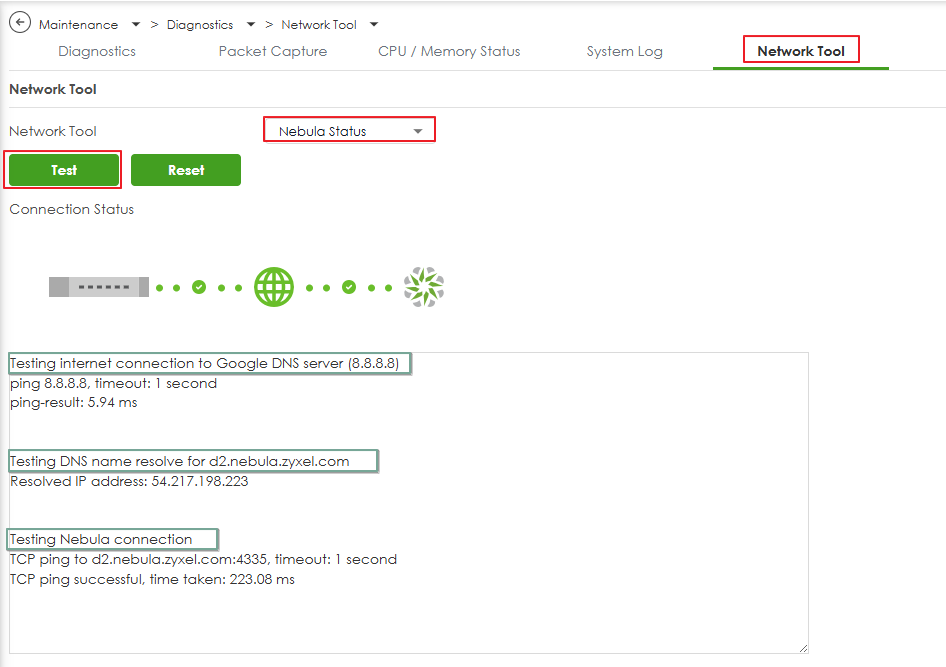How to check the Nebula status of uOS firewall on local GUI?
Options
Zyxel_Judy
Posts: 2,317  Zyxel Employee
Zyxel Employee




 Zyxel Employee
Zyxel Employee



in Other Topics
The Nebula Status tool helps administrators quickly diagnose connectivity issues between their firewall and NCC.
The method:
- Navigate to: Maintenance > Diagnostics > Network Tool > Nebula Status
- Click Test button
When testing Nebula status, the results will indicate whether your firewall can successfully communicate with NCC.
- Green (Success) – The firewall has full cloud connectivity
- Red (Failure) – Indicates where the failure occurs in the connection process
- Phase 1 Failure (No Internet Access)
Error Message: Network is unreachable (8.8.8.8)
Possible Causes & Fixes:
- Check if WAN connectivity is down
- Firewall or upstream router may be blocking ICMP (ping)
Reminder: Even if Phase 1 fails, your firewall might still be able to connect to NCC, but the test will flag this issue.
2. Phase 2 Failure (DNS Resolution Issue)
Error Message: Cannot resolve d2.nebula.zyxel.com
Possible Causes & Fixes:
- Incorrect DNS settings on the firewall
- Blocked DNS queries by upstream security policies
- ISP’s DNS server is failing to resolve Nebula’s domain
3. Phase 3 Failure (Nebula Cloud Blocked)
Error Message: TCP ping to d2.nebula.zyxel.com timed out
Possible Causes & Fixes:
- A firewall rule is blocking outbound access to d2.nebula.zyxel.com
- ISP or upstream security policy is preventing connection to Nebula
Zyxel_Judy
0
Categories
- All Categories
- 438 Beta Program
- 2.7K Nebula
- 188 Nebula Ideas
- 121 Nebula Status and Incidents
- 6.2K Security
- 454 USG FLEX H Series
- 303 Security Ideas
- 1.6K Switch
- 81 Switch Ideas
- 1.3K Wireless
- 44 Wireless Ideas
- 6.8K Consumer Product
- 278 Service & License
- 435 News and Release
- 88 Security Advisories
- 31 Education Center
- 10 [Campaign] Zyxel Network Detective
- 4.2K FAQ
- 34 Documents
- 34 Nebula Monthly Express
- 85 About Community
- 91 Security Highlight