BWM Enhancements in uOS 1.32: Smarter Bandwidth Control
 Zyxel Employee
Zyxel Employee
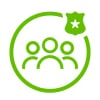


The release of uOS 1.32 brings powerful new improvements to Bandwidth Management (BWM), giving administrators greater flexibility and control over how bandwidth is distributed across users and devices. These enhancements make it easier to ensure fair usage, prevent congestion, and enforce traffic policies at both the user and IP level.
What’s New in BWM for uOS 1.32?
Per User and Per Source IP Bandwidth Control
Previously, BWM used a shared model, where all users/devices on a policy shared a total bandwidth pool. This could result in a single heavy user consuming most of the bandwidth.
With uOS 1.32, you can now allocate bandwidth per user or per source IP, ensuring equitable distribution:
- Per User:
- Assigns equal bandwidth to each user in a user group.
- Example: A group of 3 users gets 5 Mbps each if configured so.
- Per Source IP:
- Bandwidth is distributed based on unique IP addresses.
- Maximum supported: 1,024 source IP addresses.
- If an object includes more than 1,024 IPs, it will not be selectable in BWM settings.
Interface Link Aggregation Group (LAG) Support
You can now assign BWM policies to LAG interface. This is particularly useful when traffic flows through a LAG (Link Aggregation Group), allowing BWM policies to manage traffic across bonded links.
Scheduling for BWM Policies
New schedule support allows you to:
- Apply BWM rules only during specific time periods, such as business hours.
- Optimize bandwidth usage when it matters most.
How It Works: Practical Example
Let’s say you want to limit YouTube usage during work hours:
- Create a User Group for office staff.
- Set Per User BWM Rule to limit streaming services to 2 Mbps.
- Apply Schedule: Mon–Fri, 9 AM–6 PM.
- Assign to LAG Interface handling internet-bound traffic.
This ensures bandwidth fairness and prevents a single user or application from choking the network.
Log Verification
To monitor if users are hitting BWM rules:
- Go to Log & Report > Log /Events > System.
- Look for entries showing that specific users or traffic types have matched a BWM rule.
Categories
- All Categories
- 440 Beta Program
- 2.9K Nebula
- 208 Nebula Ideas
- 127 Nebula Status and Incidents
- 6.4K Security
- 528 USG FLEX H Series
- 331 Security Ideas
- 1.7K Switch
- 84 Switch Ideas
- 1.3K Wireless
- 50 Wireless Ideas
- 6.9K Consumer Product
- 291 Service & License
- 462 News and Release
- 90 Security Advisories
- 31 Education Center
- 10 [Campaign] Zyxel Network Detective
- 4.6K FAQ
- 34 Documents
- 86 About Community
- 99 Security Highlight