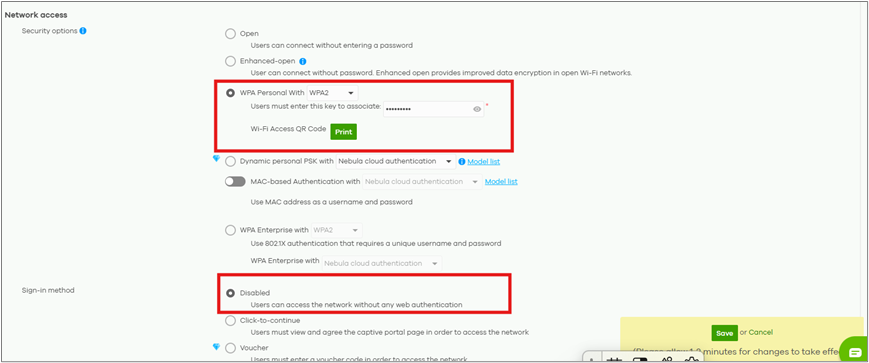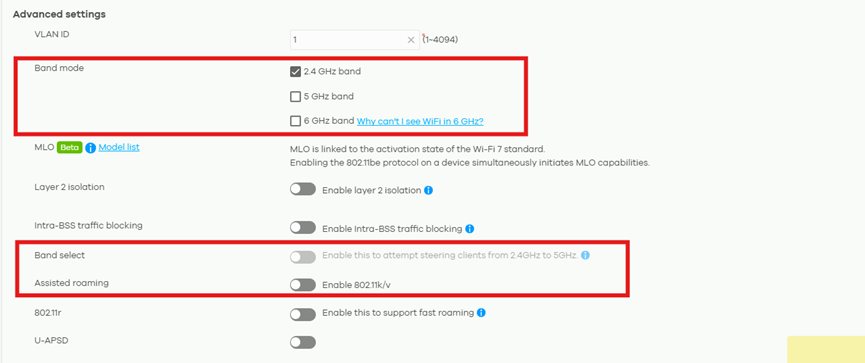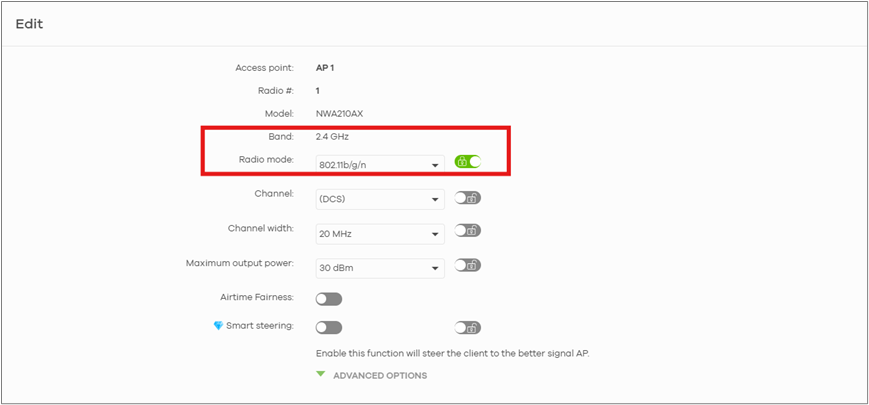Connect IoT without WPS
Hello everyone, this is my first time configuring and managing Zyxel products with Nebula. I hope you can help me.
I need to connect an IoT device to my AP, but according to the documentation, I need to enable WPS on my AP, which is not possible with Zyxel APs. How can I connect my IoT device directly to the network?
Thank you in advance.
All Replies
-
IoT I have used work without the need for WPS by the IoT ack as a AP and your Phone App pick up IoT and send the Wifi SSID and password to then connect to the AP. aka WiFi Direct
But if thats not possible I think the only other way is to get a AP with WPS setup with the SSID and password as the AP you want the IoT to connect too.Edit I tested with a old AP with WPS and usb wifi adapter with WPS but it didn't work not sure if all AP do what my one did as the AP use another SSID
0 -
Hi @fcarvalho,
Although our AP does not have a WPS button, most IoT devices can still connect to the SSID broadcasted by the AP. To ensure seamless connectivity for your IoT devices, please create a dedicated SSID specifically for them.
What’s more, many IoT devices are not fully compatible with 5 GHz networks. Configure your IoT SSID to use the 2.4 GHz band only. This prevents connection issues that may occur when devices attempt to connect to 5 GHz networks they don't support. Please follow the steps to configure your AP.
Step 1: Create a Dedicated SSID for IoT Devices
- Navigate to Configure > Access Point > SSID Advanced Settings
- Create a new SSID specifically for your IoT devices
- Configure the following settings:
- Security Mode: Select WPA2
- Password: Enter your desired password
- Sign-in Method: Select Disable
- Frequency Band: Set to 2.4 GHz only
Step 2: Configure Band Settings for IoT Compatibility
- Set the Band Mode to 2.4 GHz only, as IoT devices typically perform best on this frequency
- Disable Band Select to prevent the IoT device from attempting to connect to the 5 GHz band
- Disable Assisted Roaming to ensure the device maintains a stable connection on the 2.4 GHz network
These settings will optimize connectivity and prevent compatibility issues with IoT devices that only support 2.4 GHz.
Step 3: Configure Radio Mode Settings
- Navigate to Configure > Access Point > Radio Settings
- Scroll down to the bottom of the page
- Locate the 2.4 GHz radio option and click the Edit button
- Set the Radio Mode to 802.11b/g/n for maximum compatibility with IoT devices
By following these steps, you will have successfully configured a dedicated SSID optimized exclusively for your IoT devices. If you have any questions or need further assistance, please don't hesitate to contact us.
Best Regard,
Lynn
0
Categories
- All Categories
- 441 Beta Program
- 2.9K Nebula
- 210 Nebula Ideas
- 127 Nebula Status and Incidents
- 6.4K Security
- 540 USG FLEX H Series
- 340 Security Ideas
- 1.7K Switch
- 84 Switch Ideas
- 1.3K Wireless
- 51 Wireless Ideas
- 6.9K Consumer Product
- 295 Service & License
- 464 News and Release
- 90 Security Advisories
- 31 Education Center
- 10 [Campaign] Zyxel Network Detective
- 4.7K FAQ
- 34 Documents
- 86 About Community
- 99 Security Highlight
 Freshman Member
Freshman Member Guru Member
Guru Member



 Zyxel Employee
Zyxel Employee