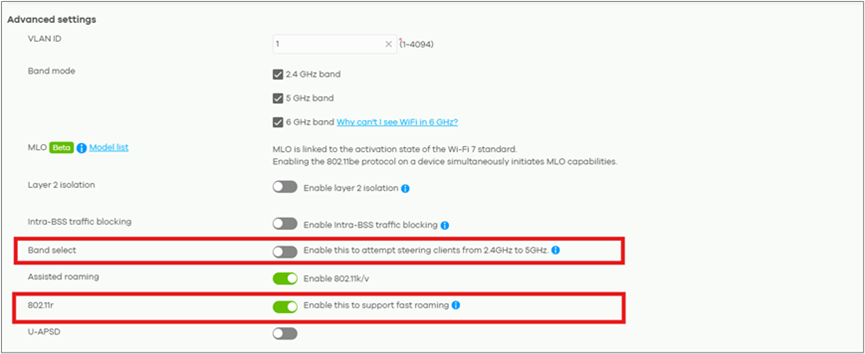Roamin issue - nwa220 and WBE530d
Hi,
I have at network of 13 AP´s mainly NWA220 and WBE530d.
I have the issue that some clients does not want to let go of the 530´s but stay connected even though there is a 220 very close by.
I have enabled smart steering and modified the threshold, no luck.
802.11k/v is also enabled.
All is on the same SSID of course, and vlan.
Same setup for all AP´s
Any ideas ? :)
Thanks
Thomas
All Replies
-
Hi @ThomasITW ,
Thanks for reaching out! This is a common challenge with mixed AP deployments, and there are several things we can try to improve the roaming behavior.
Why This Happens:
Even with Smart Steering and 802.11k/v enabled, clients ultimately make their own roaming decisions. The WBE530d units have stronger radios than the NWA220s, so clients often maintain good signal strength even when they're closer to a different AP. This makes them "sticky" and reluctant to roam.
Here's What I'd Recommend:
1. Reduce WBE530d Transmit Power
Since the WBE530d units have stronger radios, try lowering their transmit power. This will:
- Reduce their coverage overlap with the NWA220s
- Make it easier for clients to recognize when they should switch to a closer AP
- Aim for signal strength around -65 dBm in overlapping areas
2. Enable 802.11r (Fast Roaming)
- Navigate to: Configure > Access Points > SSID Advanced Setting
- Scroll to Advanced Settings
- Enable 802.11r for faster roaming transitions
3. Review AP Placement
If possible, ensure your APs aren't too close together. Proper spacing helps create clearer coverage boundaries that encourage clients to roam.
4. Fine-Tune Smart Steering
Try setting the Smart Steering threshold lower than the current RSSI values you're seeing in the overlapping zones. This will push clients to disconnect sooner when their signal weakens.
5. Disable Band Select
Try disabling Band Select on the SSID Advanced Setting page—it can sometimes cause roaming delays. Don't worry, 802.11v will still steer capable clients to 5 GHz.
6. Enable Load Balancing
This feature will help distribute clients more evenly across your APs:
- Go to: Site-wide > Configure > Access Points > AP and Port Setting
- Scroll to the Load Balancing section
- Enable "By client device number" mode
- Set a client threshold per radio (for example, if you expect 30 clients across 13 APs, you could set the 5 GHz maximum to 2-3 clients per AP)
When an AP reaches its configured limit, it will encourage new clients to connect to other nearby APs with available capacity. However, load balancing is managed per radio, so configure your SSID to use either 2.4 GHz or 5 GHz accordingly.
In sum, keep in mind that even with all these optimizations, some client devices are just naturally "stickier" than others—it's ultimately their decision when to roam. However, these changes should significantly improve the overall behavior.
Give these a try and let me know how it goes! Happy to help troubleshoot further if needed.
Best regards
Lynn
0
Categories
- All Categories
- 441 Beta Program
- 2.9K Nebula
- 210 Nebula Ideas
- 127 Nebula Status and Incidents
- 6.4K Security
- 540 USG FLEX H Series
- 340 Security Ideas
- 1.7K Switch
- 84 Switch Ideas
- 1.3K Wireless
- 51 Wireless Ideas
- 6.9K Consumer Product
- 295 Service & License
- 464 News and Release
- 90 Security Advisories
- 31 Education Center
- 10 [Campaign] Zyxel Network Detective
- 4.7K FAQ
- 34 Documents
- 86 About Community
- 99 Security Highlight
 Freshman Member
Freshman Member Zyxel Employee
Zyxel Employee