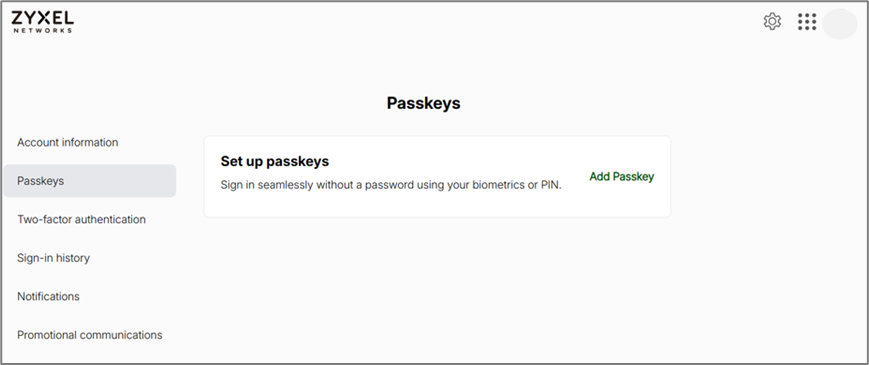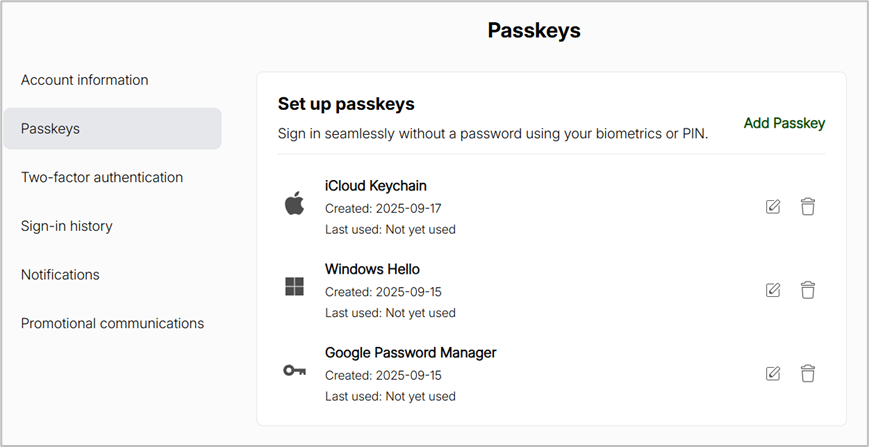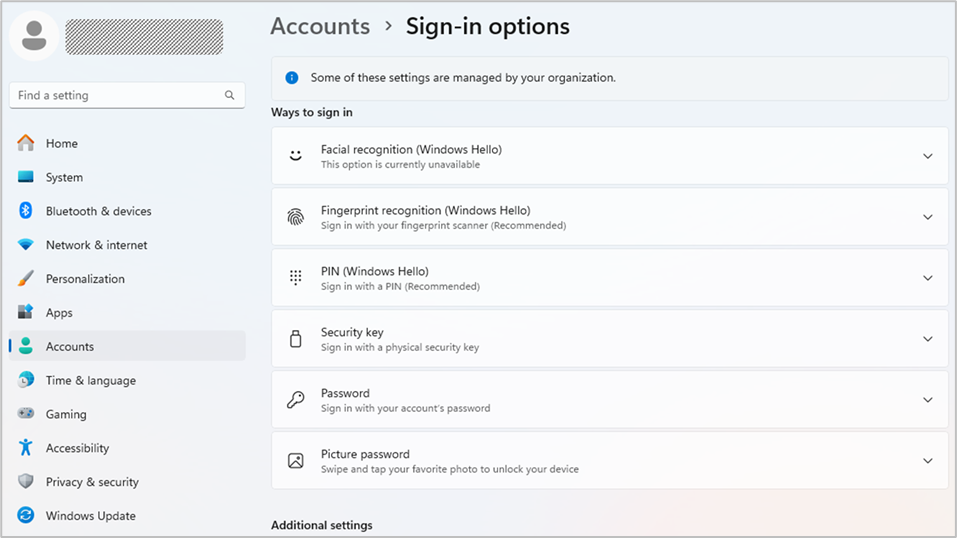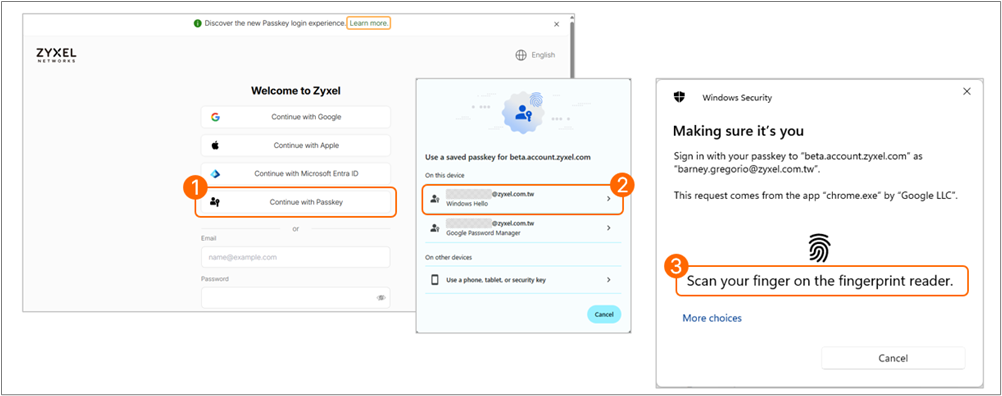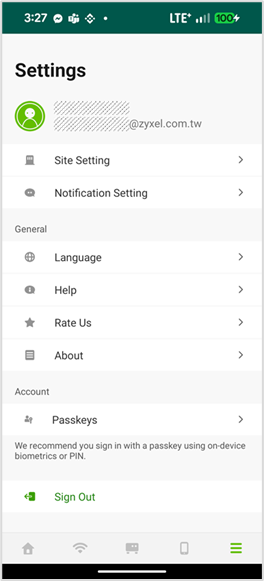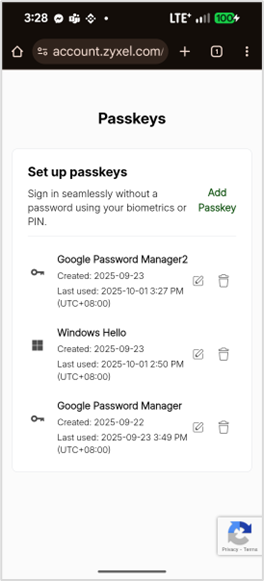NCC – Zyxel Account Passkeys
 Zyxel Employee
Zyxel Employee


Overview
Zyxel has introduced a new, secure, and convenient sign-in method for Zyxel accounts — Passkeys.This feature, launched in October, enhances both security and user experience by replacing traditional passwords with cryptographic keys stored on users’ devices.
Passkeys allow users to log in quickly using biometric authentication (like facial recognition or fingerprint), offering a passwordless and phishing-resistant alternative.
What Is a Passkey?
A Passkey is a modern authentication mechanism based on public-key cryptography, replacing the need to manually enter passwords. Each passkey consists of two parts:
Key Type | Description |
|---|---|
Private Key | Stored securely on your local device(smartphone, laptop, or hardware security key). It never leaves your device and is protected by biometric authentication (e.g. Face ID, fingerprint, or Windows Hello PIN). |
Public Key | Stored on Zyxel’s authentication server when you register. It is used to verify your identity during login. |
Together, these keys work to authenticate you without transmitting or storing your actual password.
How Does Zyxel Passkey Work?
When signing in with a passkey:
- Zyxel’s login system sends a challenge to your device.
- Your device uses the private key to sign this challenge.
- Zyxel verifies the signature using your public key.
- If matched, access is granted — without needing a password or verification code.
Unlike traditional two-factor authentication (2FA), passkeys:
- Do not require entering an OTP or authenticator code.
- Are immune to phishing and password leaks.
- Provide faster login using your device’s built-in biometric features.
Supported Platforms for Zyxel Passkeys
Passkeys can be generated and stored on the following platforms:
Platform | Supported Devices | Cloud Sync Support |
|---|---|---|
iCloud Keychain | iPhone, iPad, MacBook | ✅ Yes |
Windows Hello | Windows laptops and PCs | ⚙️ Local storage |
Google Password Manager | Android smartphones and tablets | ✅ Yes |
If you use a cloud-synced platform (e.g., iCloud or Google), your passkeys are automatically synchronized across all signed-in devices.
How to Add a Passkey to Your Zyxel Account
Step 1: Access the Zyxel Account Page
- Go to the Zyxel Account sign-in page
- Sign in with your existing Zyxel account credentials.
Step 2: Navigate to Account Management
- Go to Account Management > Passkey section.
- Click “Set up Passkey.”
Step 3: Follow the Setup Wizard
- A pop-up window will guide you to register your passkey.
- Use your device’s biometric authentication (facial scan, fingerprint, or PIN) to complete the setup.
Step 4: Verify
- Once done, your new passkey will appear under your account.Example:
- “Windows Hello”
- “iCloud Keychain”
Example: Setting Up Passkey with Windows Hello
- Go to Settings > Accounts > Sign-in options
- Choose your preferred sign-in method, including Facial recognition, Fingerprint recognition, and Pin
3. Follow the prompts to register your biometric data.
4. Windows will create a private key stored securely on your device.
This private key allows passwordless sign-in to Zyxel services using your biometric authentication.
Logging In Using a Passkey
When logging in to account.zyxel.com:
- Click “Continue with Passkey.”
- Select the desired passkey from your device list.
- Authenticate using your biometrics.
- You’ll be signed in instantly — no password or OTP required.
Managing Passkeys on Nebula Mobile App
The Nebula mobile app also supports passkey management:
- Open the app >go to Account > Passkey
- View, manage, or remove existing passkeys
What If You Lose Your Device?
If you lose your smartphone or laptop (which contains your private key):
- Sign in using another available login method:
- Google account
- Apple account
- Microsoft Entra ID
- Zyxel account
- Go to Account Management > Passkey.
- Remove all existing public keys.
- Create a new passkey from your new device.
This will restore your secure, passwordless access.
Additional Notes
- After adding a passkey, Zyxel will send you a confirmation email notifying you of the update.
- More details and a demonstration can be found on the Zyxel Community Post
Passkeys: A Seamless, Passwordless Login to your Zyxel Account — Zyxel Community
In short, Zyxel Account Passkeys provide a modern, passwordless sign-in method that enhances security and simplifies authentication using your device’s biometrics.
Categories
- All Categories
- 441 Beta Program
- 2.9K Nebula
- 211 Nebula Ideas
- 127 Nebula Status and Incidents
- 6.4K Security
- 542 USG FLEX H Series
- 340 Security Ideas
- 1.7K Switch
- 84 Switch Ideas
- 1.3K Wireless
- 51 Wireless Ideas
- 6.9K Consumer Product
- 295 Service & License
- 464 News and Release
- 90 Security Advisories
- 31 Education Center
- 10 [Campaign] Zyxel Network Detective
- 4.7K FAQ
- 34 Documents
- 87 About Community
- 99 Security Highlight