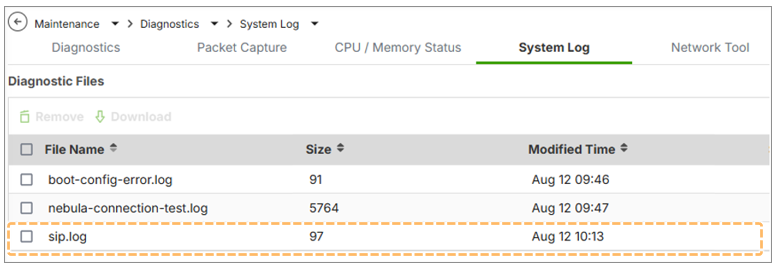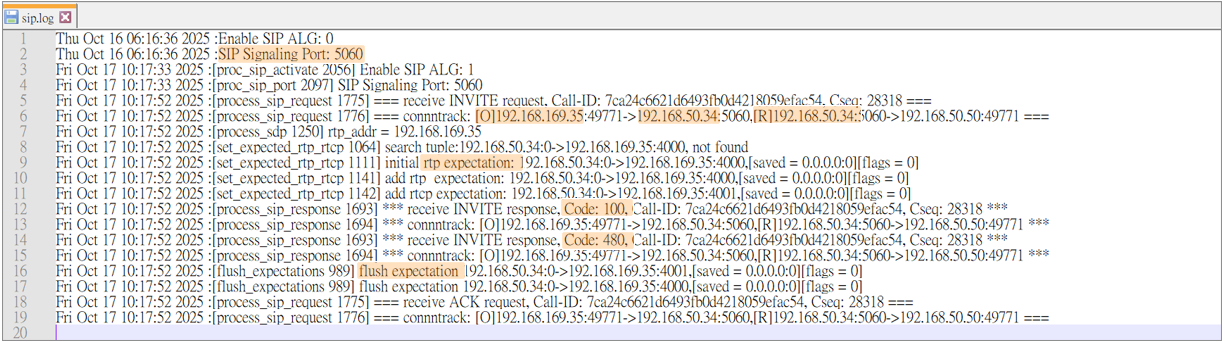SIP ALG Debug Logging: New Feature for Troubleshooting
 Zyxel Employee
Zyxel Employee
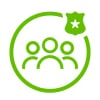


The latest firmware update brings a much-needed improvement to SIP troubleshooting on USG FLEX H Series firewalls. Network administrators can now enable SIP ALG debug logs, allowing for deeper analysis and quicker resolution of voice-related issues.
What’s the Problem This Solves?
Previously, when SIP (Session Initiation Protocol) issues occurred—such as one-way audio, failed call setup, or dropped VoIP sessions—firewall logs were limited. Admins had to rely solely on general event logs, which lacked the depth needed for effective troubleshooting.
What’s New?
With this update:
- You can enable SIP ALG debug logs using a specific CLI command.
- The firewall will generate detailed SIP-related logs.
- These logs are saved under Maintenance > Diagnostic > System Log in the GUI.
- Log rotation is supported: When a file reaches 2MB, it rolls to a new file (up to 3 files max)
How to Enable SIP Debug Logging
Step 1: Enable via CLI
Connect to the firewall via console or SSH, then enter the command to enable SIP ALG debug:
usgflex500h running sip# cmd _debug alg sip debug-level level debug
This increases the debug log for SIP ALG. It immediately starts dumping detailed SIP call logs to both the console and log storage.
Example
Within the debug log, you’ll see:
- SIP messages (INVITE, 100 Trying, 180 Ringing, 200 OK, etc.)
- SIP header details (Caller/Receiver)
- SIP server IPs
- Response codes (e.g., 480 Temporarily Unavailable)
- NAT translations and ALG handling
Example use case:If a caller attempts a connection but the recipient is offline, logs will show call setup, SIP server response (480 Temporarily Unavailable), and media path details.
Categories
- All Categories
- 441 Beta Program
- 2.9K Nebula
- 211 Nebula Ideas
- 127 Nebula Status and Incidents
- 6.4K Security
- 542 USG FLEX H Series
- 340 Security Ideas
- 1.7K Switch
- 84 Switch Ideas
- 1.3K Wireless
- 51 Wireless Ideas
- 6.9K Consumer Product
- 295 Service & License
- 464 News and Release
- 90 Security Advisories
- 31 Education Center
- 10 [Campaign] Zyxel Network Detective
- 4.7K FAQ
- 34 Documents
- 87 About Community
- 99 Security Highlight