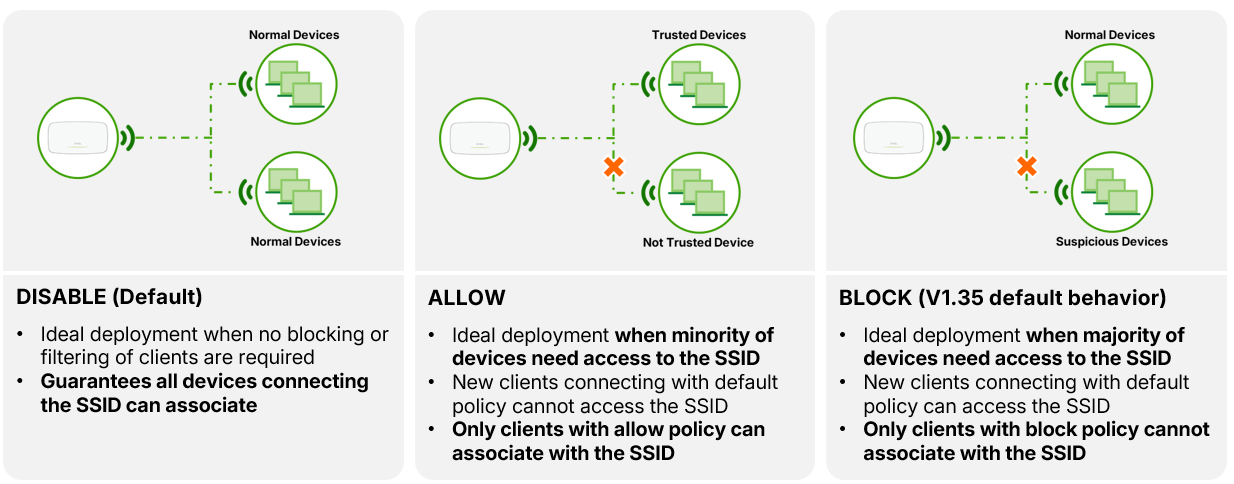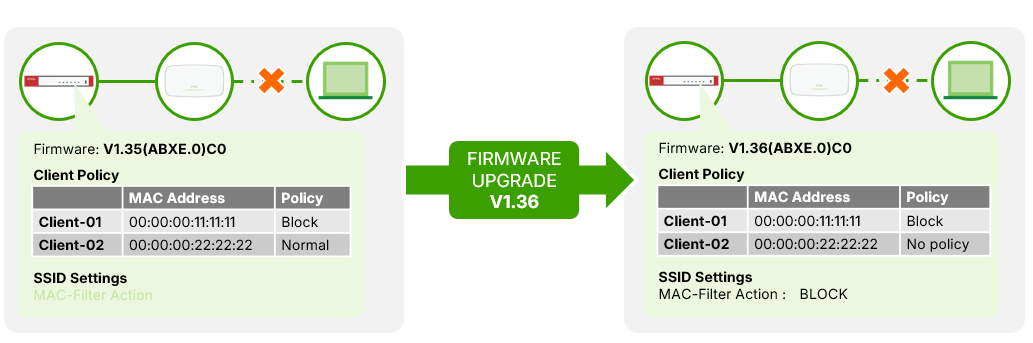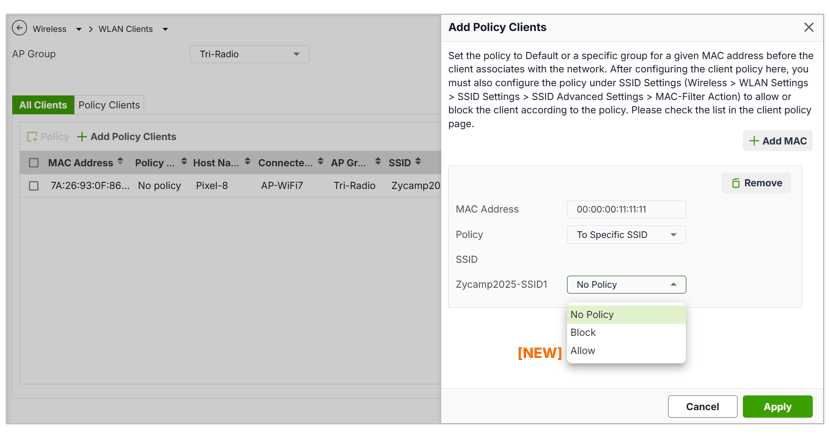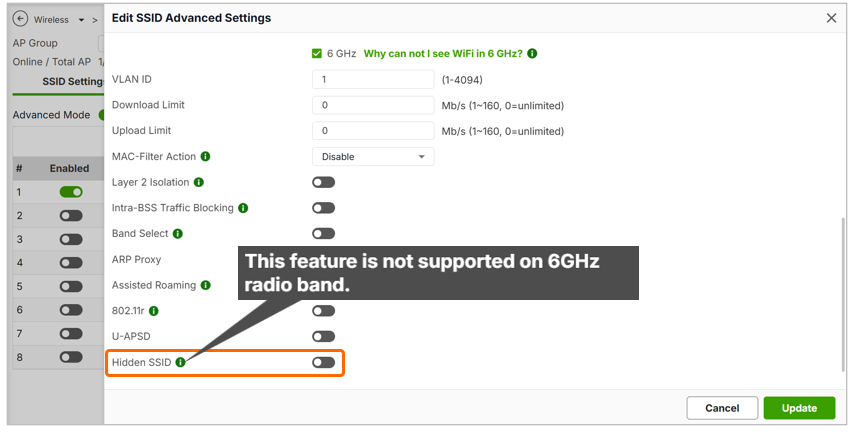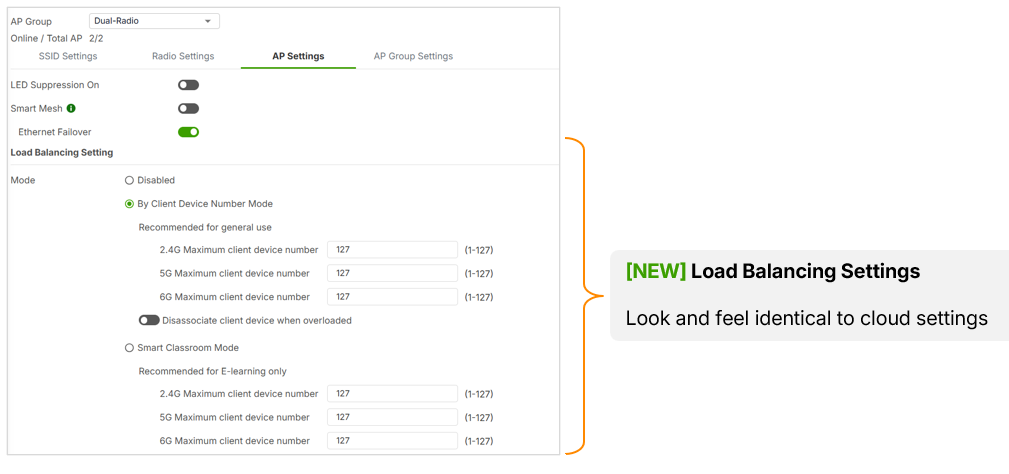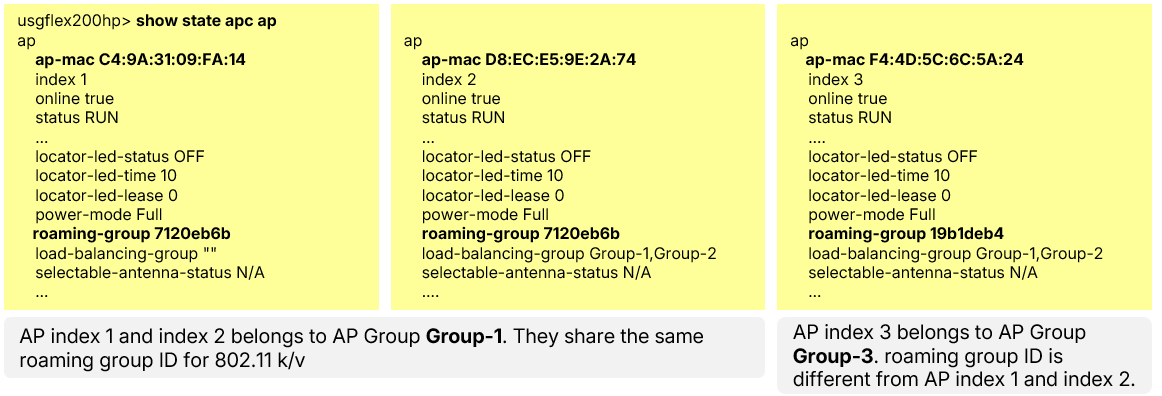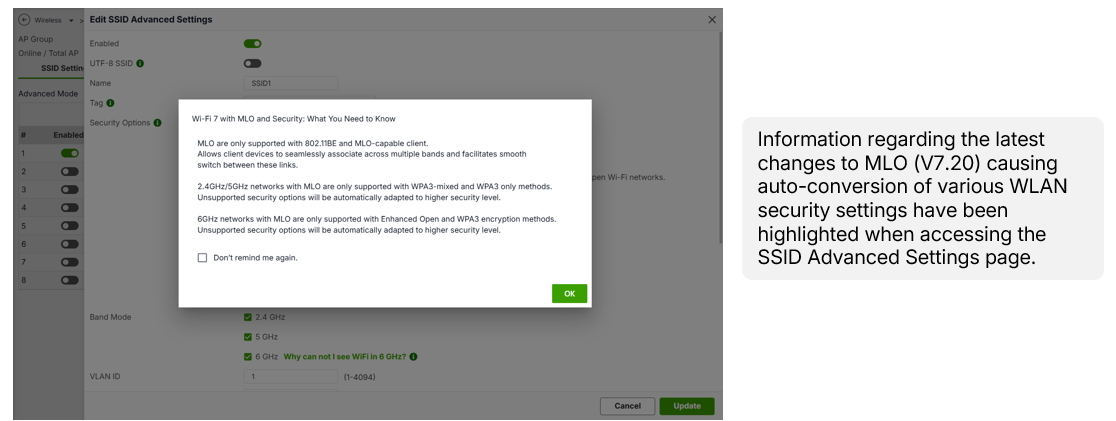AP Controller Enhancement (2)- Access Control & Client Management Enhancement
 Zyxel Employee
Zyxel Employee


1. What are the updates to MAC Filtering and Client Policy?
The client-policy options have been expanded and renamed:
Previous Policy
|
New Name
|
Behavior
|
|---|---|---|
Normal | No Policy | Default – client allowed |
Block | Block | Client denied |
—(new) | Allow | Client explicitly permitted |
MAC Filtering Modes:
Mode
|
Description
|
|---|---|
Disabled (Default) | All clients can connect |
Allow | Only clients in Allow list can connect |
Block | Clients in Block list are denied |
After Upgrade:
MAC Filtering defaults to Disabled to preserve existing behavior.
Up to 512 entries per SSID are supported (8 SSIDs per AP).
Event Logs:
“Station blocked by MAC filtering on SSID [Name]”
2. How does the configuration convert after upgrade?
- Older “Normal” policies become “No Policy”.
- Behavior remains unchanged.
- Existing Block entries automatically map to the new Block type.
- SSIDs without previous MAC filter settings default to “Disabled”.
No impact on client connectivity is expected.
3. How to manually add a client policy?
- Go to Wireless > WLAN Clients
- Click Add and enter the client’s MAC address.
- Select Allow, Block, or (optional) assign to specific SSIDs.
- Click Apply.
If an SSID is disabled, the policy does not take effect.
4. What is the Hidden SSID option?
- Enable under Wireless > WLAN Settings > SSID Settings.
- Hides the SSID from broadcast; clients must manually enter the network name.
- Improves privacy for administrative or restricted networks.
5. What is AP Load Balancing?
- Distributes client connections among APs to prevent overload.
- Two modes available:
- By Client Device Number
- Smart Classroom
- Configured under Wireless > WLAN Settings > AP Settings
6. What are Load Balancing Groups?
APs in the same Load Balancing Group share load information, even across different AP Groups.
Group names must match exactly (case-sensitive).
Example
|
Behavior
|
|---|---|
Group_1 vs group_1 | Treated as different groups |
7. What is AP Roaming Group ID ?
- AP Roaming Group ID is a Group ID AP Controller automatically generate for each AP Group
- Should Enable Assisted Roaming first.
- APs within the same group share this ID, allowing clients to roam smoothly between them.
AP Group
|
APs
|
Roaming Group ID
|
|---|---|---|
Group 1 | AP 1, AP 2 | 001 |
Group 2 | AP 3 | 002 |
8. Whatis the Wi-Fi 7 MLO Reminder Message?
When configuring Wi-Fi 7 SSIDs, a reminder appears:
“Wi-Fi 7MLO requires multiple frequency operation. Some security modes are unsupported and will automatically adapt to a higher security level.”
This ensures administrators are aware of MLO security limitations. You can choose “Donot remind me again” to hide future prompts.
In sum,
Category
|
Feature
|
Benefit
|
|---|---|---|
Client Access | MAC filter actions | Simplified access management |
Privacy | Hidden SSID | Improved security |
Performance | Load Balancing Group | Even client distribution |
Mobility | Assisted Roaming | Faster handover |
Wi-Fi 7
| MLO Reminder
| Admin awareness of security constraints |
Categories
- All Categories
- 442 Beta Program
- 2.9K Nebula
- 211 Nebula Ideas
- 127 Nebula Status and Incidents
- 6.4K Security
- 543 USG FLEX H Series
- 340 Security Ideas
- 1.7K Switch
- 84 Switch Ideas
- 1.3K Wireless
- 51 Wireless Ideas
- 6.9K Consumer Product
- 295 Service & License
- 464 News and Release
- 90 Security Advisories
- 31 Education Center
- 10 [Campaign] Zyxel Network Detective
- 4.7K FAQ
- 34 Documents
- 87 About Community
- 99 Security Highlight