Wi-Fi design best practices for multi-floor residential homes
A practical, field-tested guide for reliable whole-house coverage, the way I do it.
Reliable Wi-Fi in a multi-floor house is not achieved by “maximum power everywhere,” but by balanced, structured access point design. This guide outlines the recommended placement, configuration, power tuning, and verification process for a three-floor family home (basement + ground floor + first floor). The focus is on roaming quality, low interference, and matching 2.4 GHz and 5 GHz coverage footprints. I have worked as a Wi-Fi network engineer for many years and have conducted countless site surveys across residential, commercial, and industrial environments. The performance issues caused by excessive SSIDs, high transmit power, poor channel planning, and unoptimized roaming strategies are not hypothetical, they are recurring, verifiable patterns observed repeatedly during real-world deployments. The guidelines presented here reflect the practices that consistently yield the most stable, interference-resistant, and predictable Wi-Fi performance in multi-AP environments.
1. Access point placement
For consistent and predictable coverage, each floor should have its own ceiling-mounted AP, positioned as centrally as possible.
Why ceiling mounting?
Signals propagate downward and horizontally in a more uniform pattern, minimizing dead zones and wall-induced attenuation. Placing APs in corners, closets, or low on walls leads to uneven coverage and unnecessary interference.
2. Transmit power configuration (Critical!)
The most common mistake in home Wi-Fi is setting APs to maximum power—especially on 2.4 GHz. This causes clients to “stick” to distant APs and prevents proper roaming.
2.4 GHz Power Settings
- Recommended start point: 4–5 dBm
- Reason:
- 2.4 GHz already travels further than 5 GHz.
- High power creates overlapping cells between floors, causing interference and bad roaming.
- Lower power enables devices to drop weak APs sooner and join stronger ones.
5 GHz power settings
- Typical starting point: 10–15 dBm
- Adjust up/down until the 5 GHz coverage footprint matches 2.4 GHz on the same floor.
- 5 GHz is the primary workhorse for modern clients, so ensure it is available everywhere where usage matters.
How to tune power
- Start with baseline values (4–5 dBm @ 2 .4 GHz, 10–15 dBm @ 5 GHz ).
- Perform a quick survey (details in Section 5).
- If transitions are too abrupt or dead spots appear:
- Increase power slowly: 1–2 dB increments.
- Maintain symmetry:
- If you bump 2.4 GHz slightly, adjust 5 GHz proportionally.
- Goal: aligned coverage radii per band.
- Remember: We plan for the 5GHz frequency spectrum, not 2.4GHz
3. SSID strategy for seamless roaming
Use one single SSID across all APs.
- Same SSID name
- Same security method
- Same password
- Same VLAN (if used)
- Different channels per AP (see next section)
Never use multiple SSIDs like “Home-Basement”, “Home-Floor1”, etc.
This breaks roaming and forces users to manually reconnect when moving between floors.
4. Channel planning
Proper channel separation prevents co-channel interference and ensures clean airtime.
2.4 GHz (Use Only Non-Overlapping Channels)
- Basement → Channel 1
- Ground Floor → Channel 6
- First Floor → Channel 11
This provides maximum separation in vertical direction and minimizes interference bleed-over.
5 GHz channel plan
- Use different 5 GHz channels per AP.
- Prefer DFS channels if all clients support them; they are significantly cleaner.
- Avoid reusing the same 5 GHz channel on adjacent floors unless absolutely necessary.
5. Performing a Wi-Fi survey with a phone
You don’t need professional tools. A phone + scanner app is enough.
Recommended apps
- WiFi Analyzer (Android)
- AirPort Utility – Wi-Fi Scanner (iOS)
- NetSpot (Android/iOS)
Survey method
- Walk the entire house with Wi-Fi scanner active.
- Measure:
- Signal strength: target –45 to –65 dBm
- Channel quality
- Overlapping cells between floors
- 2.4 ↔ 5 GHz balance
- Check that:
- Each AP dominates its own floor.
- 2.4 GHz doesn’t overpower 5 GHz.
- Coverage edges lead to healthy roaming (client hands off at ~–70 to –75 dBm).
Adjustment cycle (Iterative)
- Change AP power by 1–2 dB.
- Re-walk problem areas.
- Repeat until:
- No sticky clients
- Floors have clean separation
- No dead spots remain
6. Additional optimization recommendations
- Update all AP firmware to the newest stable version.
- Enable advanced roaming features (if supported by all clients):
- 802.11k – Neighbor reports
- 802.11v – Assisted roaming / BSS transition
- 802.11r – Fast roaming
- Avoid installing APs:
- Inside metal-rich areas (HVAC ducts, metal ceilings)
- Behind concrete/brick structures
- Inside closets or cabinets
- If your AP system supports it, consider:
- Minimum RSSI settings (for forcing handoff)
- Band steering
- Load balancing
A well-designed multi-floor Wi-Fi setup depends far more on controlled transmit power, channel planning, and single-SSID roaming, than on raw AP strength. By aligning 2.4/5 GHz coverage areas, placing APs centrally on each floor, and performing a simple phone-based survey, you can achieve enterprise-grade performance in any residential environment.
7. The performance impact of broadcasting multiple SSIDs
While it may appear convenient to separate devices using several SSIDs (e.g., Main, IoT, Guest, Basement, EXT), broadcasting multiple SSIDs from the same access point introduces significant, often overlooked performance penalties. This is because each additional SSID increases management traffic, consumes airtime, and reduces the capacity available for actual user data.
Every SSID requires the access point to transmit its own beacon frame at fixed intervals (typically every 100 ms). These beacon frames:
- Are transmitted 10 times per second per SSID
- Must be sent at the lowest mandatory data rate (often 1 Mbps or 6 Mbps)
- Consume airtime that cannot be used for data traffic
- Must be received by all stations on the channel, even if they are not associated
On 2.4 GHz—where mandatory legacy rates are slow—the airtime cost is even more pronounced.
Because beacon frames are sent at low data rates, their transmission time is long relative to modern Wi-Fi traffic. When multiplied across several SSIDs, the cumulative effect can become substantial:
- 1 SSID: Baseline overhead
- 4 SSIDs: ~4× more beacon traffic → often 5–15% airtime loss
- 6+ SSIDs: In dense or multi-AP environments, beacon overhead can exceed 20–30% of total airtime!!
This consumed airtime directly reduces the throughput available to clients and increases contention on the medium.
In multi-floor deployments, each AP sends all configured SSIDs, multiplying the problem:
- 3 APs × 1 SSID = 3 beacon sources
- 3 APs × 4 SSIDs = 12 beacon sources
- 3 APs × 6 SSIDs = 18 beacon sources
The result is a measurable reduction in real-world performance, particularly on channels shared across floors.
Excessive SSIDs and their associated beacon overhead lead to:
- Lower throughput due to wasted airtime
- Higher latency and jitter
- Reduced capacity in busy homes or during peak usage
- Slower roaming, as clients must process more beacons and probe responses
- Increased contention, retries, and packet loss—especially on 2.4 GHz
In practice, homes with multiple SSIDs often experience the paradox where “more configuration flexibility” results in significantly worse performance.
For optimal airtime efficiency and roaming performance:
- Use one SSID for the primary network across all APs
- Use only one additional SSID if a guest network is required
- Avoid broadcasting IoT-only SSIDs unless absolutely necessary
- Place IoT devices on the primary SSID whenever possible, using VLAN or firewall segmentation if needed
By minimizing SSID count, airtime is preserved for actual data transfer, APs behave more predictably, and clients experience smoother roaming and higher speeds.
Good luck setting up your WiFi! 😊
All Replies
-
Excellent description of to set up a WiFi in a three house floors.
Thanks.0
Categories
- All Categories
- 439 Beta Program
- 2.8K Nebula
- 202 Nebula Ideas
- 126 Nebula Status and Incidents
- 6.3K Security
- 514 USG FLEX H Series
- 328 Security Ideas
- 1.7K Switch
- 84 Switch Ideas
- 1.3K Wireless
- 49 Wireless Ideas
- 6.8K Consumer Product
- 288 Service & License
- 458 News and Release
- 90 Security Advisories
- 31 Education Center
- 10 [Campaign] Zyxel Network Detective
- 4.3K FAQ
- 34 Documents
- 85 About Community
- 97 Security Highlight
 Master Member
Master Member

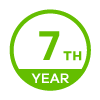
 Ally Member
Ally Member


