(ZLD 4.35) SecuReporter Activation Walkthrough
 Zyxel Employee
Zyxel Employee



Make sure your USG/ATP device is registered at myZyxel 2.0 and that the firmware has been updated to ZLD 4.35 or above. (ZLD4.35 will be available on 24th of October for ATP series)
ATP Series
You can activate SecuReporter via “Service Settings” in ATP Wizard, select the preferred settings, and click “Next” to complete your activation.
Device Name: You can rename this and it is registered on myZyxel.com
Organization: You can add this device under existing organization or create new organization.
USG Series
You can click the banner on the top of GUI, and click “Enable SecuReporter”
Select the preferred settings and click on “Complete and Close Window” to complete your activation.
Device Name: You can rename this and it is registered on myZyxel.com
Organization: You can add this device under existing organization or create new organization.
Comments
-
These are terrible instructions, and they only apply for a new set-up.. not a firewall that has already been deployed and running.0
-
@ Thumpr
If secureporter already been deployed, and you would like to modify the Protection Policy, please follow the below steps.
Login Secureporter>Settings>Organization&Devices>Click the Claimed Device
Press Edit>Protection Policy, and modify the policy.
Please notice that if policy changed, the previous Log will be disappeared.0
Categories
- All Categories
- 439 Beta Program
- 2.8K Nebula
- 206 Nebula Ideas
- 127 Nebula Status and Incidents
- 6.4K Security
- 522 USG FLEX H Series
- 330 Security Ideas
- 1.7K Switch
- 84 Switch Ideas
- 1.3K Wireless
- 49 Wireless Ideas
- 6.9K Consumer Product
- 290 Service & License
- 462 News and Release
- 90 Security Advisories
- 31 Education Center
- 10 [Campaign] Zyxel Network Detective
- 4.5K FAQ
- 34 Documents
- 86 About Community
- 98 Security Highlight
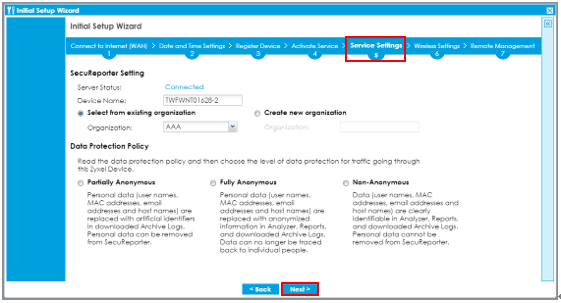


 Freshman Member
Freshman Member







