Why is CPU 30% on USG 210. Incoherencies in CPU statistiques
frerealexis
Posts: 21  Freshman Member
Freshman Member


 Freshman Member
Freshman Member

On the dashboard, the CPU is at 25%. But the graphic shows 40%. DEBUG SYSTEM PS reveals a sum of 3%. And CPU/MEMORY STATUS in DIAGNOSTICS reveals also about 3%. All APP WIRELESS features are disactivated. So I have 2 questions
1. why are there such incoherences in CPU stats ?
2. what is the real CPU ? and if it is 25% what service is concerned ?
0
All Replies
-
Connect to Web Console or CLI Console (after logged-in) and type "show cpu average". This is showing you the CPU utilization, devided for each core. Additionally you will see the most CPU occupying services of the USG.0
-
Interesting but it doesn't really answer the question about incohérences between CPU stats.What period is used for calculating the average ? 24 hrs ? Since last reboot ?0
-
Hi @frerealexis,
When you enter the command on console, the value of the "CPU utilization" is the CPU (Core 0) usage at the moment you enter the command.
For example, when I enter the command "show cpu status" at 17:00, the CPU utilization at the moment 17:00 is 3%.
The average of CPU utilization of the previous 5 minutes (16:55-17:00) is 1%.
Router> show cpu status
CPU utilization: 3 %
CPU utilization for 1 min: 0 %
CPU utilization for 5 min: 1 %
To monitor all cores of CPU usage, go to MAINTENANCE > Diagnostics > CPU/Memory Status.

On the graph of CPU, the dot is generated by the average CPU usage of every 5 minutes. The dot is not generated by every second.
 0
0
Categories
- All Categories
- 431 Beta Program
- 2.6K Nebula
- 170 Nebula Ideas
- 114 Nebula Status and Incidents
- 6K Security
- 385 USG FLEX H Series
- 294 Security Ideas
- 1.5K Switch
- 78 Switch Ideas
- 1.2K Wireless
- 42 Wireless Ideas
- 6.7K Consumer Product
- 267 Service & License
- 412 News and Release
- 87 Security Advisories
- 31 Education Center
- 10 [Campaign] Zyxel Network Detective
- 3.9K FAQ
- 34 Documents
- 34 Nebula Monthly Express
- 85 About Community
- 83 Security Highlight
 Master Member
Master Member

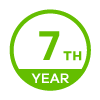
 Zyxel Employee
Zyxel Employee






