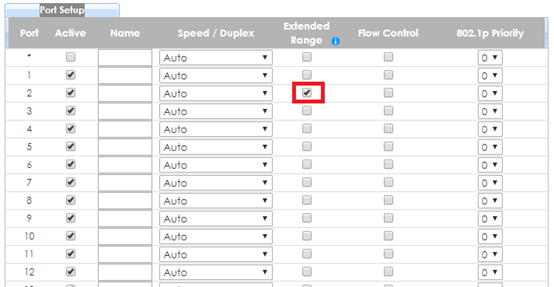How to Apply Extended Range Mode on Zyxel Surveillance Switch
 Zyxel Employee
Zyxel Employee



Traditionally, PoE switch delivers power and data within the distance of 100-meter limitation. If you want to deploy a power device for a longer distance, you have to add an extra PoE switch to extend the distance like the figure below (Figure.1). Therefore, you have to spend more money on it. Now, with the Zyxel surveillance switch GS1300/GS1350 series, you can fulfill the need to deploy your PD to a distant location and also reduce the expense.
If your PD is “802.3af mode” and is able to run with the “link speed 10 Mbps”, with the feature of extended range on Zyxel surveillance switch, you can simply deploy your power device with the distance at most 250 meters without extra PoE switch like the figure below (Figure. 2).
After enabling the extended range, the selected port on switch will enter forced 802.3at mode and the max power of output on the port will extend to 33 watts to compensate cable loss over long distance cabling. Furthermore, the link speed will be fixed to 10Mbps to guarantee data transmission over long distance operation. That’s why the PD should be able to run with the link speed 10 Mbps.
Figure 1
Figure 2
Below example will instruct the administrator on how to apply the extended range mode.
Note:
If PD can’t link up at the distance of 250m, please try to shorten the distance to 200m or change a higher quality cable.
1. Configure Extended Range
GS1300 Series
1. Follow the instruction on the front panel and toggle the dip switches for the selected port.
2. Push the RESET & APPLY button to restart switch.
GS1350 Series
1. Access switch via Web GUI
2. Go to Basic Setting > Port Setup
3. Select the port you would like to enable extended range
2. Test the result
GS1300 Series
After enabling extended range successfully, the link LED will show “amber” for 10Mbps and the PoE LED will show “green” for 802.3at.
GS1350 Series
After enabling extended range successfully, the link LED will show “amber” for 10Mbps and the PoE LED will show “green” for 802.3at.
Check PoE status and you will find the Power-Up mode is fixed to 802.3at and the Max Power is 33 watts.
3. What May Go Wrong
3-1. For GS1300 Series, after toggling the dip switches on the front panel, remember to push the reset & apply button. After pushing the button, the switch will restart and the feature of extended range will indeed be activated.
3-2. For GS1350 Series, we recommend users to enable the extended range first and then plug in the cable. Otherwise, users have to re-plug the cable or re-enable the PoE to activate extended range.
Categories
- All Categories
- 441 Beta Program
- 2.9K Nebula
- 209 Nebula Ideas
- 127 Nebula Status and Incidents
- 6.4K Security
- 534 USG FLEX H Series
- 338 Security Ideas
- 1.7K Switch
- 84 Switch Ideas
- 1.3K Wireless
- 51 Wireless Ideas
- 6.9K Consumer Product
- 295 Service & License
- 461 News and Release
- 90 Security Advisories
- 31 Education Center
- 10 [Campaign] Zyxel Network Detective
- 4.7K FAQ
- 34 Documents
- 86 About Community
- 99 Security Highlight