[Nebula] How to delete organization?
 Zyxel Employee
Zyxel Employee



Based on Figure 1 below, the company doesn’t need the Organization B anymore, so they will need to delete the organization. This example shows the administrators on how to delete an organization and what they should pay attention to.
Figure 1:

Please be ensured that there are no license, device in the site and inventory list, sites, administrator and multiple users to be able to delete organization.
1. Go to Organization-wide > Organization-wide manage > Organization portal, choose the site by checking the box, and then click on "Delete" button.

2. A confirmation message will pop-out, click on the "Delete sites".

3. Go to Organization-wide > License & inventory;
- Check that no devices should be a member of any sites.
- Checkbox all the devices.
- Click the "Actions" button to remove from the organization or transfer to other organization.

4. Go to Organization-wide > Administrators, check all the administrators except for the Owner then
click the "Delete" button. 
5. Click the "Save" button below.

6. Go to the Organization-wide > Organization-wide manage > Cloud authentication, please ensure that guest, user,
VPN user, MAC, DPPSK are all empty. 
7. Go to Organization-wide > Organization-wide manage > Organization settings then click the "Delete organization" on the bottom of the page.

8. There will be a pop-out message. Click "OK" to process.

Verification:
1. After deleting the organization, check the Organization list. You’ll see that only Organization A is exists.
Before:

After:
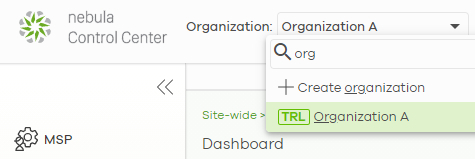
Categories
- All Categories
- 441 Beta Program
- 2.9K Nebula
- 208 Nebula Ideas
- 127 Nebula Status and Incidents
- 6.4K Security
- 528 USG FLEX H Series
- 331 Security Ideas
- 1.7K Switch
- 84 Switch Ideas
- 1.3K Wireless
- 50 Wireless Ideas
- 6.9K Consumer Product
- 294 Service & License
- 461 News and Release
- 90 Security Advisories
- 31 Education Center
- 10 [Campaign] Zyxel Network Detective
- 4.7K FAQ
- 34 Documents
- 86 About Community
- 99 Security Highlight