How do you configure L2TP VPN between ZyWALL and a Windows 7 laptop?
 Zyxel Employee
Zyxel Employee



This example focuses on how to configure L2TP VPN in Windows 7. Please refer to the User Guide of ZLD serial device for the relative settings in creating a L2TP VPN tunnel in ZyWALL.
Configure L2TP on Windows 7
Step 1.

Step 2.
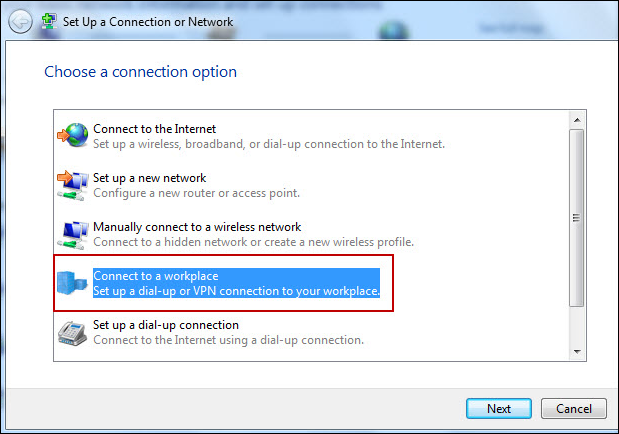
Step 3. Choose "No, create a new connection".

Step 4. Choose “Use my Internet connection (VPN)”.

Step 5. Please input WAN IP of USG. Please choose “Don’t connect now; just set it up so I can connect later”.

Step 6. Input the username and password of the L2TP account.

Step 7. Click “Close”.

Step 8. Click "Change adapter settings".

Step 9. Double click “L2TP”.

Step 10. Click “Properties”.

Step 11. Choose the options shown in the screenshot below.

Step12. Click “Advanced settings”.

Step 13. Input pre-shared key.

Remember to enable the “IKE service” before you begin to dial the tunnel. You can follow the screenshots below.
a. Click the Start Button.

b. Please choose “System and Security”.

c. Choose “Administrator Tools”.

d. Choose “Component Services”.

e. Make sure the status of “IKE and AuthIP IPs..” is started.

The following image is the OS version of the laptop in our test.

Categories
- All Categories
- 441 Beta Program
- 2.9K Nebula
- 209 Nebula Ideas
- 127 Nebula Status and Incidents
- 6.4K Security
- 534 USG FLEX H Series
- 338 Security Ideas
- 1.7K Switch
- 84 Switch Ideas
- 1.3K Wireless
- 51 Wireless Ideas
- 6.9K Consumer Product
- 295 Service & License
- 461 News and Release
- 90 Security Advisories
- 31 Education Center
- 10 [Campaign] Zyxel Network Detective
- 4.7K FAQ
- 34 Documents
- 86 About Community
- 99 Security Highlight