GS1920 multiple VLAN's over 1 port
Options
I have the following setup and I can't seem to get my guest AND private SSID's to work. i'm 100% sure it's on the switch.
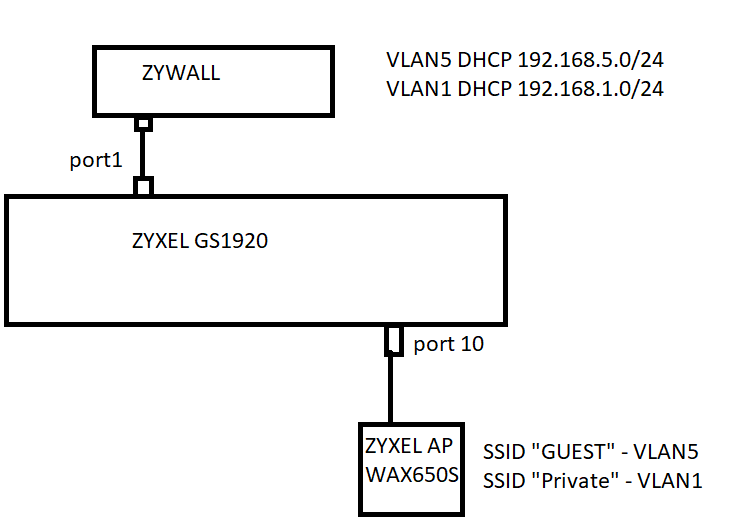
I know my port1 and port10 need to be configured in a way that both vlan's should go over them but the PVID in the PORT CONFIGURATION only allows 1 PVID.
How would I let this topology to work?
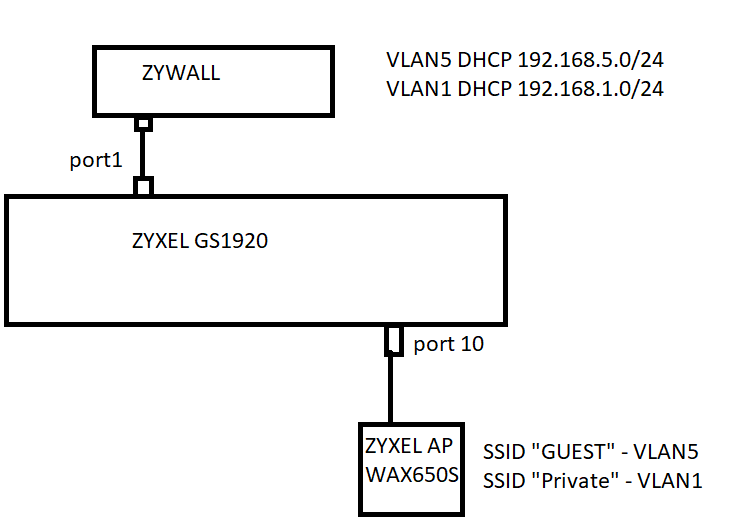
I know my port1 and port10 need to be configured in a way that both vlan's should go over them but the PVID in the PORT CONFIGURATION only allows 1 PVID.
How would I let this topology to work?
0
Accepted Solution
-
With this type of setup, don't mess with your PVID settings.**************************************************Keep VLAN1 as Untagged, and PVID1for all of your ports on your Zywall, GS1920,and your Access Point.**************************************************What this will do is essentially cause (most) anythingplugged into those ports to wind up on your 192.168.1.x(VLAN1) subnet by default.So, if you plug in a laptop, it will wind up gettinga 192.168.1.x IP address, and won't be able toreach 192.168.5.x (without specific routingbeing set up in your Zywall, anyway.)Conversely, If you make a port PVID5, then anythingplugged into it will wind up on your VLAN5 instead,and won't be able to communicate with 192.168.1.x.So, I recommend FIRST going back through yourdevices, and making sure that ALL of your portsare set up for VLAN1, Untagged, PVID1Then, you'll want to assign VLAN5, TAGGEDon your GS1920 ports 1 and 10, as well as onyour WAX650S, and whatever port you are usingon your Zywall device.Don't attempt to change PVID for your VLAN5 Ports.To set up your GS1920 correctly, go into the menu, and click on -Configuration > VLAN > VLAN(If you don't already have VLAN5 set up here,click on the Add button, and add VLAN5.)
 Then click on the "VLAN Port" linkat the top right-hand side of that window.Select "VLAN 5" from the drop-down box.Then change whichever port(s) you areusing VLAN5 with to "Tagged".(The picture below is from an 8-port switch; in your case,you'll be changing Port 1 and Port 10 to "Tagged".)
Then click on the "VLAN Port" linkat the top right-hand side of that window.Select "VLAN 5" from the drop-down box.Then change whichever port(s) you areusing VLAN5 with to "Tagged".(The picture below is from an 8-port switch; in your case,you'll be changing Port 1 and Port 10 to "Tagged".) Then save your settings on the GS1920.
Then save your settings on the GS1920. (You can do that later if you like, but if you forget,and power-cycle the switch, it will lose your settings.)Then, on your ACCESS POINT, check your settings,to make sure that you have VLAN5 defined.
(You can do that later if you like, but if you forget,and power-cycle the switch, it will lose your settings.)Then, on your ACCESS POINT, check your settings,to make sure that you have VLAN5 defined. Try the suggestions above. . . if you still can't get it working,let me know, and I can walk you through some trouble-shooting steps.
Try the suggestions above. . . if you still can't get it working,let me know, and I can walk you through some trouble-shooting steps.
1
All Replies
-
With this type of setup, don't mess with your PVID settings.**************************************************Keep VLAN1 as Untagged, and PVID1for all of your ports on your Zywall, GS1920,and your Access Point.**************************************************What this will do is essentially cause (most) anythingplugged into those ports to wind up on your 192.168.1.x(VLAN1) subnet by default.So, if you plug in a laptop, it will wind up gettinga 192.168.1.x IP address, and won't be able toreach 192.168.5.x (without specific routingbeing set up in your Zywall, anyway.)Conversely, If you make a port PVID5, then anythingplugged into it will wind up on your VLAN5 instead,and won't be able to communicate with 192.168.1.x.So, I recommend FIRST going back through yourdevices, and making sure that ALL of your portsare set up for VLAN1, Untagged, PVID1Then, you'll want to assign VLAN5, TAGGEDon your GS1920 ports 1 and 10, as well as onyour WAX650S, and whatever port you are usingon your Zywall device.Don't attempt to change PVID for your VLAN5 Ports.To set up your GS1920 correctly, go into the menu, and click on -Configuration > VLAN > VLAN(If you don't already have VLAN5 set up here,click on the Add button, and add VLAN5.)
 Then click on the "VLAN Port" linkat the top right-hand side of that window.Select "VLAN 5" from the drop-down box.Then change whichever port(s) you areusing VLAN5 with to "Tagged".(The picture below is from an 8-port switch; in your case,you'll be changing Port 1 and Port 10 to "Tagged".)
Then click on the "VLAN Port" linkat the top right-hand side of that window.Select "VLAN 5" from the drop-down box.Then change whichever port(s) you areusing VLAN5 with to "Tagged".(The picture below is from an 8-port switch; in your case,you'll be changing Port 1 and Port 10 to "Tagged".) Then save your settings on the GS1920.
Then save your settings on the GS1920. (You can do that later if you like, but if you forget,and power-cycle the switch, it will lose your settings.)Then, on your ACCESS POINT, check your settings,to make sure that you have VLAN5 defined.
(You can do that later if you like, but if you forget,and power-cycle the switch, it will lose your settings.)Then, on your ACCESS POINT, check your settings,to make sure that you have VLAN5 defined. Try the suggestions above. . . if you still can't get it working,let me know, and I can walk you through some trouble-shooting steps.
Try the suggestions above. . . if you still can't get it working,let me know, and I can walk you through some trouble-shooting steps.
1
Categories
- All Categories
- 439 Beta Program
- 2.8K Nebula
- 196 Nebula Ideas
- 121 Nebula Status and Incidents
- 6.2K Security
- 475 USG FLEX H Series
- 312 Security Ideas
- 1.6K Switch
- 82 Switch Ideas
- 1.3K Wireless
- 45 Wireless Ideas
- 6.8K Consumer Product
- 282 Service & License
- 446 News and Release
- 88 Security Advisories
- 31 Education Center
- 10 [Campaign] Zyxel Network Detective
- 4.3K FAQ
- 34 Documents
- 34 Nebula Monthly Express
- 85 About Community
- 93 Security Highlight
 Ally Member
Ally Member




