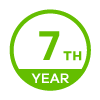Session logs with Date
Accepted Solution
-
Hi MarloWYes, USB storage is workable too.
(1) Plugin USB to UAG. And enable USG function.
Configuration > System > USB Storage > Enable USB storage service.
(2) Go to Configuration > Log & Report > Log Setting > Enable USB storage.
Enable "traffic log" in log setting.
(3) You can download the log by Maintenance > Diagnostics > System log . 5
5
All Replies
-
Hi @MirkoW
The sessions in monitor > system status > session monitor page will show the current existing sessions on UAG. It will disappear after session is timeout.
But you can record all of the sessions history to external syslog server.
1. Go to Configuration > Log & Report > Remote Server 1
Enter your syslog server address and enable “Traffic Log”.

2. Then you can record all of the session logs on your server.
It will including time/username and source/destination address.
 0
0 -
Hello,
thanks for this solution. There are other methods available without using external servers ? For example USB Storage?0 -
Hi MarloWYes, USB storage is workable too.
(1) Plugin USB to UAG. And enable USG function.
Configuration > System > USB Storage > Enable USB storage service.
(2) Go to Configuration > Log & Report > Log Setting > Enable USB storage.
Enable "traffic log" in log setting.
(3) You can download the log by Maintenance > Diagnostics > System log . 5
5 -
cool, it works !!
thanks!!0
Categories
- All Categories
- 432 Beta Program
- 2.6K Nebula
- 170 Nebula Ideas
- 114 Nebula Status and Incidents
- 6K Security
- 387 USG FLEX H Series
- 294 Security Ideas
- 1.5K Switch
- 78 Switch Ideas
- 1.2K Wireless
- 43 Wireless Ideas
- 6.7K Consumer Product
- 267 Service & License
- 412 News and Release
- 87 Security Advisories
- 31 Education Center
- 10 [Campaign] Zyxel Network Detective
- 3.9K FAQ
- 34 Documents
- 34 Nebula Monthly Express
- 85 About Community
- 83 Security Highlight
 Freshman Member
Freshman Member
 Zyxel Employee
Zyxel Employee