Hello SWA,
G'day
BIZ Forum is only supporting English and Chinese at the moment. If you still have questions, we invite you to contact your ZyXEL (Germany) local support for the assistance.
Thanks
BR,
Charlie
(ger) Einrichtung USG20-VPN hinter Fritzbox 7490
Options
Gute Tag an alle,
ich brauche dringend Hilfe bei einem wohl etwas komplexeren Thema.
Bin leider komplett unerfahren was IT betrifft.
In meiner Firma soll eine IPSEC Site to Site VPN Verbindung zu einer anderen Firma aufgebaut werden.
Das Problem ist, das man nicht von außen "durch" die Fritzbox auf die Zyxel bzw auf die Rechner dahinter kommt.
Der Weg raus ins Web PC->ZyXEL->FritzBox->Welt... funktioniert. Nur umgekehrt nicht. Ein Einfaches Anpingen von einem Laptop an der FB direkt zur Zy klappt schon nicht.
In der FritzBox selbst habe ich schon sämtliche relevanten Ports für Zyxel freigegeben und Zy auch eine Statische IP vergeben.
Kann mir einer sagen, wo und welche Einstellungen ich bei FB und oder bei der USG20-VPN vornehmen muss oder auf was ich alles achten muss, dass die Verbindung von FB->Zy funktioniert??
Bin schon haufenweise Foren durchgegangen und auch das USG20-VPN-Handbuch https://www.zyxel.com/support/download_ ... e=Handbook
durchgegangen. Aber da und in der Zyxel Conifgurationsleiste unter 192.168.1.1 sind teilweise so viele Abkürzungen / Bezeichnung von denen ich keine Ahnung habe, dass mich das alles sehr überfordert und ich nicht weiß wo ich was einstellen muss.
Die int. Adressen lauten:
FritzBox: 192.168.178.1
Zyxel USG20-VPN: Statisch 192.168.178.10
PCs hinter Zyxel: 192.168.1.33automatisch von der Zyxel vergeben
Hoffe irgendjemand kennt sich da aus und kann mir weiter helfen. Wenn Angaben / Infos fehlen, kann gerne noch mehr geben...
Grüße
ich brauche dringend Hilfe bei einem wohl etwas komplexeren Thema.
Bin leider komplett unerfahren was IT betrifft.
In meiner Firma soll eine IPSEC Site to Site VPN Verbindung zu einer anderen Firma aufgebaut werden.
Das Problem ist, das man nicht von außen "durch" die Fritzbox auf die Zyxel bzw auf die Rechner dahinter kommt.
Der Weg raus ins Web PC->ZyXEL->FritzBox->Welt... funktioniert. Nur umgekehrt nicht. Ein Einfaches Anpingen von einem Laptop an der FB direkt zur Zy klappt schon nicht.
In der FritzBox selbst habe ich schon sämtliche relevanten Ports für Zyxel freigegeben und Zy auch eine Statische IP vergeben.
Kann mir einer sagen, wo und welche Einstellungen ich bei FB und oder bei der USG20-VPN vornehmen muss oder auf was ich alles achten muss, dass die Verbindung von FB->Zy funktioniert??
Bin schon haufenweise Foren durchgegangen und auch das USG20-VPN-Handbuch https://www.zyxel.com/support/download_ ... e=Handbook
durchgegangen. Aber da und in der Zyxel Conifgurationsleiste unter 192.168.1.1 sind teilweise so viele Abkürzungen / Bezeichnung von denen ich keine Ahnung habe, dass mich das alles sehr überfordert und ich nicht weiß wo ich was einstellen muss.
Die int. Adressen lauten:
FritzBox: 192.168.178.1
Zyxel USG20-VPN: Statisch 192.168.178.10
PCs hinter Zyxel: 192.168.1.33automatisch von der Zyxel vergeben
Hoffe irgendjemand kennt sich da aus und kann mir weiter helfen. Wenn Angaben / Infos fehlen, kann gerne noch mehr geben...
Grüße
1
Comments
-
Please check if you configured the usg as exposed host on the FB:
- Go to the interface of your FRITZ!Box by entering http://fritz.box/ in your webbrowser.
- Click Internet in the FRITZ!Box user interface.
- Click Permit Access in the Internet menu.
- Click on the Port Forwarding tab.
- Click New Port Forwarding.
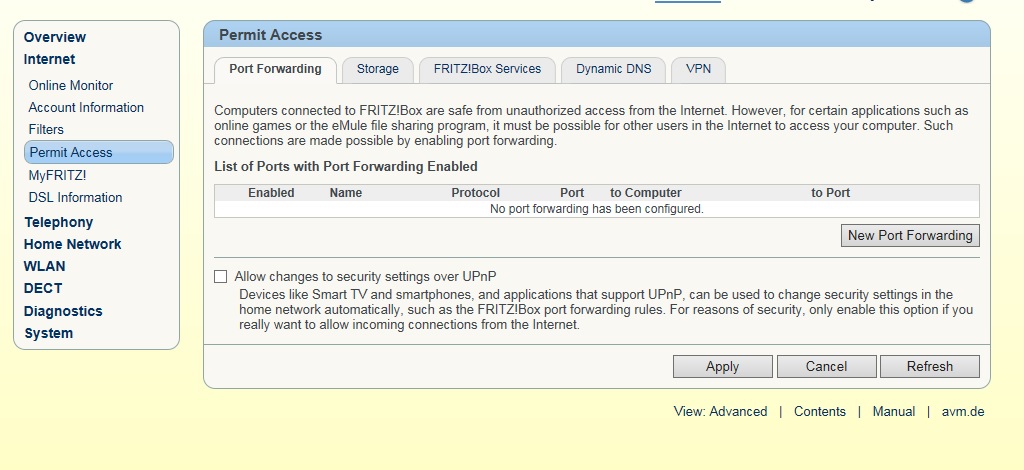
- Select Exposed host from the drop-down list Port forwarding enabled for.
- Select the network device (e.g., a computer) that you would like to set up the exposed host for:
- If the network device's IP address is dynamically assigned by the FRITZ!Box's DHCP server, select the name of the network device from the drop-down list to computer.
- If the network device has a static IP address:
- Select Enter the IP address manually from the drop-down list to computer.
- Enter the IP address of the network device.
NOTE! Incoming connections to destination ports for which you configured separate port sharing rules in the FRITZ!Box are not forwarded to the exposed host. Instead, they are forwarded to the computer you specified in the separate port sharing rule. 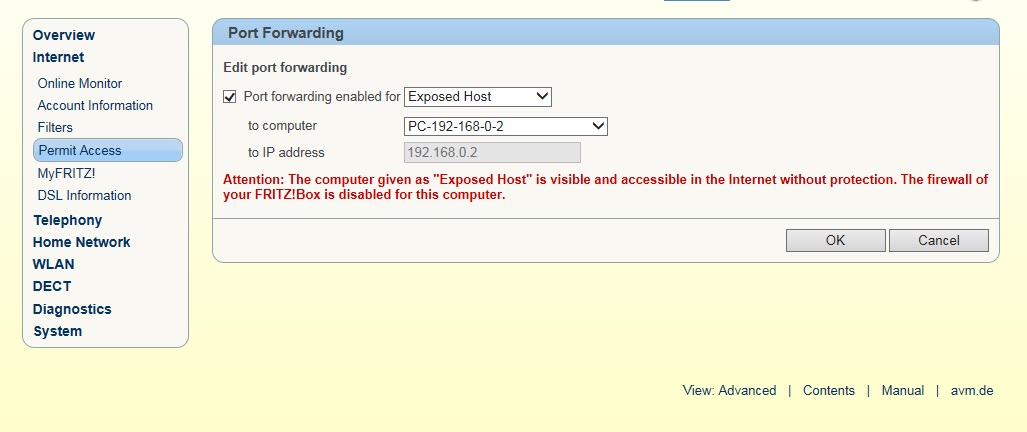
- Click OK to save the settings.
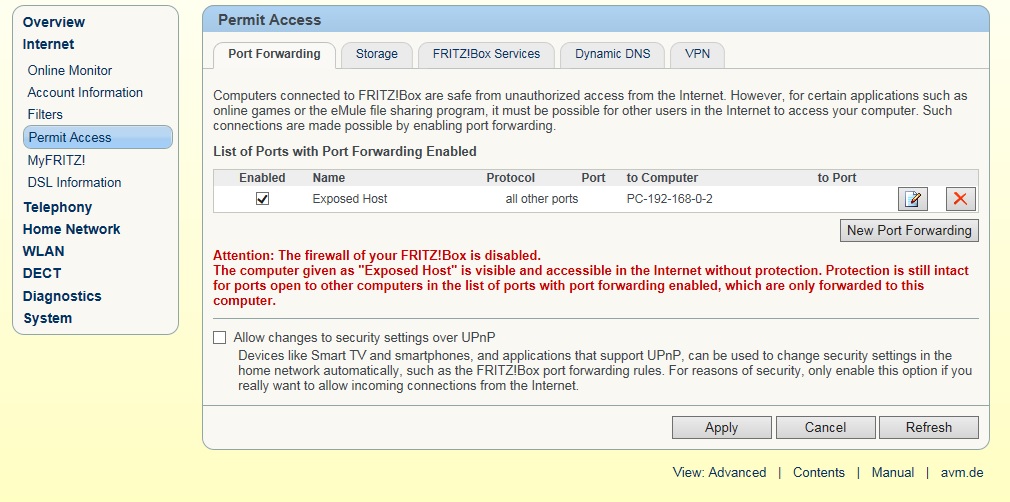
+49 (0) 2405 - 690969
(Mo-Fr. 09:00-17:00 Uhr)
We can easily do a remote session, and i am sure we can fix the problem easily.
kind regards
Mark
ZYXEL SUPPORT
0 -
0
Categories
- All Categories
- 438 Beta Program
- 2.7K Nebula
- 183 Nebula Ideas
- 121 Nebula Status and Incidents
- 6.2K Security
- 449 USG FLEX H Series
- 301 Security Ideas
- 1.6K Switch
- 80 Switch Ideas
- 1.2K Wireless
- 44 Wireless Ideas
- 6.8K Consumer Product
- 276 Service & License
- 434 News and Release
- 88 Security Advisories
- 31 Education Center
- 10 [Campaign] Zyxel Network Detective
- 4.2K FAQ
- 34 Documents
- 34 Nebula Monthly Express
- 85 About Community
- 91 Security Highlight
 Freshman Member
Freshman Member Ally Member
Ally Member



 Zyxel Employee
Zyxel Employee





