Configuration and explanation to the behavior of Storm Control on Nebula switch.
Options
Zyxel_Adam
Posts: 429  Zyxel Employee
Zyxel Employee




 Zyxel Employee
Zyxel Employee



Storm Control is a handy layer 2 feature to help the network administrator to limit the broadcast, multicast, and DLF Packets per Second(PPS).
However, the majority of people may have issues while using our Storm Control, such as:
For question 1:


For question 2:
For question 3:
Configure Storm Control
Location path: Configure > Switches > Switch ports > Select and edit one of the port

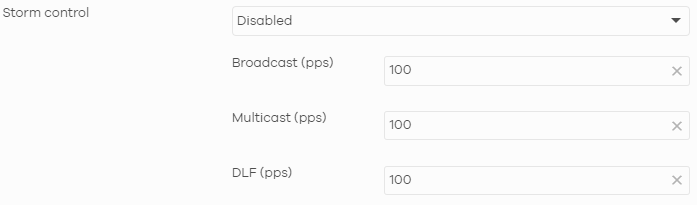
After adjusting the configuration, click SAVE button to make it work.
However, the majority of people may have issues while using our Storm Control, such as:
- Why does the switch event log show my switch has detected broadcast and multicast logs? Is there a loop in my network?
- Why do the event log print broadcast and multicast detect logs even if the setting of Storm Control is disabled?
- Why does the switch still detect broadcast and multicast storms even after I increase the Storm Control limit to a very high value?
For question 1:
Why does the switch event log show my switch has detected broadcast and multicast logs? Is there a loop in my network?
If you have seen these logs below, it may not mean that your network has accidentally created a looped connection. The normal broadcast or multicast traffic of your network may have exceeded the default 100 PPS threshold.

For question 2:
Why do the event log prints broadcast and multicast detect logs even if the setting of Storm Control is disabled?
All cloud-managed switch has Storm Control detection enabled by default. However, if Storm Control is disabled in NCC, the switch simply produces broadcast and multicast storm logs and does not limit these packets.For question 3:
Why does the switch still detect broadcast and multicast storms even after I increase the Storm Control limit to a very high value?
- Old behavior
- Current behavior
Configure Storm Control
Location path: Configure > Switches > Switch ports > Select and edit one of the port

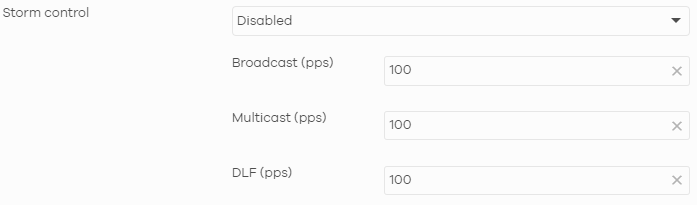
After adjusting the configuration, click SAVE button to make it work.
Adam
1
Categories
- All Categories
- 441 Beta Program
- 2.9K Nebula
- 208 Nebula Ideas
- 127 Nebula Status and Incidents
- 6.4K Security
- 528 USG FLEX H Series
- 331 Security Ideas
- 1.7K Switch
- 84 Switch Ideas
- 1.3K Wireless
- 50 Wireless Ideas
- 6.9K Consumer Product
- 293 Service & License
- 461 News and Release
- 90 Security Advisories
- 31 Education Center
- 10 [Campaign] Zyxel Network Detective
- 4.7K FAQ
- 34 Documents
- 86 About Community
- 99 Security Highlight