How to install the satellite on Multy M1 and check the MESH status
 Zyxel Employee
Zyxel Employee



How to install the satellite on Multy M1 and check the MESH status?
Topology:
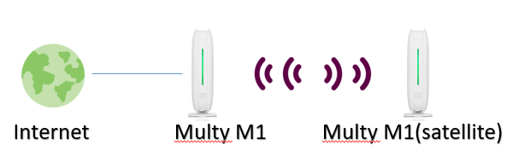
Plug in the power adapter on the satellite, and wait for the satellite LED light turn into blue Led light, and now, we’re ready to install the satellite.

There are two ways to pair the Multy M1 devices.
1.Press WPS button to pair the devices.
a.Press the WPS button on Main Multy first, and wait until the LED turn to blinking purple.
b.Press the WPS button on the satellite and wait until the LED turn to blinking purple.
c.After a few seconds, both device will start pairing.
When Both devices turn to solid green LED light it means the pairing process is complete.
2. Connected Ethernet cable on both Lan1 Port to pair the Multy M1 devices

a.Connect Lan1 port of the two devices on the same Ethernet cable.
b. After 10
seconds, the satellite
will start to flash green light slowly.
c. After
two to three minutes, when the solid green lights show on of both devices, it
means the installation has been completed, and if you do not need to build up
Ethernet backhaul on Multy M1 devices, the Ethernet
cable on both LAN1 ports can be removed now.
After completing the process. Both devices should LED solid green light.
How to check the Ethernet backhaul status on the Multy M1 devices?
Check if it is connected with an ethernet cable,
Go to WEB GUI and click the left panel  > Mesh >satellite >
check the backhaul status
> Mesh >satellite >
check the backhaul status
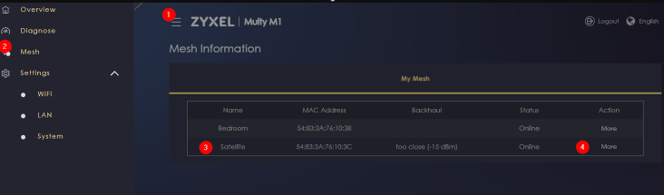
The WiFi backhaul status will show nothing when it is connected with ethernet backhaul.
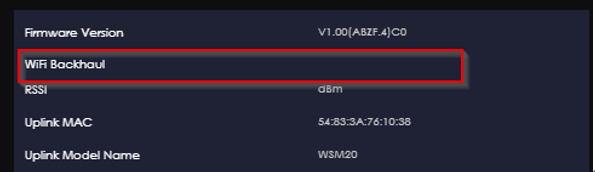
On the Multy APP it will show that it is connected with ethernet backhaul.
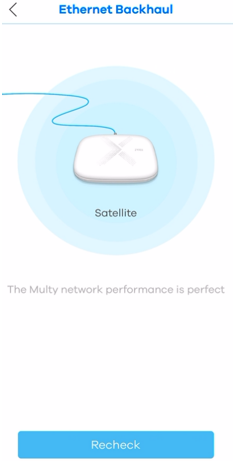
Categories
- All Categories
- 441 Beta Program
- 2.9K Nebula
- 210 Nebula Ideas
- 127 Nebula Status and Incidents
- 6.4K Security
- 538 USG FLEX H Series
- 340 Security Ideas
- 1.7K Switch
- 84 Switch Ideas
- 1.3K Wireless
- 51 Wireless Ideas
- 6.9K Consumer Product
- 295 Service & License
- 462 News and Release
- 90 Security Advisories
- 31 Education Center
- 10 [Campaign] Zyxel Network Detective
- 4.7K FAQ
- 34 Documents
- 86 About Community
- 99 Security Highlight