[ATP/FLEX] How to add static route on Nebula?
 Zyxel Employee
Zyxel Employee



Static route is a form of routing that occurs when a router uses a manually-configured routing entry, rather than information from dynamic routing traffic. In some scenarios, static routes are manually configured by a network administrator by adding routing entries into a routing table. This example illustrates how to configure static route on Nebula.
Topology
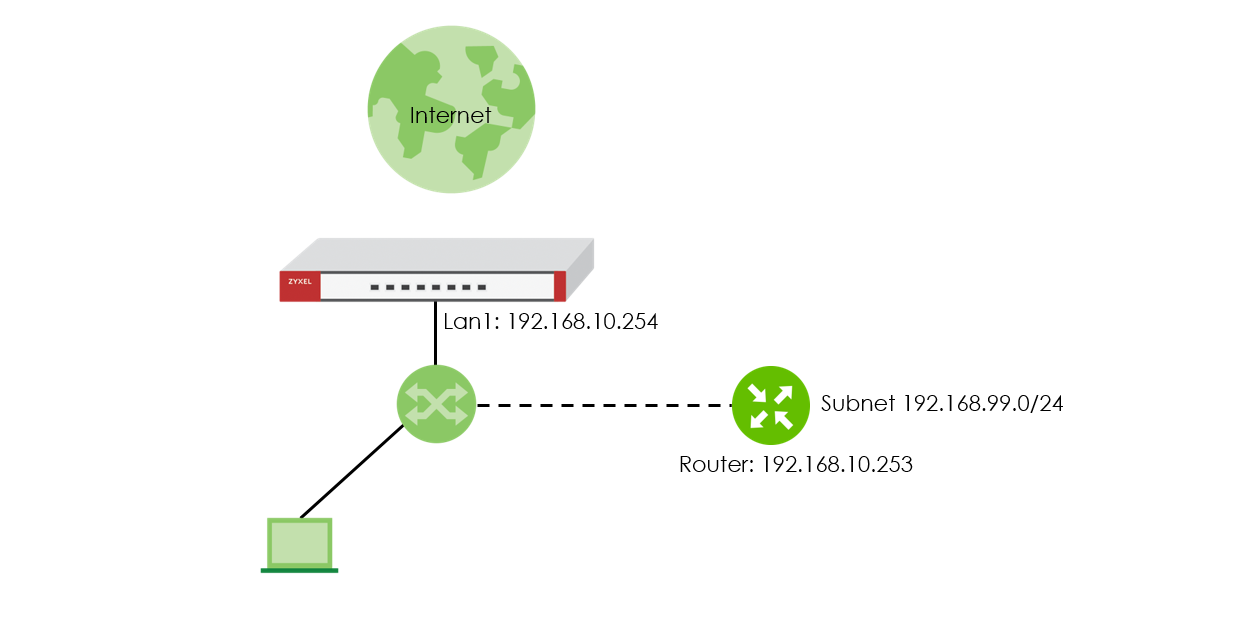
Configurations
Go to Configure > Firewall > Routing, and click “Add” button in static route section.

Configure the required information for a static route.
Configure > Firewall > Routing: Static Route

Subnet: Enter an IP subnet mask. The route applies to all IP addresses in the subnet.
Next Hop Type: Select IP Address or Interface to specify if you want to send all traffic to the gateway or interface.
Next Hop: Enter the IP address of the next-hop gateway.
Metric: Metric represents the “cost” of transmission for routing purposes. IP routing uses hop count as the measurement of cost, with a minimum of 1 for directly connected networks. Enter a number that approximates the cost for this link. The number need not be precise, but it must be 0 – 127. In practice, 2 or 3 is usually a good number.
In this scenario, we have router 192.168.10.253 in lan1 for subnet 192.168.99.0/24 routing. When the traffic is routed to the final destination 192.168.99.0/24, it will be routed to router 192.168.10.253
Click “Save” to commit settings to Nebula

Verification
Open Windows command prompt, and PING to 192.168.99.1, traffic will be routed to 192.168.10.253.
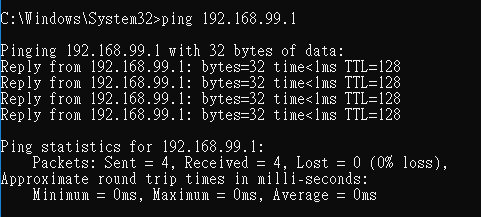
Categories
- All Categories
- 440 Beta Program
- 2.9K Nebula
- 208 Nebula Ideas
- 127 Nebula Status and Incidents
- 6.4K Security
- 528 USG FLEX H Series
- 331 Security Ideas
- 1.7K Switch
- 84 Switch Ideas
- 1.3K Wireless
- 50 Wireless Ideas
- 6.9K Consumer Product
- 292 Service & License
- 462 News and Release
- 90 Security Advisories
- 31 Education Center
- 10 [Campaign] Zyxel Network Detective
- 4.6K FAQ
- 34 Documents
- 86 About Community
- 99 Security Highlight