Accessing my printer from another VLAN
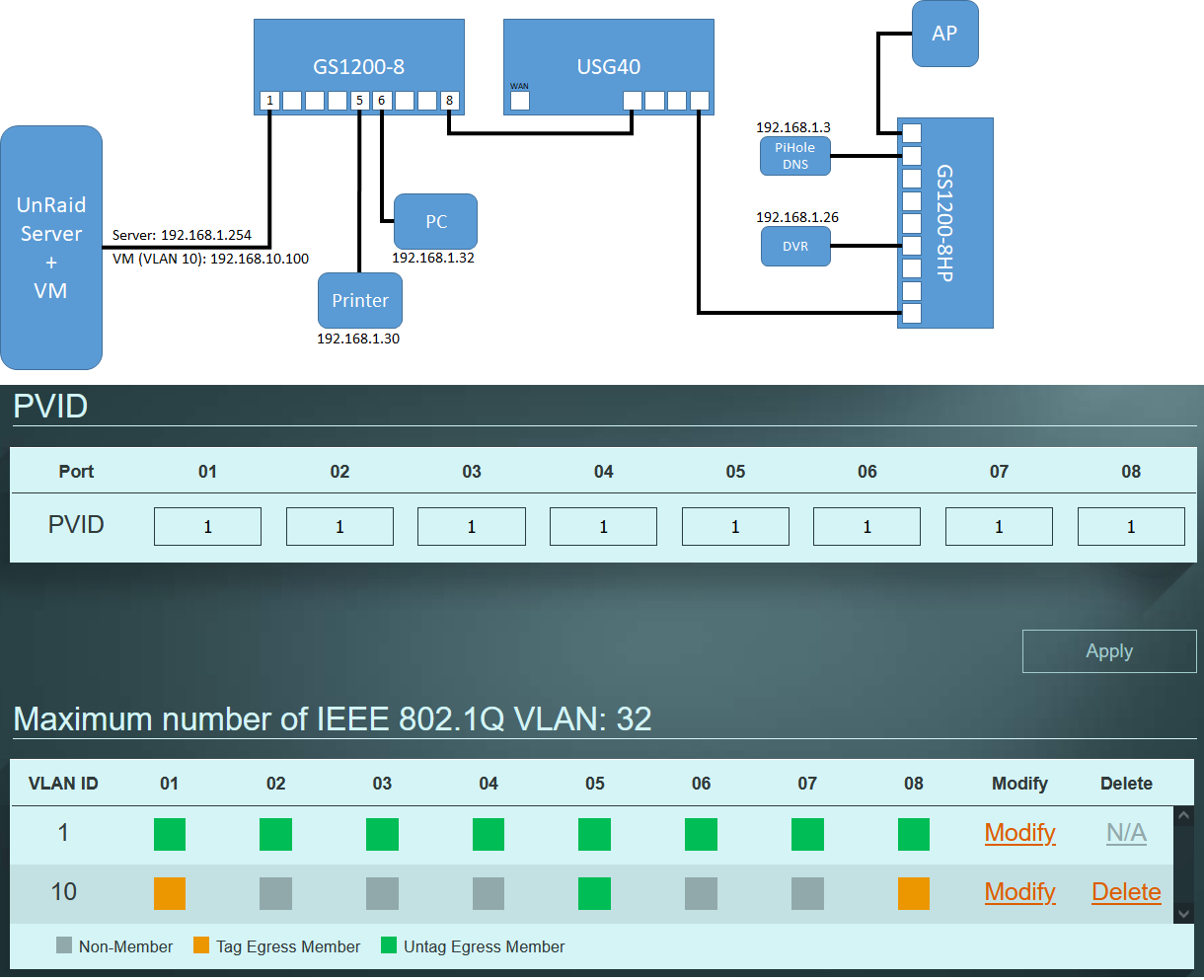
Accepted Solution
-
What printer is it? I had the same problem this what you need to do my printer is HP the pain is HP only give you drivers if you setup with their app with the printer on the same subnet first.
Once done you can put the printer back to 192.168.1.30
Then what you need to do is make virtual interface on VLAN10 192.168.10.254/24
Make the following NAT rule
incoming interface VLAN10
external IP 192.168.10.254
internal IP 192.168.1.30
Service-Group with TCP 80, 9100 and UDP 161
routing rule
incoming interface
member VLAN10
destination 192.168.1.30
Service-Group with TCP 80, 9100 and UDP 161
next hop
type interface
interface LAN1
SNAT outgoing-interface
Then on the PC on VLAN10 go to:
Control Panel\All Control Panel Items\Devices and Printers
click add a printer then “The printer that I want isn't listed”
select “add a printer using an IP address or hostname” click next
device type TCP/IP device and enter 192.168.10.254
This will get you to print but not use the scanner
You might be able to get way with doing NAT and routing if PC on VLAN10 has a gateway set where I do not and just setup the printer by IP in windows.
On a side note I fixed being able to use the scanner just add the route rule in windows like this.
route /p add 192.168.1.0 mask 255.255.255.0 192.168.10.254
0
All Replies
-
192.168.10.0/24 and 192.168.1.0/24 in which zone are for USG40?
0 -
192.168.1.0/24 is in zone LAN1 192.168.10.0/24 is in a zone I created VLAN10
0 -
What printer is it? I had the same problem this what you need to do my printer is HP the pain is HP only give you drivers if you setup with their app with the printer on the same subnet first.
Once done you can put the printer back to 192.168.1.30
Then what you need to do is make virtual interface on VLAN10 192.168.10.254/24
Make the following NAT rule
incoming interface VLAN10
external IP 192.168.10.254
internal IP 192.168.1.30
Service-Group with TCP 80, 9100 and UDP 161
routing rule
incoming interface
member VLAN10
destination 192.168.1.30
Service-Group with TCP 80, 9100 and UDP 161
next hop
type interface
interface LAN1
SNAT outgoing-interface
Then on the PC on VLAN10 go to:
Control Panel\All Control Panel Items\Devices and Printers
click add a printer then “The printer that I want isn't listed”
select “add a printer using an IP address or hostname” click next
device type TCP/IP device and enter 192.168.10.254
This will get you to print but not use the scanner
You might be able to get way with doing NAT and routing if PC on VLAN10 has a gateway set where I do not and just setup the printer by IP in windows.
On a side note I fixed being able to use the scanner just add the route rule in windows like this.
route /p add 192.168.1.0 mask 255.255.255.0 192.168.10.254
0 -
Thanks for the detailed reply. I am not a network guru, but I managed to digest it enough to put in the proper rules. I can now ping and access the printer's web portal from the VM now.After some searching and reading, it seems like this yet to be implemented feature will greatly reduce the amount of work needed for problems like this. Hopefully Zyxel will get this ready soon.0
Categories
- All Categories
- 441 Beta Program
- 2.9K Nebula
- 210 Nebula Ideas
- 127 Nebula Status and Incidents
- 6.4K Security
- 540 USG FLEX H Series
- 340 Security Ideas
- 1.7K Switch
- 84 Switch Ideas
- 1.3K Wireless
- 51 Wireless Ideas
- 6.9K Consumer Product
- 295 Service & License
- 464 News and Release
- 90 Security Advisories
- 31 Education Center
- 10 [Campaign] Zyxel Network Detective
- 4.7K FAQ
- 34 Documents
- 86 About Community
- 99 Security Highlight
 Freshman Member
Freshman Member


 Guru Member
Guru Member








