Best Practices To Secure Your NAS
 Zyxel Employee
Zyxel Employee



Suggestions
If your NAS is using public IP address on the internet, It is in a high potential risk to attack by a malicious attacker, please do not set a public IP on your NAS, put a router or a firewall above the NAS would be more safety. below are best practice steps to securing the network for NAS.
1.
Do not expose unnecessary
services to the internet.
You can reduce NAS services exposure to the internet by using a VPN on the
above router or firewall. For details, refer to this article ( VPN
Guideline –Choosing right VPN-type for your Home-Office)
2. Disable SMB 1 on your end device.
3. Disabled option SMB and CIFs when using UPnP, if the router above supports adding a firewall rule, it is recommended to allow specific IP to access the NAS.
4. The password is recommended to contain both upper and lower case letters and at least one numeric character (0~9).
5. Regularly update your password
6. Back up your data regularly
7. Do not enable telnet or SSH if you’re not using the services.
8. Change Web GUI management port.
Note: By default the device uses port 80 and 443.
To change the management port go to Control Panel > Network > TCP/IP,
Under Web Configuration, you can change the ports in this page.

Updating the firmware to the latest version
1. Log on to NAS web GUI
2. Go to Control Panel > System > FW Upgrade
Under Latest Firmware Check, click Check now
It will show the current status of your NAS

Note: You can also download the firmware from zyxel download library and do a manual upgrade
Go to Zyxel Download Library and search your NAS model to download the latest firmware.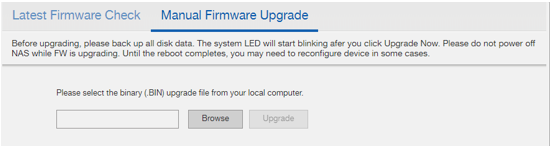
Set up “Periodically check for the latest firmware automatically”
Make sure the Zyxel NAS
is always running the latest firmware release.
Please set up check firmware automatically on your NAS.
To configure Periodically check for the latest firmware automatically” feature Go to Control Panel > System > FW Upgrade,
It is under Latest Firmware Check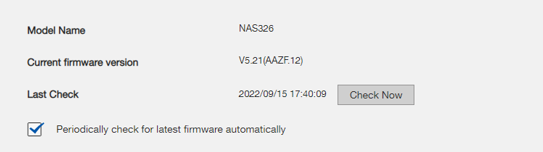
Categories
- All Categories
- 441 Beta Program
- 2.9K Nebula
- 208 Nebula Ideas
- 127 Nebula Status and Incidents
- 6.4K Security
- 528 USG FLEX H Series
- 331 Security Ideas
- 1.7K Switch
- 84 Switch Ideas
- 1.3K Wireless
- 50 Wireless Ideas
- 6.9K Consumer Product
- 293 Service & License
- 461 News and Release
- 90 Security Advisories
- 31 Education Center
- 10 [Campaign] Zyxel Network Detective
- 4.7K FAQ
- 34 Documents
- 86 About Community
- 99 Security Highlight