How to check the performance of the device?
 Zyxel Employee
Zyxel Employee



To directly check the device performance, you can use tools like iperf3 or openspeedtest to set up a server and test the performance locally on the device.
In this example, we will use the NBG7510 as the device in the lab. Follow the steps below to set up the lab:
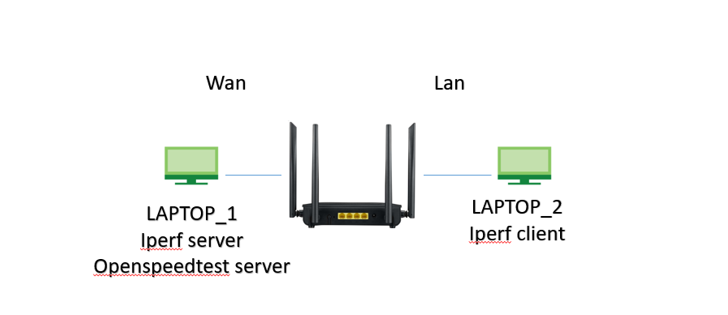
We’ll take NBG7510 as the example in the lab
1.Install iperf3 and openspeedtest server on LAPTOP_1:
- Install iperf3 on LAPTOP_1 and LAPTOP_2.
- Download iperf3 from: https://iperf.fr/iperf-download.php (For Windows OS, download Iperf3-3.1.3-win64).
- Install openspeedtest server on LAPTOP_1. You can download it from: https://openspeedtest.com/speed-testing-application-for-your-website.php.
2.Set static IP for LAPTOP_1 and WAN IP on NBG7510:
- Set a static IP, e.g., 192.168.100.100, for LAPTOP_1.
- Log in to the NBG7510 web GUI and set a static WAN IP, e.g., 192.168.100.1.
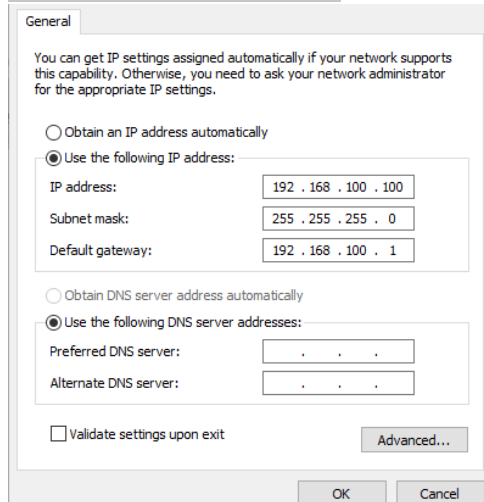
2.2 Log in NBG7510 web GUI and set up wan static IP 192.168.100.1 for it
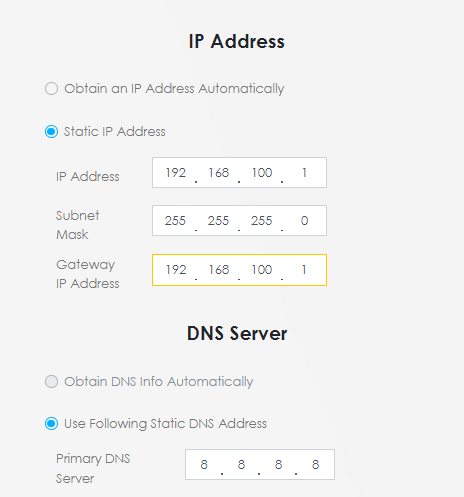
3. Install Iperf3 on LAPTOP_1 and LAPTOP_2:
- Extract the iperf3 zip file and copy cygwin1.dll and iperf3.exe to C:\Windows\System32 so that you can use the iperf3 command without specifying the path.
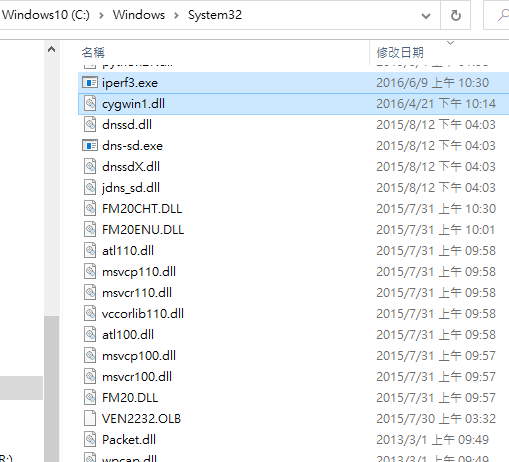
Install openspeedtest server on LAPTOP_1:
- Download OpenSpeedTest-Server 2.1.7.exe for Windows X86-64 on LAPTOP_1.
- Execute the downloaded file, and the server will start automatically without the need for additional settings.

Test Process
IPERF
1. To execute iperf, Please open cmd in Windows OS and execute below commands on the clients acting as the iperf server.
2. C:\> iperf –s

3. For the Windows client (LAPTOP2) connected on the NBG7510 router.
C:\> iperf -c 192.168.100.100 -P 10 -t 10 -i 1
The attached parameter means the client will connect to the server IP
192.168.100.100 and test for 10 seconds with 10 parallels per second


OPENSPEEDTEST
Open chrome browser
on LATOP2 and type the IP address show on the server site 
Then you can click start to do the test.

Categories
- All Categories
- 441 Beta Program
- 2.9K Nebula
- 208 Nebula Ideas
- 127 Nebula Status and Incidents
- 6.4K Security
- 533 USG FLEX H Series
- 334 Security Ideas
- 1.7K Switch
- 84 Switch Ideas
- 1.3K Wireless
- 51 Wireless Ideas
- 6.9K Consumer Product
- 294 Service & License
- 461 News and Release
- 90 Security Advisories
- 31 Education Center
- 10 [Campaign] Zyxel Network Detective
- 4.7K FAQ
- 34 Documents
- 86 About Community
- 99 Security Highlight