How to configure WPA2-Enterprise (802.1X) with Dynamic VLAN by Nebula Cloud Authentication Server
 Zyxel Employee
Zyxel Employee



When the station wants to connect with the AP, you can use Nebula Cloud Authentication Server (NCAS) to provide access control to your network. In this example, assuming there are two stations in different groups and they can connect to the same SSID for accessing the Internet, but get IPs in different subnets because of the dynamic VLAN settings. Nebula provides user to assign different VLAN for the users created in NCAS.
Using Dynamic VLAN let different groups get different subnet’s IPs, so the network security is higher. Moreover, more application can apply for the network such as one group have the higher rate/ priority than others, etc.
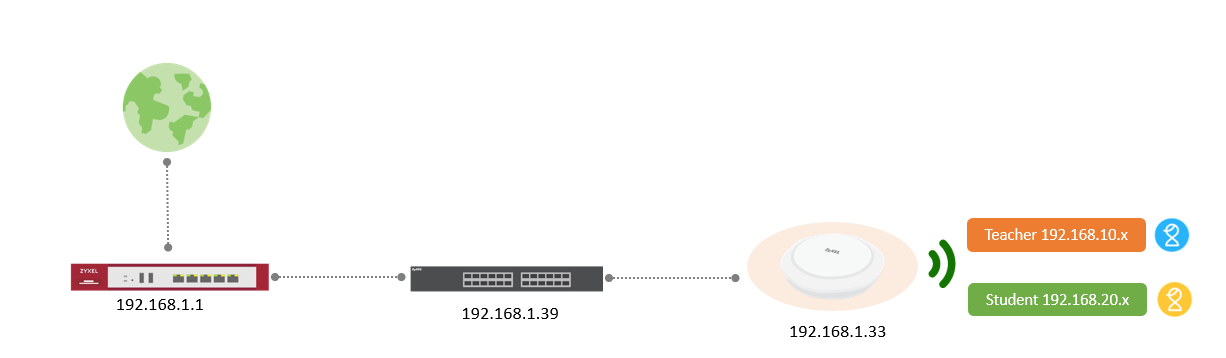
Configuration:
1. Go to Access point > Configure > SSID
setting, and configure the SSID name. Click Enabled, and Save.

2. Go to Access point > Configure > SSID advanced setting. Select WPA2-Enterprise with Nebula Cloud authentication in Network access, and click Save.

3. Site-wide > Configure > Cloud authentication, select User and click +Add button

4. Input VLAN assignment (10 and 20 for example) and user information as the image below, and click Create User.

Note that: VLAN assignment feature is Nebula Pro pack feature and require 6.00 or newer AP firmware version and incorrect VLAN setting will cause connection issue.
Verification:
Access point > Monitor > Clients

Zyxel_Judy
Categories
- All Categories
- 441 Beta Program
- 2.9K Nebula
- 208 Nebula Ideas
- 127 Nebula Status and Incidents
- 6.4K Security
- 533 USG FLEX H Series
- 334 Security Ideas
- 1.7K Switch
- 84 Switch Ideas
- 1.3K Wireless
- 51 Wireless Ideas
- 6.9K Consumer Product
- 295 Service & License
- 461 News and Release
- 90 Security Advisories
- 31 Education Center
- 10 [Campaign] Zyxel Network Detective
- 4.7K FAQ
- 34 Documents
- 86 About Community
- 99 Security Highlight


