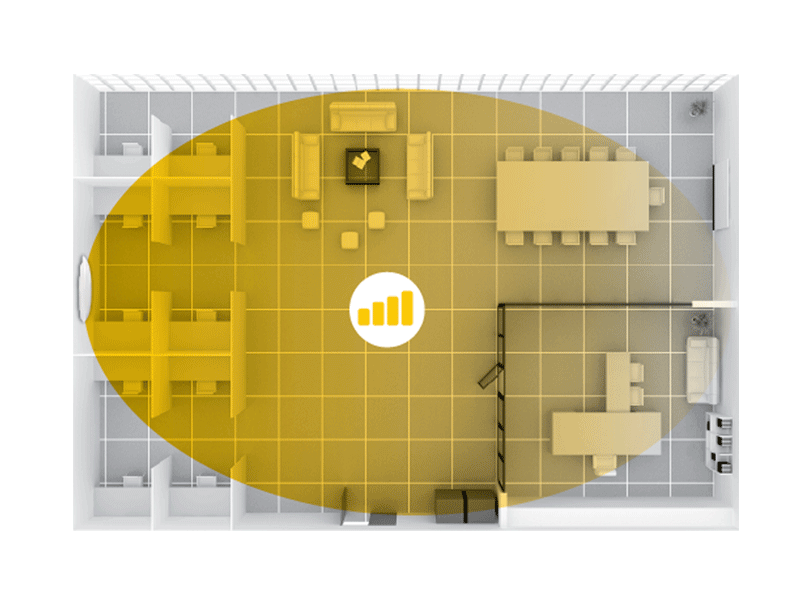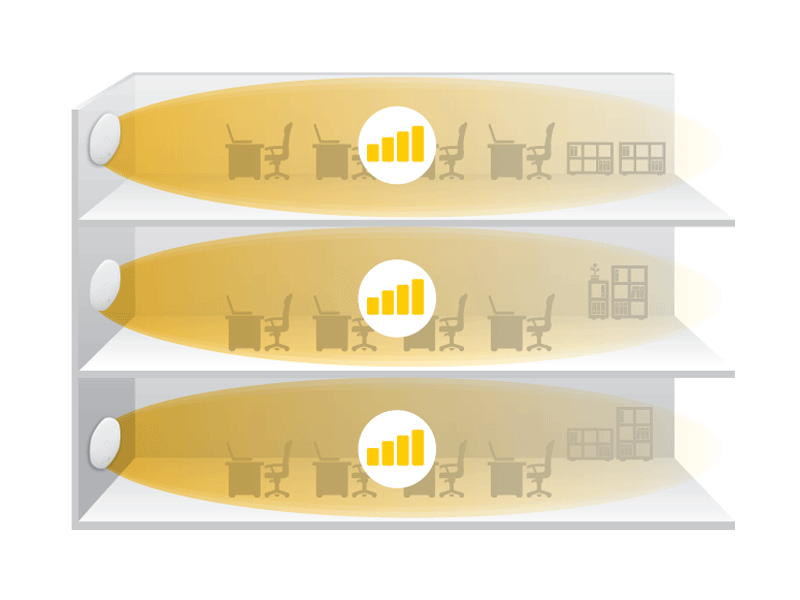Introduction to Dual-Optimized Antenna for Access Point
Introduction
Some Zyxel access point models feature the "Dual-Optimized Antenna" functionality. These access points (APs) offer different modes tailored for various installation scenarios and environments. To ensure optimal wireless transmission quality, this informative article to guide you through the proper utilization of the Dual-Optimized Antenna.
Dual-Optimized Antenna
This feature is predominantly available in high-end models, and the currently supported models include:
NWA1123-AC PRO, WAC6103D-I, WAX510D, WAX610D, WAX620D-6E
(Please refer to the official website for detailed specifications)
If your model supports the Dual-Optimized Antenna, you can find detailed information about the antenna type specifications here:
The Dual-Optimized Antenna operates in two modes: "Ceiling Mode" and "Wall Mode." The default setting for APs is "Ceiling Mode.”
Ceiling Mode:
This mode is generally suitable for typical network environments. To utilize Ceiling Mode, install the AP at the central point of the area with the LED lights facing downward, mounted on the exterior of the ceiling. It's advisable to avoid placing the AP in ceiling cavities as it may adversely affect signal quality.
Wall Mode:
Wall Mode is best suited for longer, narrower spaces. To benefit from Wall Mode, mount the AP on a wall to extend signal coverage effectively.
Setting up Dual-Optimized Antenna
You can adjust the antenna mode in three ways: through the switch on AP, the Nebula management interface, AP local web GUI, or the AP controller management interface.
Switch on Access Point
Switch to "CEILING" for Ceiling Mode or "WALL" for Wall Mode using the hardware switch. Please note that this feature is only available on certain models. If you don't see the switch, you can modify the parameters through software.
Configuration on Nebula Cloud
Navigate to Site-wide > Configure > Access points > Radio settings. At the bottom of the page, select the AP you wish to configure.
If you don't see the setting parameters, it means that the AP does not support Dual-Optimized Antenna.
Configuration on Standalone mode:
Navigate to AP local web GUI > MAINTENANCE > Antenna > Antenna Switch for configuration.
Configuration on AP Controller mode:
Navigate to MONITOR > Wireless > AP Information > AP List for configuration.
Kay
Categories
- All Categories
- 441 Beta Program
- 2.9K Nebula
- 210 Nebula Ideas
- 127 Nebula Status and Incidents
- 6.4K Security
- 534 USG FLEX H Series
- 338 Security Ideas
- 1.7K Switch
- 84 Switch Ideas
- 1.3K Wireless
- 51 Wireless Ideas
- 6.9K Consumer Product
- 295 Service & License
- 461 News and Release
- 90 Security Advisories
- 31 Education Center
- 10 [Campaign] Zyxel Network Detective
- 4.7K FAQ
- 34 Documents
- 86 About Community
- 99 Security Highlight
 Zyxel Employee
Zyxel Employee