
[NEBULA] How to configure MAC-based Authentication for Wireless Network
Options
Zyxel_Barney
Posts: 85  Zyxel Employee
Zyxel Employee




 Zyxel Employee
Zyxel Employee



MAC-based Authentication allows you to protect your network from unauthorized users without requiring your end devices to input or apply any security settings.
1. Go to Configure > Access point > SSID Advanced Settings and select the SSID.

2. In the Network access section, select "Open" or "Enhanced-open" or "WPA Personal with".
 *You cannot use "WPA Enterprise with" together with MAC-based Authentication.
*You cannot use "WPA Enterprise with" together with MAC-based Authentication.
3. Turn-On MAC-based Authentication.
 *Select "My RADIUS server" if your network has a local RADIUS server for authentication.
*Select "My RADIUS server" if your network has a local RADIUS server for authentication.
4. Save your settings.
A. If using Nebula cloud authentication:
1. Go to Configure > Cloud authentication. Select Account type as MAC to view and + Add to add MAC-based authentication account.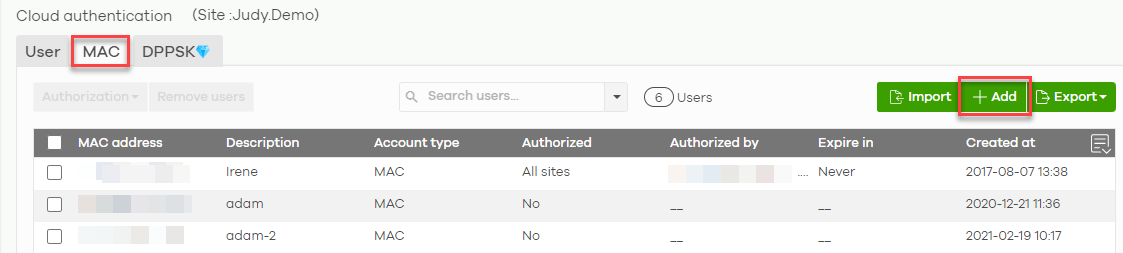
2. Create your trusted device's MAC address, click Create User
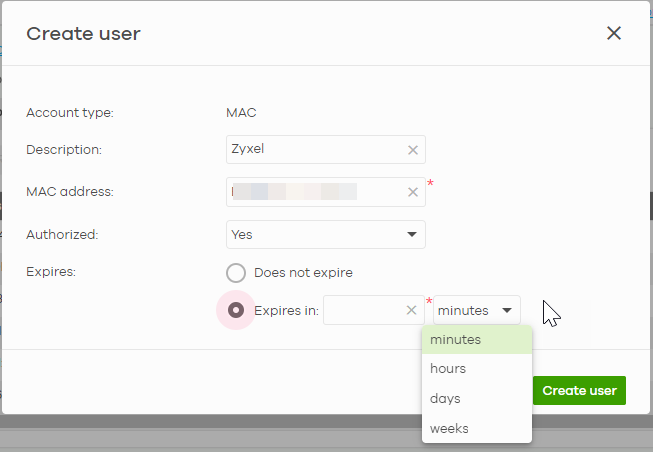
3. Save your settings.
1. Go to Configure > Access point > SSID Advanced Settings and select the SSID.

2. In the Network access section, select "Open" or "Enhanced-open" or "WPA Personal with".

3. Turn-On MAC-based Authentication.

4. Save your settings.
A. If using Nebula cloud authentication:
1. Go to Configure > Cloud authentication. Select Account type as MAC to view and + Add to add MAC-based authentication account.
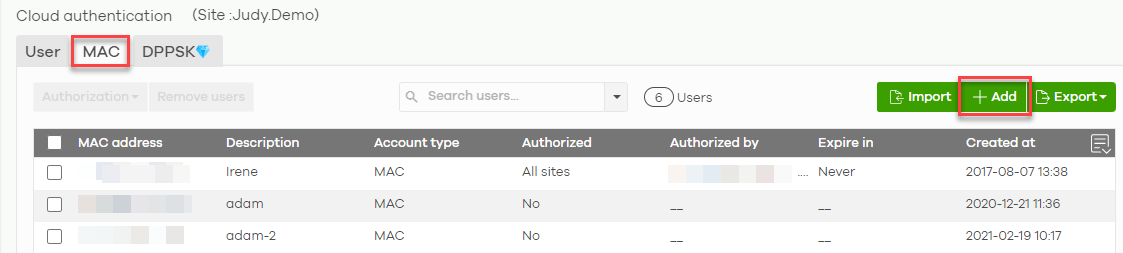
2. Create your trusted device's MAC address, click Create User
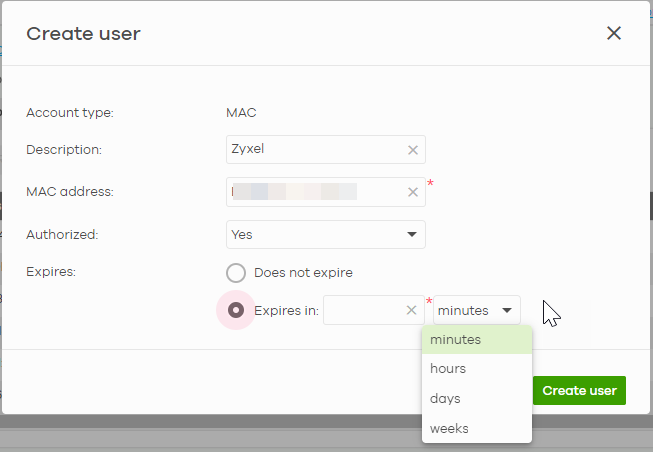
3. Save your settings.
0
Comments
-
B. If using My RADIUS server:
1. Choose and configure My RADIUS server.
2. Add RADIUS client in your RADIUS server. Make sure client IP and secret is correct.
*Example taken from FreeRADIUS.
3. Add MAC address in RADIUS user account. Follow the Account Format used in your Nebula AP's RADIUS server settings.
Example:
Account Format [ ff-ff-ff-ff-ff-ff ]
Account Format [ FFFFFFFFFFFF ]
0
Categories
- All Categories
- 441 Beta Program
- 2.9K Nebula
- 210 Nebula Ideas
- 127 Nebula Status and Incidents
- 6.4K Security
- 539 USG FLEX H Series
- 340 Security Ideas
- 1.7K Switch
- 84 Switch Ideas
- 1.3K Wireless
- 51 Wireless Ideas
- 6.9K Consumer Product
- 295 Service & License
- 464 News and Release
- 90 Security Advisories
- 31 Education Center
- 10 [Campaign] Zyxel Network Detective
- 4.7K FAQ
- 34 Documents
- 86 About Community
- 99 Security Highlight