Mesh Support for MLO in Zyxel APs (Firmware 7.10 & Nebula 18.30)
 Zyxel Employee
Zyxel Employee
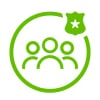


With firmware 7.10 and Nebula 18.30, Zyxel is introducing Multi-Link Operation (MLO) support for Smart Mesh. Previously, MLO was only available for WiFi clients, but now AP-to-AP mesh connections can also benefit from this technology, improving stability and performance.
1. Understanding MLO in Smart Mesh
MLO allows multiple WiFi bands (2.4GHz, 5GHz, and 6GHz) to be used simultaneously for data transmission.
How MLO Works in Smart Mesh:
Downlink (Repeater AP to Clients) → Always EnabledThe AP will automatically accept connections on all radios (2.4GHz, 5GHz, and 6GHz) for MLO.
Uplink (Repeater AP to Root AP) → ConfigurableYou can manually choose which bands to use for Uplink MLO in the Smart Mesh settings.Example: You can set it to 5GHz + 6GHz or 2.4GHz + 5GHz based on network conditions.
2. How to Enable MLO in Smart Mesh
1. Go to Nebula → Access Point Settings → Smart Mesh → Edit.
2. Enable MLO for Uplink connections.
3. Choose which radios (2.4GHz, 5GHz, or 6GHz) should be used for MLO Uplink.
Note: The Root AP will always accept MLO on all available radios, while the Repeater AP will actively negotiate which radios to use.
3. How to Track MLO Mesh Connections
In Nebula, go to the Access Point list and check the "Uplink" column:
- If MLO is enabled, it will show Radio 1 + Radio 2 + Radio 3 for that AP.
- The Uplink Signal Strength is always based on the strongest connected band.
- The Uplink TX Rate shows the total throughput across all MLO connections.
4. Important Behavior & Considerations
MLO Always Takes Priority in Smart Mesh
- If an AP detects another AP with MLO support, it will prioritize MLO connections.
- If no MLO-capable AP is found, it will fall back to single-link uplink.
- If an AP is already connected using a single-link uplink and a new MLO-capable AP is added, you must manually click "Reconnect" in Nebula to force the AP to rescan and establish an MLO link.
Compatibility Issues with Older APs (WiFi 4 & Older)
- Older APs (802.11ac Wave 1 or WiFi 4) do not recognize MLO beacons and cannot connect to a mesh SSID that includes MLO.
Solution: Avoid mixing very old APs with new WiFi 7 MLO-enabled APs in the same Smart Mesh. And ensure these older generation APs have Non-WiFi 7 AP as their uplink.
Categories
- All Categories
- 442 Beta Program
- 2.9K Nebula
- 211 Nebula Ideas
- 127 Nebula Status and Incidents
- 6.4K Security
- 544 USG FLEX H Series
- 341 Security Ideas
- 1.7K Switch
- 84 Switch Ideas
- 1.3K Wireless
- 51 Wireless Ideas
- 6.9K Consumer Product
- 295 Service & License
- 465 News and Release
- 90 Security Advisories
- 31 Education Center
- 10 [Campaign] Zyxel Network Detective
- 4.7K FAQ
- 34 Documents
- 87 About Community
- 99 Security Highlight

