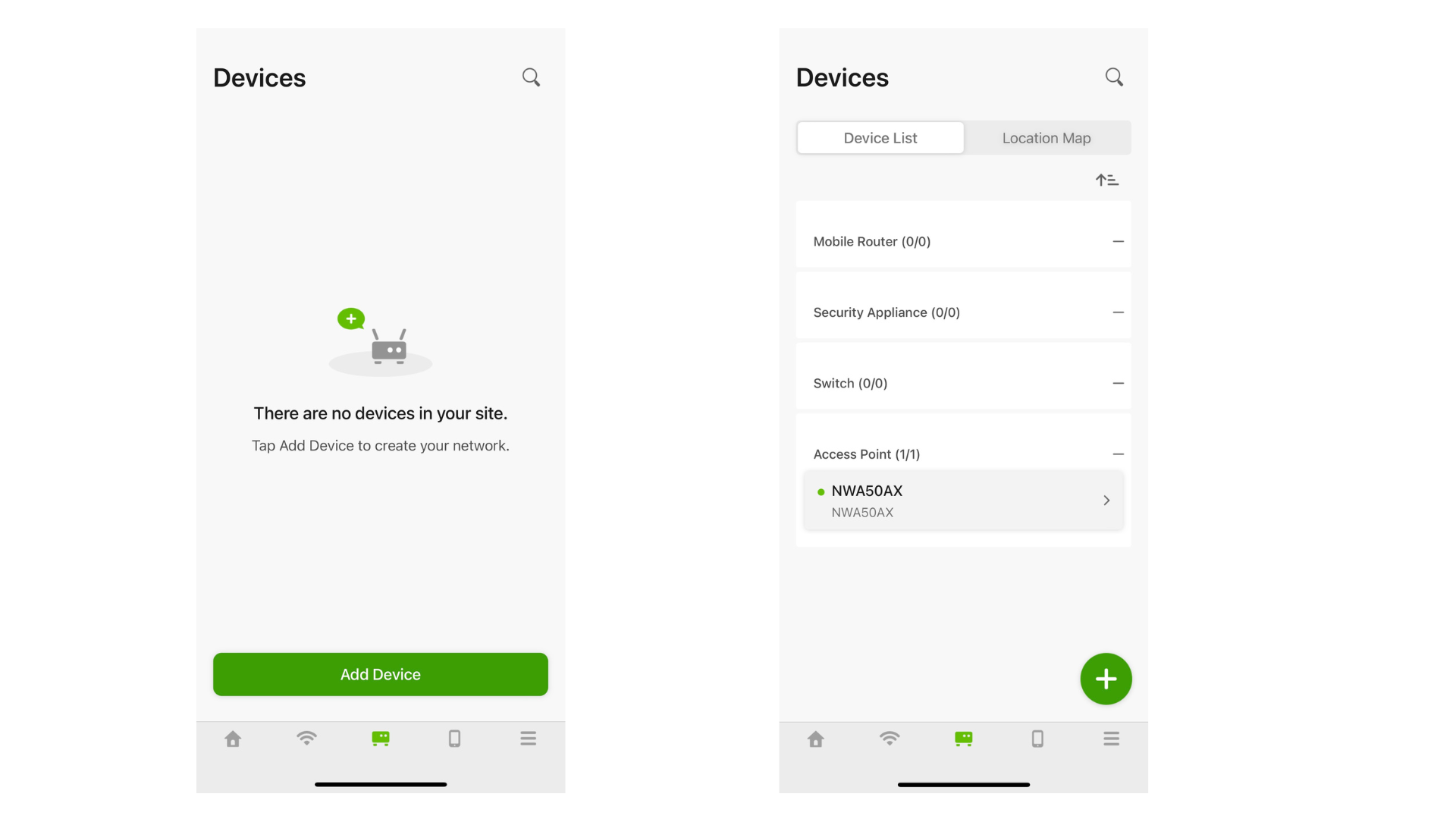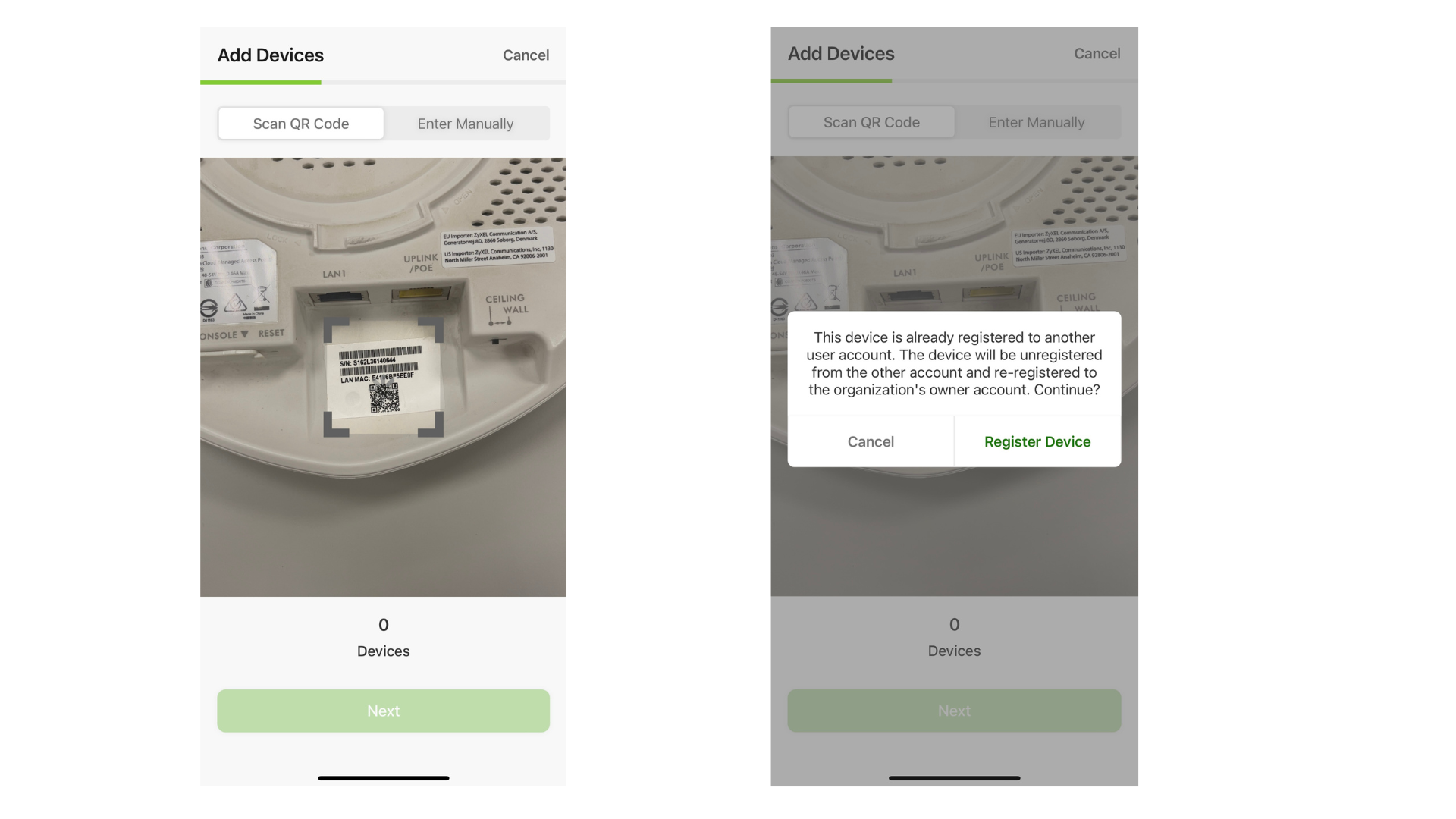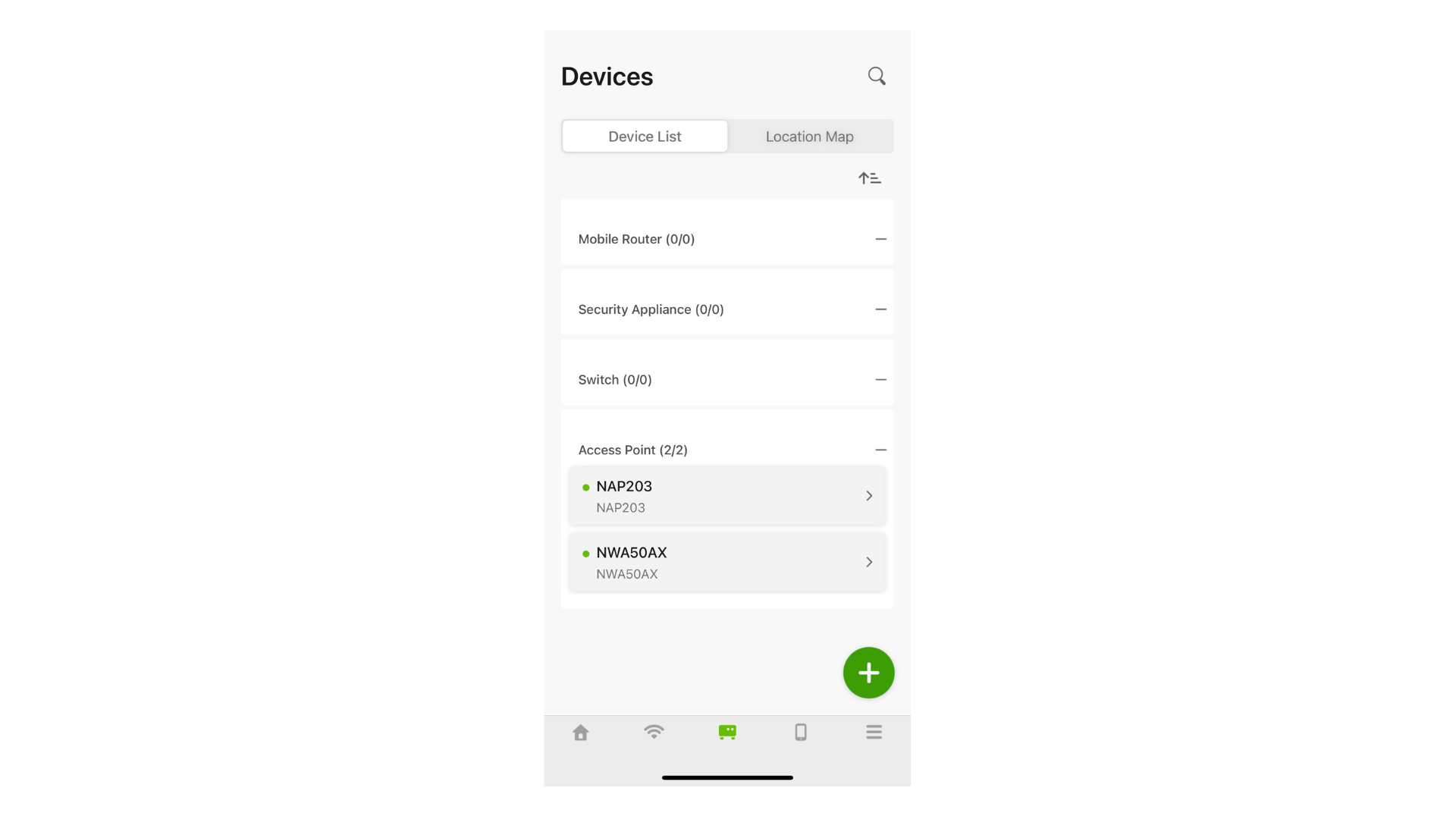Resolve “Device is already registered by another user” by Nebula Mobile APP
 Zyxel Employee
Zyxel Employee



Scenario:
Suppose you've purchased a used AP and wish to add it to your Nebula site, or you've unregistered your AP from Nebula cloud mode and want to transfer it between organizations (where each organization belongs to a different account). You encounter the message: "Device is already registered by another user. Add the device by scanning its QR code using the Nebula Mobile APP."
This article will show you the methods to resolve the issue by Nebula Mobile APP
Note: * By the method, you can add all Nebula devices, not only APs.
Note: ** QR code from the device back or the box's label/sticker.
Configuration
After logging in to Nebula Mobile APP, go to your designated Organization/Site
1. Choose the Devices tab and click the “Add Device” or “+” button.
2. Scan the QR code, click “Register Device” and “Next”
3. Click Register 1 Devices. The number of devices shown there depends on how many devices you scanned the QR code before.
4. Click Done
Verification:
The device is already managed under your account.
Note: If you don't have the device's QR code or when scanning the QR code, you receive the message "This device is locked by the device owner. Please contact the administrator or Zyxel support," it means the previous owner enabled the Override Device Ownership feature to prevent device ownership transfer by another user.
Please contact us and provide either the device purchase receipt/invoice or a photo of the back of the device showing the MAC address or serial number. We will review this information and assist you.
Zyxel_Judy
Categories
- All Categories
- 435 Beta Program
- 2.7K Nebula
- 176 Nebula Ideas
- 119 Nebula Status and Incidents
- 6.1K Security
- 430 USG FLEX H Series
- 299 Security Ideas
- 1.6K Switch
- 79 Switch Ideas
- 1.2K Wireless
- 44 Wireless Ideas
- 6.7K Consumer Product
- 276 Service & License
- 427 News and Release
- 88 Security Advisories
- 31 Education Center
- 10 [Campaign] Zyxel Network Detective
- 4.2K FAQ
- 34 Documents
- 34 Nebula Monthly Express
- 83 About Community
- 89 Security Highlight