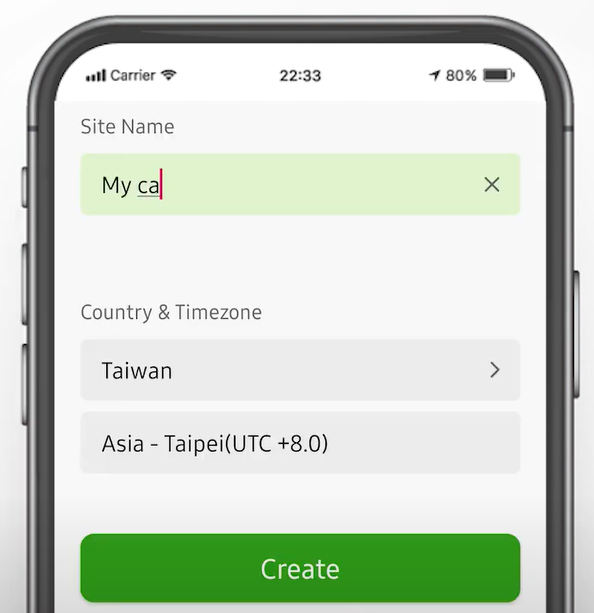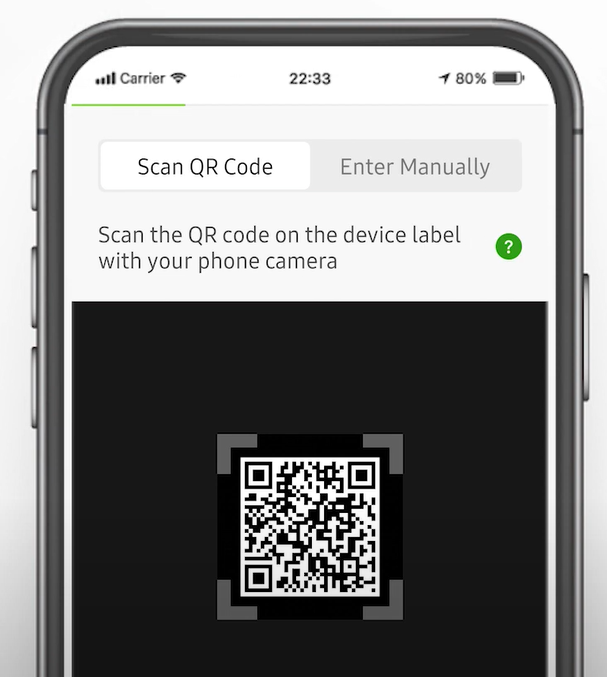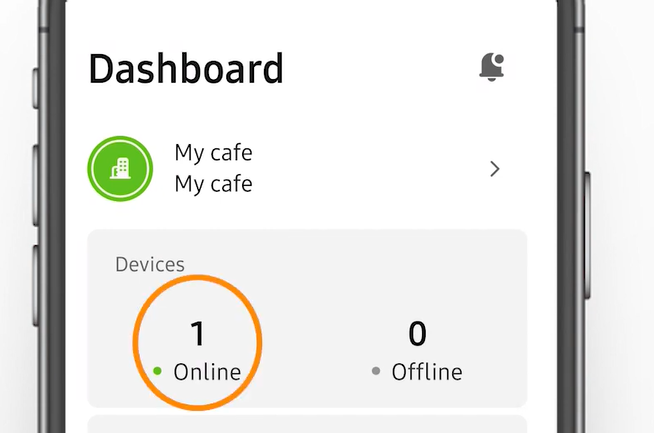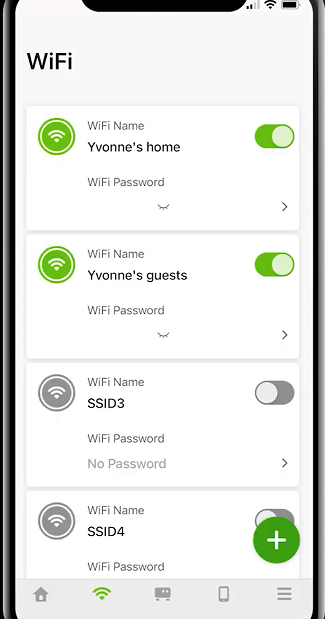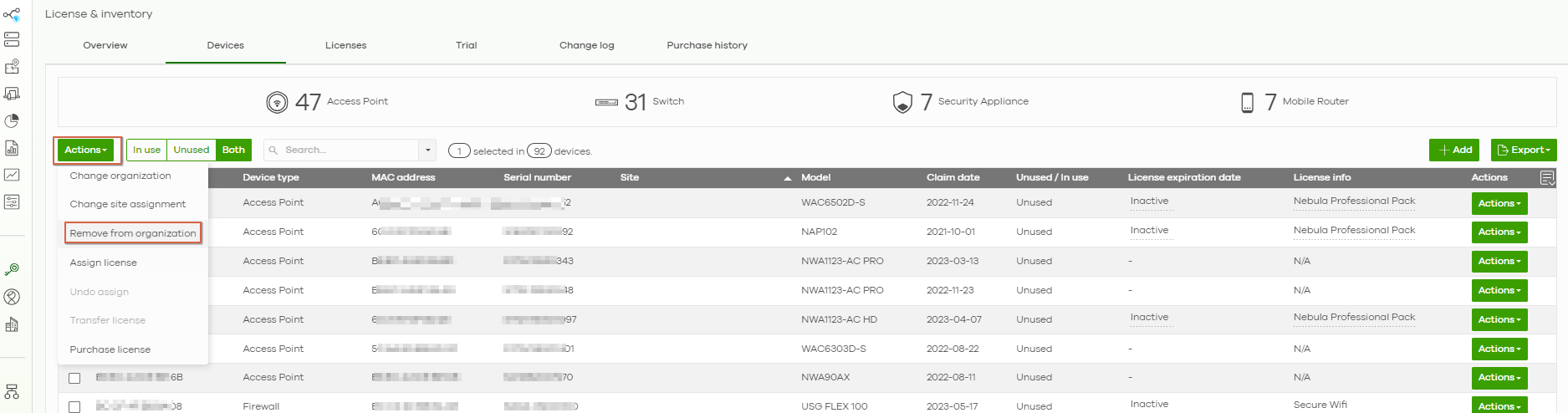How to reset AP using the Nebula App?
Options
Zyxel_Jami
Posts: 171  Zyxel Employee
Zyxel Employee




 Zyxel Employee
Zyxel Employee



in Other Topics
Background
In case of lost admin, password or IP address, with the help of “Nebula” APP, we can easily take control of the AP we just received, configure the wireless settings, and even reset it to default setting.
Detail Process
(Please note that all the processes below require AP to have a stable Internet connection and power supply)
- Download the “Nebula” APP from the App Store /Google Play on your smartphone.
- Open the APP, and then register a Nebula account
- After activating the account and logging in successfully, follow the setup wizard to create an Organization and Site.
- Scan the QR Code of the AP to add the device to the site we just created. (You can find it on the box or the sticker on the back panel of AP)
- Boot up the AP and connect it to the network. After a while, we can see it is online on the APP.
- Now the AP is under the control of the Nebula. By selecting the wireless icon in the menu bar below, we can further configure the Wi-Fi service of this AP.
(*After the setting is changed, please wait for 1-3 minutes for AP to apply the changes.)
- If we want to reset the AP to the default settings, we can go to the Nebula Control Center website. In the directory [License & inventory -> Devices], select the AP and remove it from the Organization.
- Please don't power off or unplug the Ethernet cable of AP, after 5 to 10 minutes, AP will automatically reset itself to default setting.
0
Categories
- All Categories
- 439 Beta Program
- 2.8K Nebula
- 202 Nebula Ideas
- 126 Nebula Status and Incidents
- 6.3K Security
- 511 USG FLEX H Series
- 328 Security Ideas
- 1.7K Switch
- 84 Switch Ideas
- 1.3K Wireless
- 49 Wireless Ideas
- 6.8K Consumer Product
- 288 Service & License
- 458 News and Release
- 90 Security Advisories
- 31 Education Center
- 10 [Campaign] Zyxel Network Detective
- 4.3K FAQ
- 34 Documents
- 34 Nebula Monthly Express
- 85 About Community
- 97 Security Highlight