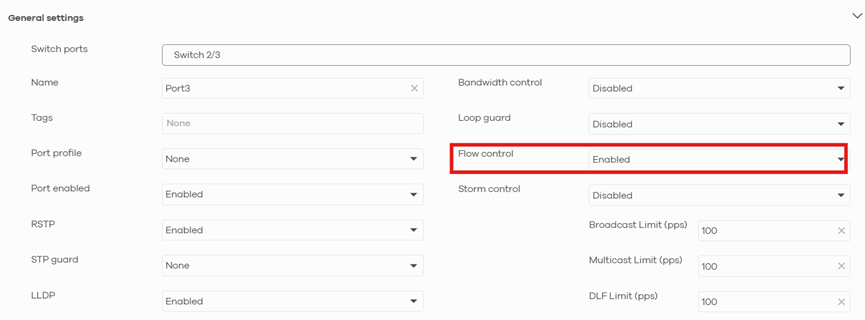How to enable flow control via command line in Nebula mode? for all ports
All Replies
-
Hi @mjr
To enable flow control on all ports of your switch, use the following commands:
#configure
(config)# interface port-channel 1-20
(config-interface)# flow control
(config-interface)# exit
(config)# exit
# write memory
You can adjust the port range (1-20) according to your switch's actual port count. Please be noted that CLI management is supported on high-tier switch models such as L2 Plus switches, L3 Access switches, and L3 Aggregation switches.
Best Regard,
Lynn
0 -
Hi @mjr ,
Some of our switch models allow you to manually enable flow control through NCC. To configure this feature, navigate to Configure > Switch >Switch ports and select the ports you want to configure. You will find a "Flow control" column where you can enable this feature.
This is the fastest approach for enabling flow control on Nebula devices.
Alternatively, you can enable this feature via the CLI management interface. However, please note that flow control settings configured through CLI will not synchronize with the NCC platform when the device is managed by NCC. This may result in a situation where ports configured for flow control through CLI do not display as enabled in NCC.
To avoid this synchronization issue, we highly recommend configuring flow control directly through the NCC platform.
Sincerely,
Lynn
0
Categories
- All Categories
- 439 Beta Program
- 2.8K Nebula
- 202 Nebula Ideas
- 127 Nebula Status and Incidents
- 6.3K Security
- 515 USG FLEX H Series
- 328 Security Ideas
- 1.7K Switch
- 84 Switch Ideas
- 1.3K Wireless
- 49 Wireless Ideas
- 6.9K Consumer Product
- 288 Service & License
- 458 News and Release
- 90 Security Advisories
- 31 Education Center
- 10 [Campaign] Zyxel Network Detective
- 4.3K FAQ
- 34 Documents
- 85 About Community
- 97 Security Highlight
 Freshman Member
Freshman Member

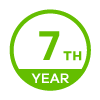
 Zyxel Employee
Zyxel Employee