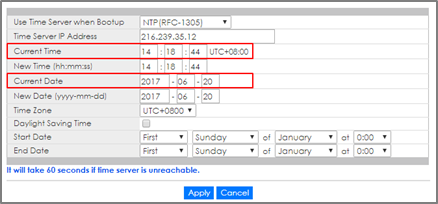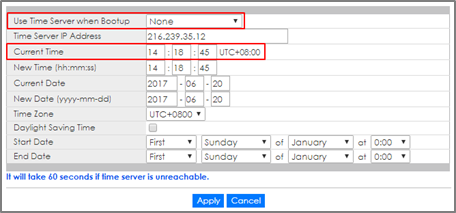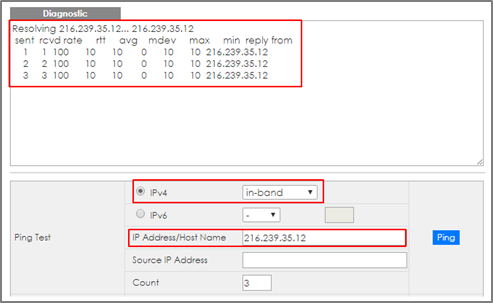How to configure the switch to update the time from an NTP server
 Zyxel Employee
Zyxel Employee


This example shows administrators how to use the NTP server to update the system time of the switch. As shown below, the PC connects with Switch and Switch connects with the USG in the environment.
Note:
All network IP addresses and subnet masks are used as examples in this article. Please replace them with your actual network IP addresses and subnet masks. This example was tested using XGS4600-32 (Firmware Version: V4.50). We use google free public NTP server (216.239.35.12) to be our NTP server. You can also choose another available NTP server. Furthermore, due to there is routing set up in this configuration, the user interface might be some difference for other models.
1.Configuration in Switch
1-1. Enter the web GUI and go to Menu > Basic Setting > IP Setup > IP Configuration. Set the default Gateway as USG IP: 192.168.1.1. Then click “Apply”.
1-2. Go to Menu > Basic Setting > General Setup. Select “Use Time Server when Bootup” to NTP(RFC-1305) and set the “Time Server IP Address”. In this scenario, we use the google free public NTP server (216.239.35.12) as an example. Also, select the “Time Zone” in your location. Finally, remember to click “Apply”.
1-3. Click Save to save the configuration.
2.Test the Result
2-1. Go to Menu > Basic Setting > General Setup. Both the Current Time and Current Date should be the current time in your location. If the current time is not updated as the correct time, click “Refresh”.
2-2. Try to select the “User Time Server when Bootup” as None. Few second later, change back to NTP(RFC-1305). The time will still update to the current time.
3.What could go wrong?
Switch may not be able to access the NTP Server successfully. Follow the step to test if NTP Server is available. Go to Menu > Management > Diagnostic. Select IPv4 as in-band and type the IP address of NTP Server (216.239.35.12) into the IP Address field. Click “Ping”.
Categories
- All Categories
- 441 Beta Program
- 2.9K Nebula
- 210 Nebula Ideas
- 127 Nebula Status and Incidents
- 6.4K Security
- 538 USG FLEX H Series
- 340 Security Ideas
- 1.7K Switch
- 84 Switch Ideas
- 1.3K Wireless
- 51 Wireless Ideas
- 6.9K Consumer Product
- 295 Service & License
- 462 News and Release
- 90 Security Advisories
- 31 Education Center
- 10 [Campaign] Zyxel Network Detective
- 4.7K FAQ
- 34 Documents
- 86 About Community
- 99 Security Highlight