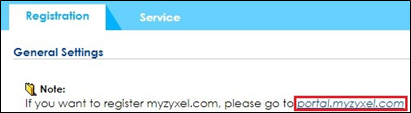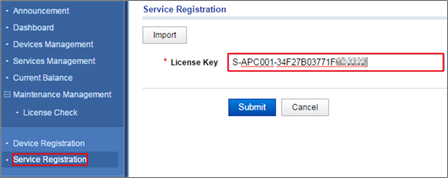How to Enlarge Managed AP Number with License
 Zyxel Employee
Zyxel Employee



This example illustrates how to increase the number of managed Access Points (APs) with a license. Each model supporting AP Controller technology has a different default managed AP capacity. To control more units than the default, it's necessary to import a license to enlarge the managed AP capacity.
More information:
- AP Controller Technology - APC - Supported Models | Zyxel Networks
- How to purchase Managed AP License in Marketplace — Zyxel Community
Figure. Enlarge Managed AP Number
Note:
All network IP addresses and subnet masks are used as examples in this article. Please replace them with your actual network IP addresses and subnet masks. This example was tested using USG20v2 (Firmware Version: V4.15), NXC2500 (Firmware Version: 5.40), GS2210-8HP (Firmware Version: V4.30).
1.1 Device Registration
1 Click the hyperlink on NXC controller’s GUI to connect portal.myzyxel.com in CONFIGURATION > Licensing > Registration.
2 After log in the registration portal, click the Device Registration to register a device by filling in the MAC Address and Serial Number. Click Submit.
3 Click Next to activate security services on the device, and click Close in next step.
1.2 Service Registration
1 Click Service Registration and fill in the License Key. Click Submit to register the license key.
2 Click Service Management, and click the Link. Select a device, and then click Submit to activate the license key for the selected device.
1.3 License Refresh
1 Click Service License Refresh in below path of NXC controller web GUI. Go to CONFIGURATION > Licensing > Registration.
1.4 Test the Result
1 The Count of Managed AP number changes from 8 to 16 in CONFIGURATION > Licensing > Registration.
Categories
- All Categories
- 440 Beta Program
- 2.9K Nebula
- 208 Nebula Ideas
- 127 Nebula Status and Incidents
- 6.4K Security
- 528 USG FLEX H Series
- 331 Security Ideas
- 1.7K Switch
- 84 Switch Ideas
- 1.3K Wireless
- 50 Wireless Ideas
- 6.9K Consumer Product
- 292 Service & License
- 462 News and Release
- 90 Security Advisories
- 31 Education Center
- 10 [Campaign] Zyxel Network Detective
- 4.6K FAQ
- 34 Documents
- 86 About Community
- 99 Security Highlight