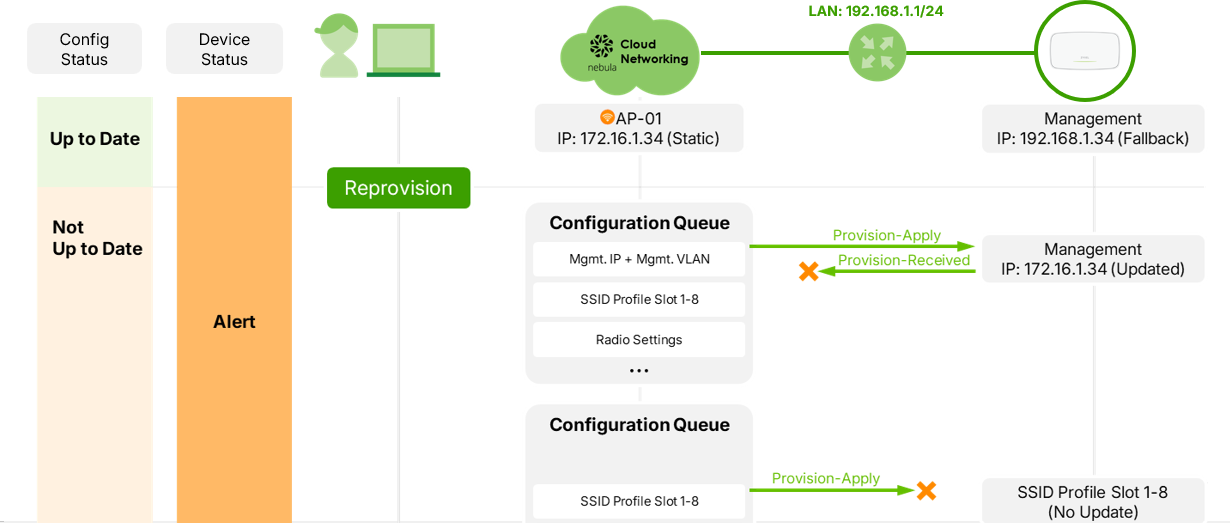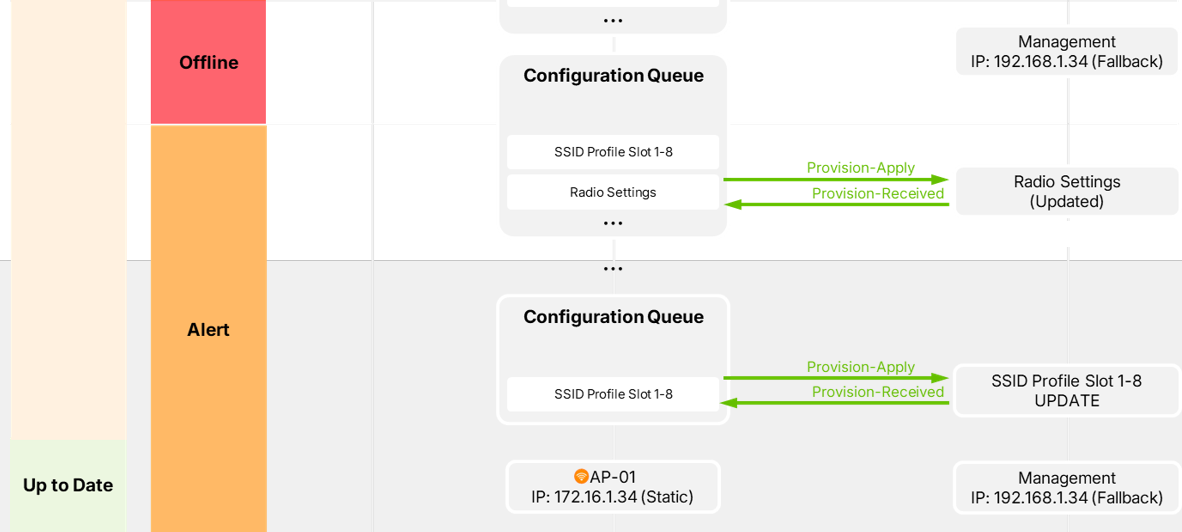NCC – Reprovision Live Tool
 Zyxel Employee
Zyxel Employee


Overview
The Reprovision Live Tool is a newly introduced feature in Nebula 19.20, designed to help administrators quickly reapply configurations from the cloud (NCC)to their local managed devices.
It is particularly useful when a device’s local configuration becomes out of sync with the latest cloud configuration.
In essence, this tool provides a manual “force sync” mechanism, ensuring that the device settings match those configured in Nebula.
1.Purpose of the Reprovision Live Tool
The Reprovision Live Tool allows administrators to:
- Force Nebula Control Center (NCC) to re-send and apply all cloud settings to the selected device.
- Quickly resolve cases where device settings are not synchronized or where provisioning failed due to temporary issues.
- Serve as a short-term recovery solution for configuration mismatches or provisioning errors.
2.Supported Device Types
The tool is supported across major Nebula cloud-managed products:
Supported
|
Not Supported
|
|---|---|
✅ Access Points | ❌ Mobile Routers |
✅ Switches | ❌ Accessories (e.g., PoE extenders) |
✅ Security Appliances (ATP / USG FLEX / USG FLEX H series) |
Accessories and mobile routers are excluded since they do not require cloud reprovisioning in normal operation.
3. How It Works
When you use the Reprovision Live Tool, NCC immediately pushes all cloud-stored configuration data to the selected device.
This ensures the device configuration aligns with the latest Nebula settings.
Steps to Use
- Navigate to Site-Wide > Devices in Nebula Control Center.
- Select the desired device.
- Click Reprovision Tab
- A confirmation dialog appears — click Yes to proceed.
- NCC pushes the entire configuration set to the device.
Once initiated, the device receives the configuration package, applies it locally, and reports a success acknowledgment back to NCC.
4. When to Use the Tool
Use the Reprovision Live Tool in the following cases:
- The device shows “Out of Sync” or “Not Up-to-Date” in configuration status.
- You suspect the device has missed cloud commands or failed during previous provisioning.
- You’ve corrected a misconfiguration in NCC but the device has not yet updated.
This is a manual recovery method to ensure the device receives the intended settings from the cloud.
5. Tool Availability & Button Behavior
- The Reprovision button becomes active(clickable) only when the device’s configuration status is Up-to-Date.
- If the device status shows “Not Up-to-Date”, the Reprovision button is grayed out and cannot be used.
Reason:
This behavior prevents users from clicking repeatedly while the device is still being provisioned.
Multiple rapid reprovision attempts could overload the configuration queue and delay synchronization.
Best Practice:
Wait until the device shows Up-to-Date, then click Reprovision again if needed.
6. Relationship with Auto Configuration Recovery
Many Zyxel devices — particularly Switches and Access Points — include an Auto Configuration Recovery mechanism.
This feature automatically rolls back the device to its last known good configuration if the applied configuration fails.
Using Reprovision During Auto Configuration Recovery
- When a device enters lock state (due to auto rollback), NCC marks it as “locked.”
- During this time, the device will not accept new configurations.
- Once the administrator clicks “Unlock”, NCC resumes pushing configurations, and the Reprovision tool becomes available again.
✅ The Reprovision tool can be used after unlocking the device following an auto configuration recovery event.
7. Configuration Provisioning Behavior
Normal Provisioning Flow
When a configuration change is made in Nebula:
- NCC sends a provisioning command to the device.
- The device applies it and replies with a “Provision Received” message.
- Once NCC receives this acknowledgment, the configuration is removed from the queue.
This process continues until the device and cloud are synchronized.
Exception: Management IP or VLAN Changes
A special exception exists for Management IP or VLAN configuration:
- If the management IP/VLAN settings are misconfigured, the device may lose connection to NCC before sending the “Provision Received” message.
- In this case, NCC cannot resend the configuration until the device reconnects.
Once the device reverts or re-establishes connection, NCC will automatically retry the reprovision process for pending configurations.
8.Example Scenario
Scenario: Incorrect Management IP Configuration
- The AP’s current IP is 192.168.1.34.
- The admin mistakenly changes it to 172.16.1.34.
- The AP loses connection with NCC (cannot send confirmation).
- Status in Nebula shows “Not Up-to-Date”.
- Once the AP recovers (e.g., reverts to the correct IP), NCC will automatically retry reprovisioning.
This illustrates that while most settings are reprovisioned cyclically until success, management IP/VLAN changes only occur once to prevent communication loss loops.
9. Best Practices for Reprovision Live Tool
Situation
|
Recommended Action
|
|---|---|
Device not syncing
| Use Reprovision Live Tool once the status is Up-to-Date |
Device under auto config recovery | Click Unlock first, then use Reprovision |
Frequent out-of-sync issues
| Verify stable cloud connection and firmware version |
Management IP/VLAN misconfigurations | Avoid reprovisioning repeatedly until device reconnects |
10.Summary
Feature
|
Description
|
|---|---|
Purpose
| Force NCC to reapply all current cloud configurations to a device |
Supported Devices | APs, Switches, Firewalls(ATP / USG FLEX / USG FLEX H) |
Not Supported | Mobile Routers, Accessories |
Usage Condition | Device must be in “Up-to-Date” status |
Prevents Repeated Clicks | Button grays out when provisioning is pending |
Integrates with Auto Recovery | Works after unlocking a recovered device
|
Special Rule | Management IP/VLAN settings are reprovisioned only once |
Key Takeaways
- The Reprovision Live Tool is a quick way to resync device configurations with Nebula.
- It helps recover from cloud sync failures or configuration mismatches.
- Ensure the device is Up-to-Date before using the tool.
- Management IP/VLAN configuration pushes are one-time operations to prevent connectivity loss.
- Works seamlessly after unlocking devices recovered from auto configuration rollback.
In sum, the NCC Reprovision Live Tool provides administrators with a fast, reliable method to reapply and synchronize configurations from the cloud to their managed devices — minimizing downtime and restoring consistency between Nebula and the network infrastructure.
Categories
- All Categories
- 441 Beta Program
- 2.9K Nebula
- 211 Nebula Ideas
- 127 Nebula Status and Incidents
- 6.4K Security
- 542 USG FLEX H Series
- 340 Security Ideas
- 1.7K Switch
- 84 Switch Ideas
- 1.3K Wireless
- 51 Wireless Ideas
- 6.9K Consumer Product
- 295 Service & License
- 464 News and Release
- 90 Security Advisories
- 31 Education Center
- 10 [Campaign] Zyxel Network Detective
- 4.7K FAQ
- 34 Documents
- 87 About Community
- 99 Security Highlight