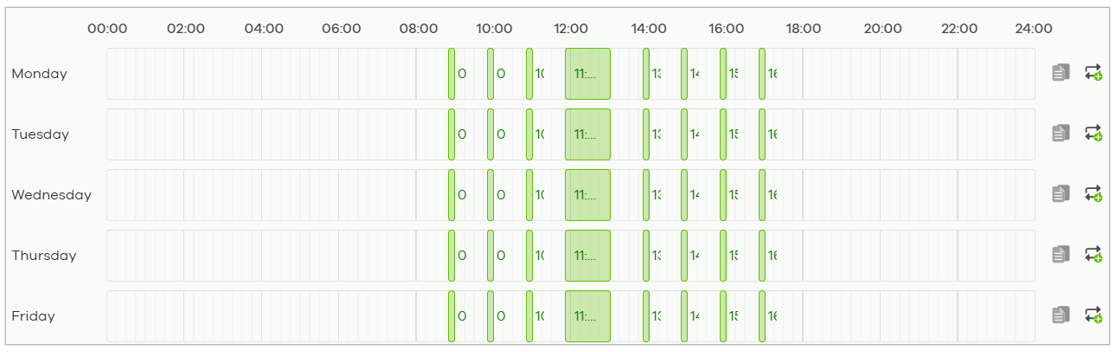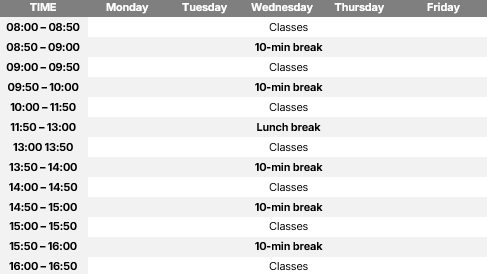WLAN – SSID Schedule Version 2.0
 Zyxel Employee
Zyxel Employee


Overview
The SSID Schedule Version 2.0 is a major enhancement to Nebula’s Wi-Fi scheduling feature, allowing administrators to flexibly control when an SSID (Wi-Fi service) is turned ON or OFF.
This upgrade brings greater precision, usability, and customization to scheduling—ideal for scenarios such as schools environments, where Wi-Fi access is only needed at specific times of day.
1. Purpose of SSID Scheduling
The SSID Schedule allows administrators to:
- Automatically enable or disable Wi-Fi SSIDs according to a defined time schedule.
- Control Wi-Fi availability during work hours, class sessions, or off-peak times.
- Reduce power consumption during inactive periods by turning off SSID broadcast.
This feature enhances both security (by limiting unnecessary wireless availability)and energy efficiency (by reducing AP activity).
2. Key Enhancements in Version 2.0
Enhancement
|
Description
|
|---|---|
More time periods per day | Increased to 12 configurable time slots per day. |
Higher precision | Minimum scheduling interval reduced to 15 minutes |
New visual interface
| Improved GUI with drag-and-drop, expand, and resize capability for quick adjustments. |
Repeat & Copy Tools
| Allows easy replication of schedules across multiple days or repeated time blocks. |
Smarter time merging
| Overlapping time slots automatically merge into a single continuous period. |
3. How It Works
Step 1: Enable SSID Scheduling
Navigate to:
Access Points > SSID advanced setting > SSID Schedule
- By default, the schedule feature is disabled.
- Enable it to start configuring time slots.
Step 2: Add a New Schedule
- Use your mouse to drag horizontally to set the desired ON-time period.
- The green bar indicates when the SSID is active (Wi-Fi ON).
- The white area indicates inactive hours (Wi-Fi OFF).
- Click Add Button to create a new SSID schedule.
Step 3: Adjust or Edit Time
- Drag edges of the time bar to expand or shorten time slots.
- Double-click on the time bar to manually input precise start and end times.
- The minimum configurable interval is now 1 minute (previously 15 minutes).
Step 4: Create Multiple Periods
- Click on empty spaces in the timeline to add additional ON periods.
- You can define up to 12 ON-time slots per day.
Step 5: Merge Overlapping Time
- If two periods overlap or are adjacent, they are automatically merged into one continuous active period.
4.Scheduling Tools
🕓 Copy Tool
Allows users to duplicate one day’s schedule to other days of the week.
Example:
You configure Monday’s schedule (08:00–18:00 Wi-Fi ON).
Use the Copy tool to instantly apply the same schedule to Tuesday–Friday.
🔁 Repeat Tool
Allows automatic generation of repetitive time blocks within a day.
Example:
Create a pattern where Wi-Fi is ON for 1 hour and OFF for 10 minutes, repeatedly.
The Repeat tool will automatically generate all alternating ON/OFF slotsthroughout the day.
This is useful for schools or environments requiring periodic access control.
5.Real-World Example – School Scenario
In many school networks:
- Wi-Fi should be available only during break times and disabled during classes.
- There may be multiple ON/OFF periods per day, such as between classes and around lunch.
Using SSID Schedule v2.0, administrators can now:
- Configure up to 7 different active periods per day.
- Precisely define short 10-minute breaks or 1-hour lunch Wi-Fi access windows.
- Use Repeat scheduling to simplify recurring intervals (e.g., “ON for 10 minutes, OFF for 15 minutes”).
This helps meet strict school network policies while maintaining user convenience.
6.Compatibility
Category
|
Support
|
|---|---|
Access Points | All Nebula-managed APs |
Firmware Version | Compatible with firmware V6.10 (ABDF.8) and above |
Backward Compatibility
| SSID Schedule v2.0 can be applied to older models running compatible firmware (e.g., NAP102) |
7.Benefits Summary
Benefit
|
Description
|
|---|---|
Increased flexibility | Define up to 12 ON/OFF intervals per day. |
Fine-grained timing | Minimum scheduling interval reduced to 1 minute. |
Easy configuration | Drag, resize, and copy scheduling elements visually. |
Multi-day convenience | Quickly duplicate schedules across weekdays. |
Optimized power saving | Reduce AP activity during off hours. |
8. Quick Comparison
Feature
|
SSID Schedule v1.0
|
SSID Schedule v2.0
|
|---|---|---|
Max time slots/day | 3 | 12 |
Min interval | 15 minutes | 1 minute |
GUI adjustment | Manual only | Drag-and-drop & editable |
Copy day schedule | ❌ Not available | ✅ Available |
Repeat schedule | ❌ Not available | ✅ Available |
Overlap handling | Manual correction | Auto-merge |
Power-saving benefit | Basic | Enhanced flexibility |
9. Summary
The SSID Schedule v2.0 gives administrators greater precision and control over Wi-Fi broadcast timing — perfect for schools, offices, and enterprises managing network usage policies.
With a more intuitive GUI, finer time control, and powerful copy/repeat functions, managing SSID availability is now easier, faster, and more flexible than ever.
In short, Nebula’s new SSID Schedule 2.0 transforms Wi-Fi scheduling into a visual, precise, and user-friendly tool — ideal for dynamic environments requiring customized wireless access patterns.
Categories
- All Categories
- 441 Beta Program
- 2.9K Nebula
- 211 Nebula Ideas
- 127 Nebula Status and Incidents
- 6.4K Security
- 542 USG FLEX H Series
- 340 Security Ideas
- 1.7K Switch
- 84 Switch Ideas
- 1.3K Wireless
- 51 Wireless Ideas
- 6.9K Consumer Product
- 295 Service & License
- 464 News and Release
- 90 Security Advisories
- 31 Education Center
- 10 [Campaign] Zyxel Network Detective
- 4.7K FAQ
- 34 Documents
- 87 About Community
- 99 Security Highlight